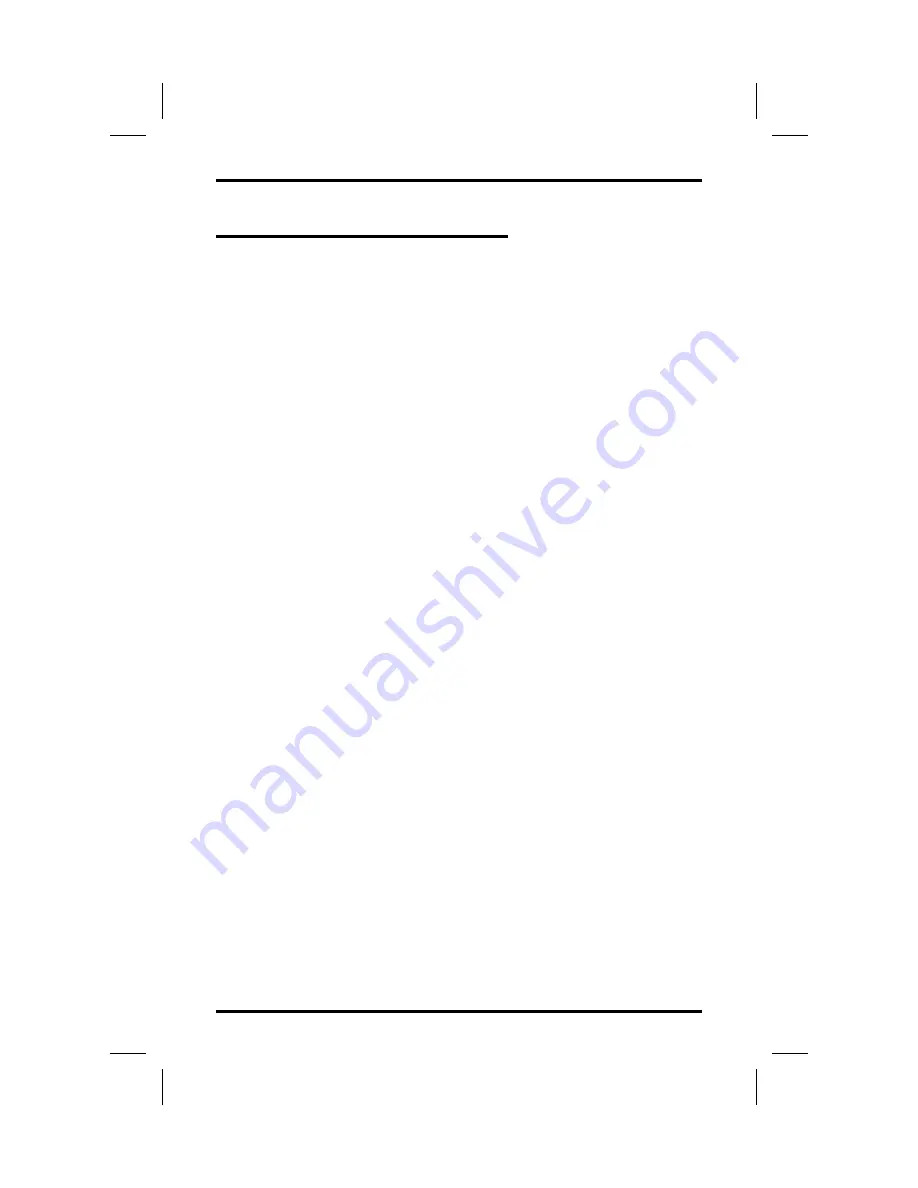
7.21 Using E and M Tie Lines
E & M tie line operation is typically used in applications where one
group of users often need to call parties located in one or more remote
locations. In these applications, your system is directly tied to another
similar system at the remote site(s).
If your system has been configured for tie line operation, the procedures
you use to place calls, transfer calls, and set up conference calls differ
slightly from other types of connections. These procedures are described
in this section.
•
To make a call on an E & M tie line,
1. Dial the E & M access code that was assigned by the installer,
—OR—
if your system has been configured by the installer to use
Automatic Route Selection (ARS), dial the ARS access code
(9).
2. Wait until you hear a dial tone, then dial the intercom number
for the party you wish to reach at the remote site. You will
hear a fast busy signal if you dialed an invalid number.
•
To transfer a call over an E & M tie line,
1. Answer the incoming call.
2. Press the CONF button.*
NOTE: * You can eliminate this step if the installer has configured
your system for quick transfer and you are accessing the E &
M line with a group access code.
3. Dial the E & M access code that was assigned by the installer,
—OR—
if your system has been configured by the installer to use
Automatic Route Selection (ARS), dial the ARS access code
(9).
4. Wait until you hear a dial tone, then dial the intercom number
for the distant party to whom you are transferring the call.
5. If you are doing a screened transfer, stay on the line until the
called party answers so that you can announce the call,
—OR—
GCA70–226
Using The Other Telephone Features
LCD Speakerphone Reference Manual 7 – 23
Содержание DigiTech 7700S Series
Страница 20: ...This page remains blank intentionally ...
Страница 38: ...This page remains blank intentionally ...
Страница 44: ...This page remains blank intentionally ...
Страница 50: ...This page remains blank intentionally ...
Страница 80: ...This page remains blank intentionally ...
Страница 96: ...This page remains blank intentionally ...
Страница 130: ...dd32x DD32X DSS BLF Console DSS BLF Console GCA70 226 11 2 LCD Speakerphone Reference Manual ...
Страница 132: ...This page remains blank intentionally ...
Страница 144: ...Charlottesville Virginia 22901 2829 R World Wide Web http www comdial com Printed in U S A GCA70 226 06 2 97 ...






























