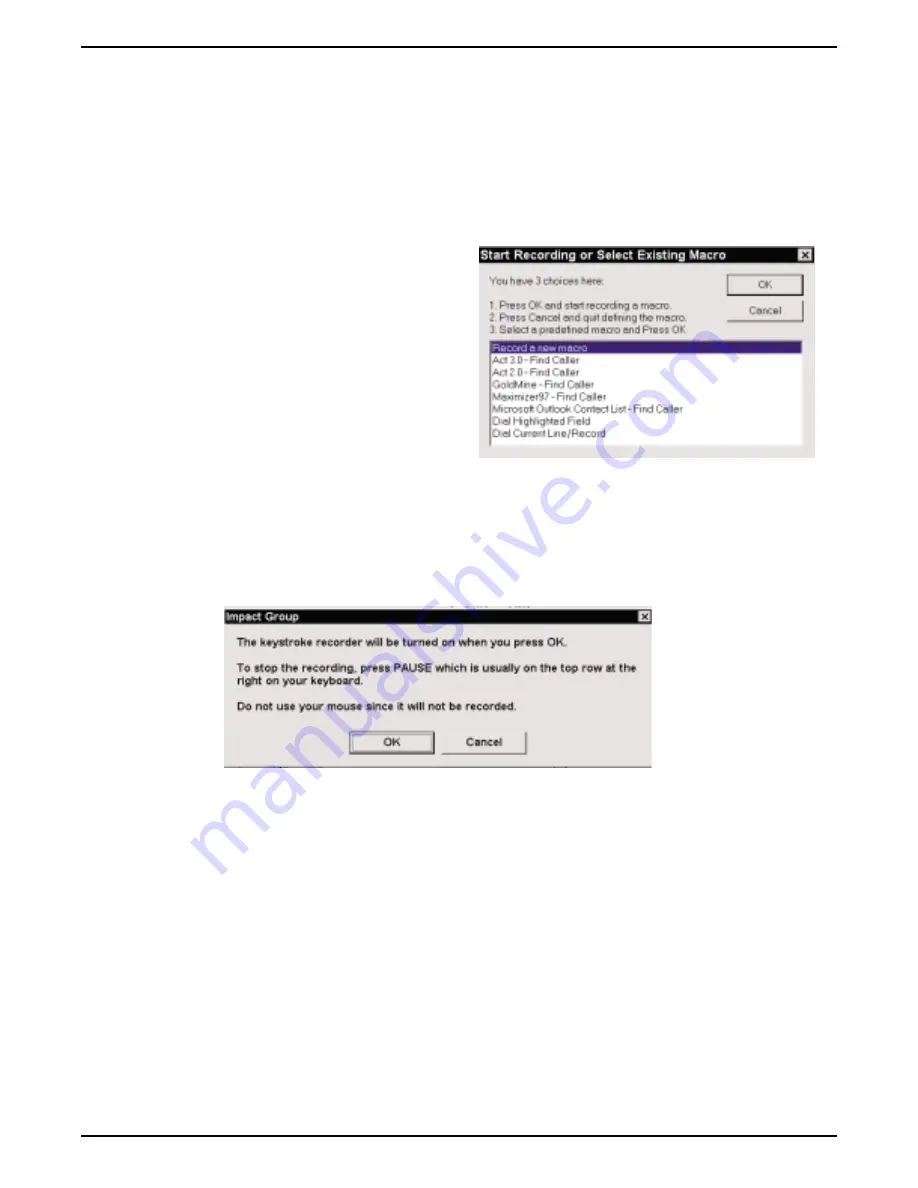
Recording The Keystrokes
5. Click OK to create the macro for this action.
NOTE: Before you start, review the keystrokes in your mind or write them in a list that you can use as
reference while you record.
6. From the menu titled Start Recording or Select Existing Macro, you have several choices:
•
Press Cancel and quit defining the macro.
•
Select a predefined macro from the displayed
list and click OK. (Impact Group has
keystrokes already stored for several common
client applications and you need do nothing
more than select the application to complete
the recording process.)
•
Click the Record a new macro selection, and
press OK to turn on the keystroke recorder so
you can start recording keystrokes for the
macro. Once you have recorded your
keystrokes, press OK to store them.
Using Impact Group 2 – 15
Impact Group User's Guide
GCA70–358
keystrok.cdr
start.cdr




















