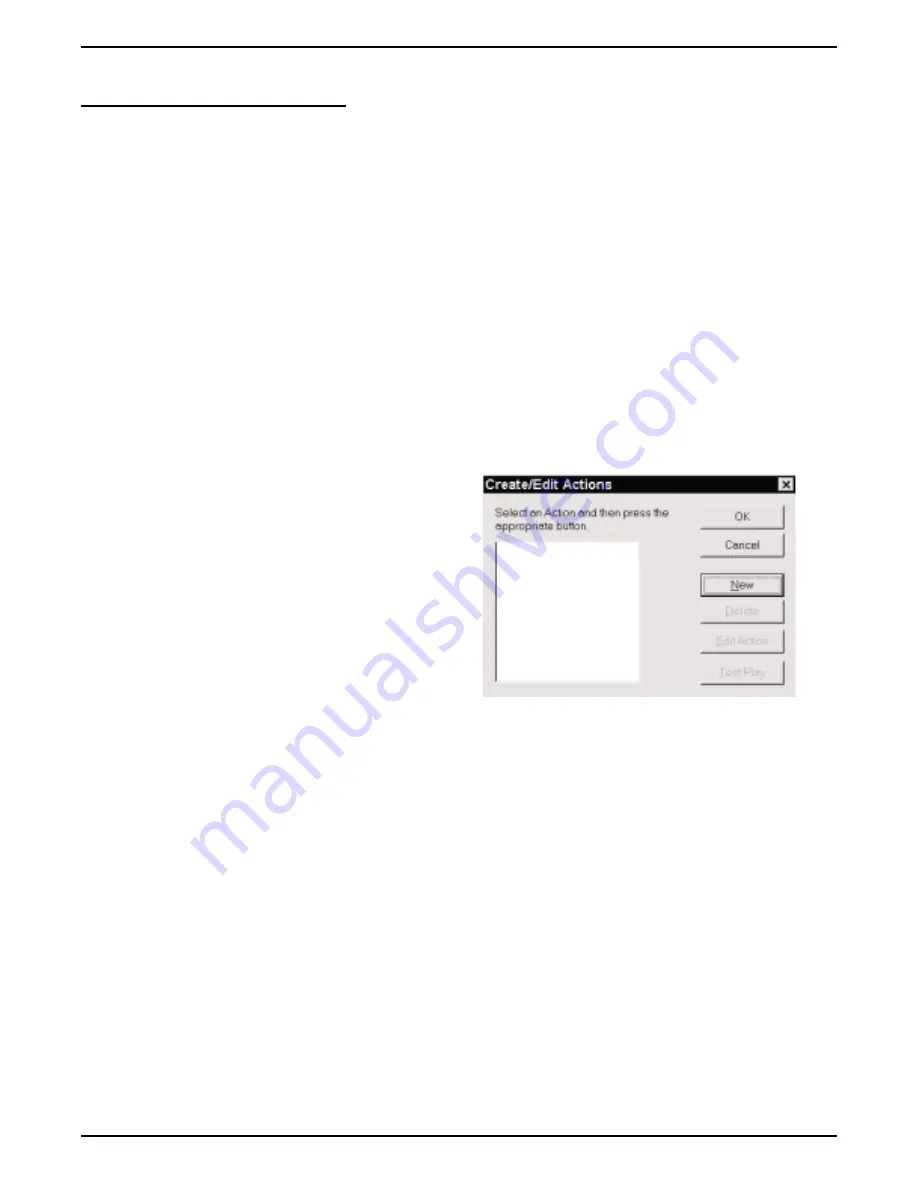
Configuring Action Events
Impact Group lets you determine how you want the system to handle telephone calls that you make or receive,
and to determine what happens when these call events occur. For example, you could arrange for an application to
open a customer profile database whenever you answer an incoming call (referred to as a screen pop).
Configuring event actions consists of the following tasks:
•
creating new actions,
•
building macros,
•
assigning actions.
Creating Actions
This feature lets you create new actions and edit previously created actions that perform tasks for you.
1. From the Task menu, click Action.
The Create/Edit Actions menu appears.
2. From the Create/Edit Actions menu, click a
button to determine your next step. If
actions and applications already exist, you
can edit or delete them as desired. Further,
the Test Play button permits you to test an
application before you assign it to a call
event.
3. Begin the process of creating a new action
by clicking the New button. Complete the
task by entering the requested information
to create the macro that you want (see the paragraph below titled, Building The Macros).
Building The Macros
Impact Group uses keyboard macros to activate call event actions. A macro is a list of instructions that execute
certain functions when the assigned call event occurs. Impact Group includes macros that it follows when
executing standard client applications; however, you must build the macro for any custom action that you wish to
take place. Do this by recording the keystrokes that it takes to perform the action. This means that you must be
familiar with applications you are using so you know what keystrokes create the macros.
To record keystrokes for a macro, you must know how to use the keyboard to perform the desired functions
within the application. Keystroke actions could include first starting a special application, then locating a
particular database and finally searching within that database for specific information.
Using Impact Group 2 – 13
Impact Group User's Guide
GCA70–358
edit.cdr






















