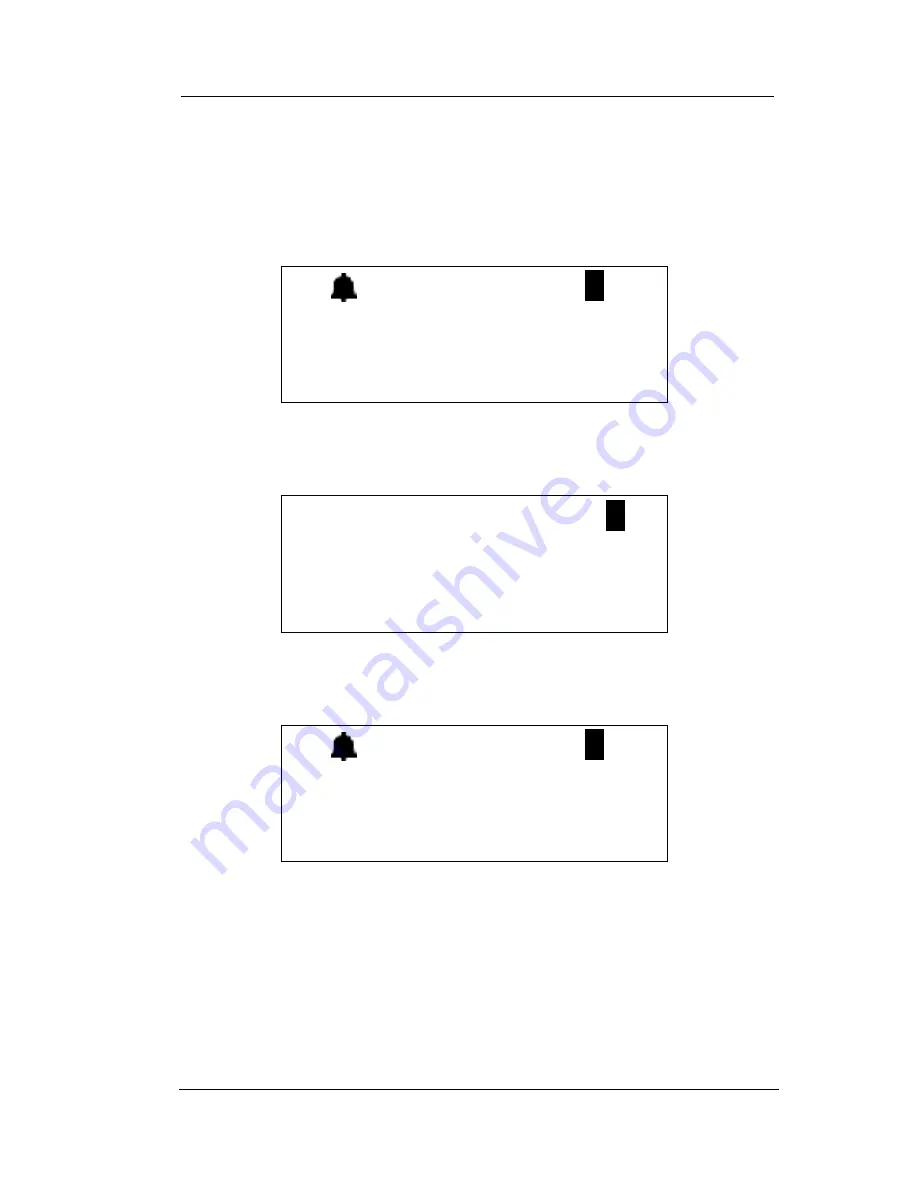
Overview
26
Comdial
May ‘05
1.6.4 RING AND VIBRATOR STATUS
If you set the status to Ring mode only, the phone displays the ring
icon only on the LCD.
If you set the status to Vibrator mode only, the phone displays the
vibrator icon only on the LCD.
If you set the status to Ring and Vibrator mode, the phone displays
both the ring and vibrator icons on the LCD.
1.6.5 SLEEP MODE STATUS
For power saving issues, the handset enters sleep mode automatically
when there is no special event in the system. The second row of the
LCD (Time and Date) is blank, while the third row continues to
display the handset extension number.
(( ))
(( ))
Содержание 7265-HS
Страница 1: ...DX 80 Cordless Phone User Guide ...
Страница 8: ...viii Comdial May 05 This Page Intentionally Left Blank ...
Страница 9: ...DX 80 Cordless User May 05 Comdial ix Revision History Version Changes Date 01 Initial Release 5 9 05 ...
Страница 10: ...x Comdial May 05 This Page Intentionally Left Blank ...
Страница 15: ...DX 80 Cordless User May 05 Comdial 15 Volume Up Volume Down Headset Jack ...
Страница 30: ...Overview 30 Comdial May 05 This Page Intentionally Left Blank ...
Страница 78: ...Making Calls 78 Comdial May 05 This Page Intentionally Left Blank ...
Страница 84: ...84 Comdial May 05 Answering Calls This Page Intentionally Left Blank ...
Страница 102: ...GCA70 413 Rev 1 May 2005 ...






























