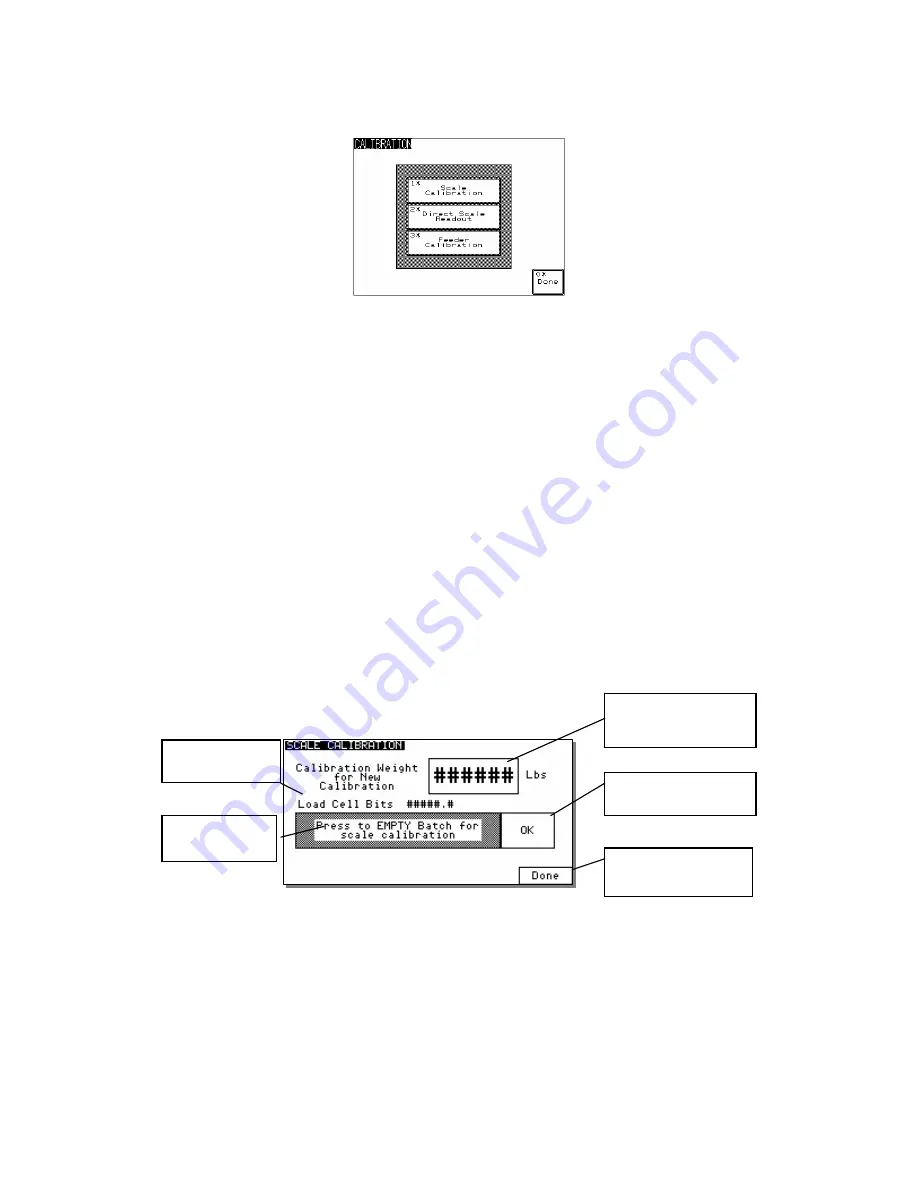
Figure 28: Display Calibration Menu Screen
3.
Once in “Scale Calibration”, enter in the scale calibration weight value stamped on
the side of the weight.
4.
The controller will prompt you to remove the weight hopper and press OK.
5.
After touching OK, the controller will display “PLEASE WAIT...”
6.
Next, the controller will ask you to hang the calibration weight on the right loadcell
bracket (loadcell A) and press OK.
7.
The controller will ask you to hang the calibration weight on the left loadcell bracket
(loadcell B) and press OK.
8.
Finally, the controller will ask you to replace the weigh hopper in the blender and
press OK to complete the calibration.
9.
The controller will verify that the calibration was done correctly by showing
“Calibration Successful.”
10.
Press “Done” until you have reached the Recipe screen.
Figure 29: Display Calibration Screen
Enter in the Calibration
Weight
Press here to perform
the calibration
Current Loadcell
Bits
Follow
Instructions
Go Back to the
Calibration Directory
Verifying Calibration (Recommended on a periodic basis to ensure accuracy)
1.
From the “Recipe” Page, touch the Manufacturer’s icon and enter “5413”, then press
the “Enter” key.
2.
Touch “Calibration” and then “Direct Scale Readout”.
3.
Remove the weigh hopper.
4.
Locate the weight display for each of the two load cells directly below “Current
Bits.” Write down the displayed value.
BF1-615.3
Chapter 3: 2BInstallation
40 of 101
Содержание 882.00273.00
Страница 22: ...Figure 11 Typical Operator Screens BF1 615 3 Chapter 2 1BFunctional Description 22 of 101...
Страница 23: ...Figure 12 Typical Setup Screens BF1 615 3 Chapter 2 1BFunctional Description 23 of 101...
Страница 24: ...BF1 615 3 Chapter 2 1BFunctional Description 24 of 101...
Страница 75: ...Mixer Sub Assembly BF1 615 3 Chapter 7 6BAppendix 75 of 101...
















































