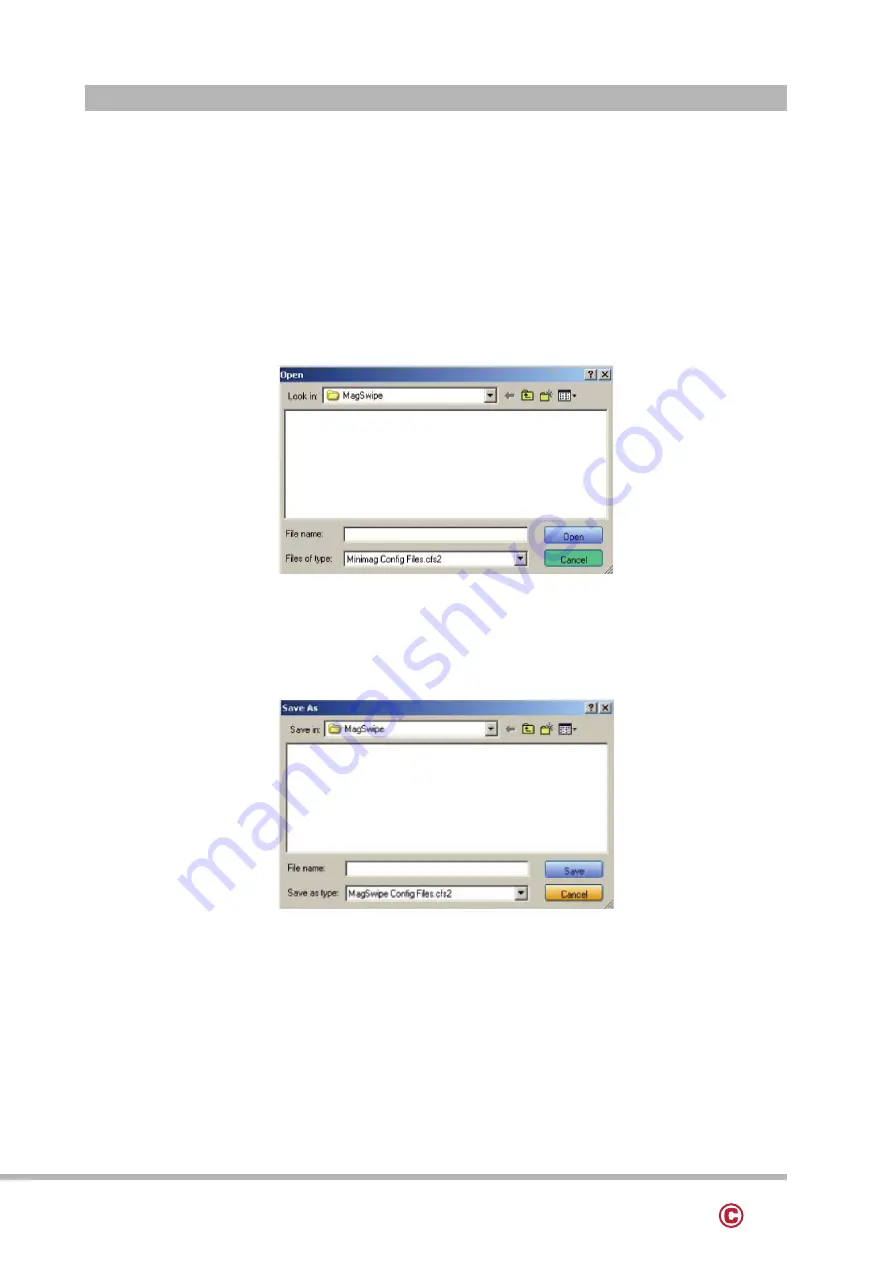
31
www.colormetric.net
Color
metrics Vion
Send To MSR
When all the setting parameters are selected, use the „Send To MSR...“ button to send configuration
data to the reader device. When the reader has received the data correctly, the settings take effect
immediately.
Load From File
The configuration data can be loaded into the configuration utility from a file that has been previously
saved. Select this command, start a „File Open“ dialog, which allows selection of the file.
Save To File
The configuration data can be saved as a file and being used later to configure other readers. When
saving a configuration the „File Save“ dialog is opened as shown below. Input a filename and file location.
Default All
This button sets the reader with the default configuration parameters (the default factory settings). The
settings take effect immediately. The default parameters affect all reader configurations settings.
Close
Close this dialog and return to the Home Menu Page.
Button Definitions
Содержание Vion
Страница 1: ...Errors excepted subject to change www colormetric net Vion User Manual Version 1 0...
Страница 9: ...9 www colormetric net Colormetrics Vion 2 7 Internal Layout...
Страница 23: ...23 www colormetric net Colormetrics Vion 3 Click Next 4 Select None Click Next 5 Click OK...
Страница 24: ...24 www colormetric net Colormetrics Vion 6 Select Support Multi Monitor System Click Next 7 Click Next...
Страница 25: ...25 www colormetric net Colormetrics Vion 9 Click Next 8 Click Next...
Страница 26: ...26 www colormetric net Colormetrics Vion 10 Select Create a eGalaxTouch Utility shortcut on desktop Click Next...
Страница 39: ...39 www colormetric net Colormetrics Vion 1 6 Install complete and then click close 1 7 Restart the computer...
Страница 44: ...44 www colormetric net Colormetrics Vion...
Страница 45: ...45 www colormetric net Colormetrics Vion...






























