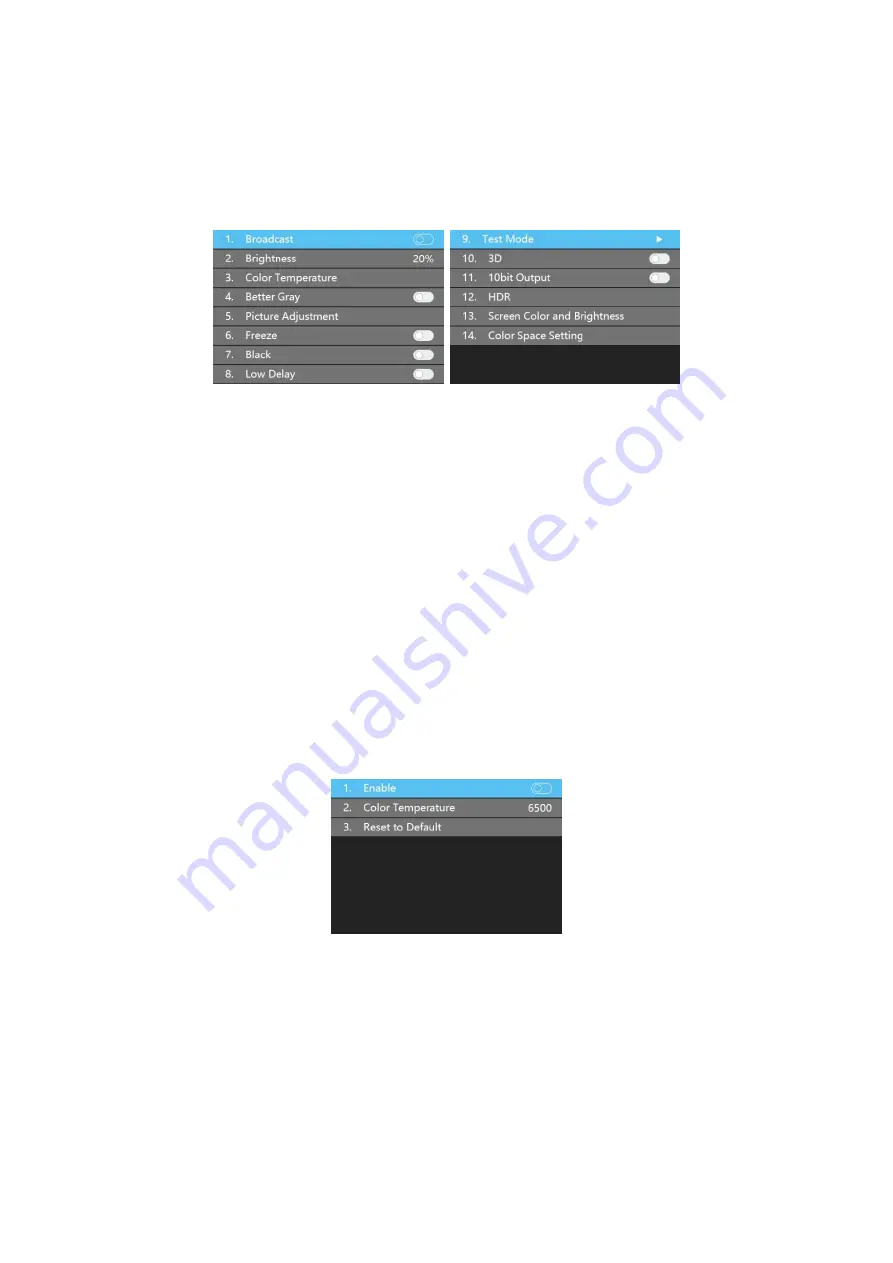
27
6.4.1 Display Setting
Rotate the knob to select display setting, then press the knob/OK to enter submenu of
“
Display Setting
”.
Broadcast
Press “
OK
” to turn on and turn off broadcast, the broadcast is allowed to set in one Z6
PRO to control all Z6 PROs.
Brightness
In the option of “
Brightness
”, rotate the knob to change the brightness, and it will be
auto-saved if there is no following operation.
Color Temperature
Color temperature adjustment, rotate the knob to change the value of color temperature
in the option of “
Color Temperature
”, and it will be auto-saved within 10 seconds if there is
no continuing operation; otherwise, you can press the knob/OK to reset the value of color
temperature as 6500 in the option of “
Reset to Default
”.
Better Gray
Press the knob/OK to switch on/off LED better gray.
Picture Adjustment
Enter the setting interface of “
Picture Adjustment
”,
and press the knob/OK to turn on/off
“
Enable
”. If “
Enable
” has been turned on, users can set hue, saturation, brightness, and
contrast of the image by knob, and then save the data. Users can also reset all parameters
Содержание Z6 PRO
Страница 1: ...Z6 PRO Super Controller...
Страница 5: ...5 3 Hardware The Front Panel The Back Panel...
Страница 7: ...7 4 Connection Diagram Using Z6 PRO with H10FN...
Страница 11: ...11 PIP The Z6 PRO supports up to 10freely placable windows each PIP window can be set individually...
Страница 35: ...35...
Страница 36: ...36...
























