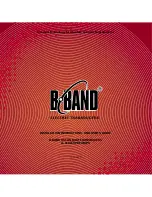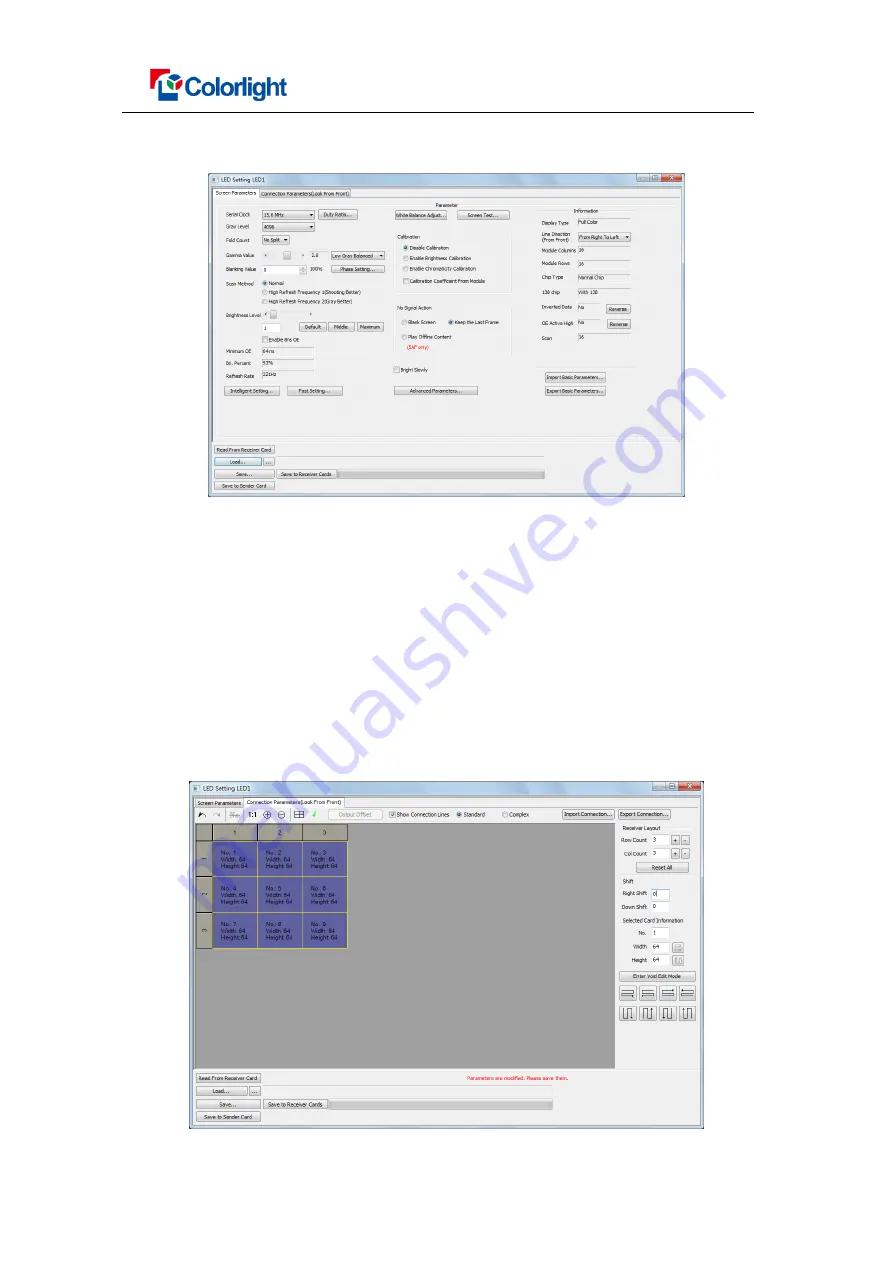
User Manual
www.colorlight-led.com Version: V1.0 2015/07/25
The first step: Click “Configure Select One...” to enter LED setting interface, then click
“Load” to select the correct parameter file for your led display
Fig.6-6
5.2.4 Connection Parameters (Look From Front)
In Classic Mode, LED screen need set up the Receiver (Receiving card) connection
relationship for each network port of the sending card
1) Receiver Lay out Setting
Set how many Receiver (Receiving card)one port managesin Row Count and Col
Count(3*3 as an example), how many pixels one Receiver (Receiving card)manages in
Width and Height (64*64 as an example), in the software interface right you will see led
display mapping area (Viewing from the front of led display).(As shown in Fig.5-7)