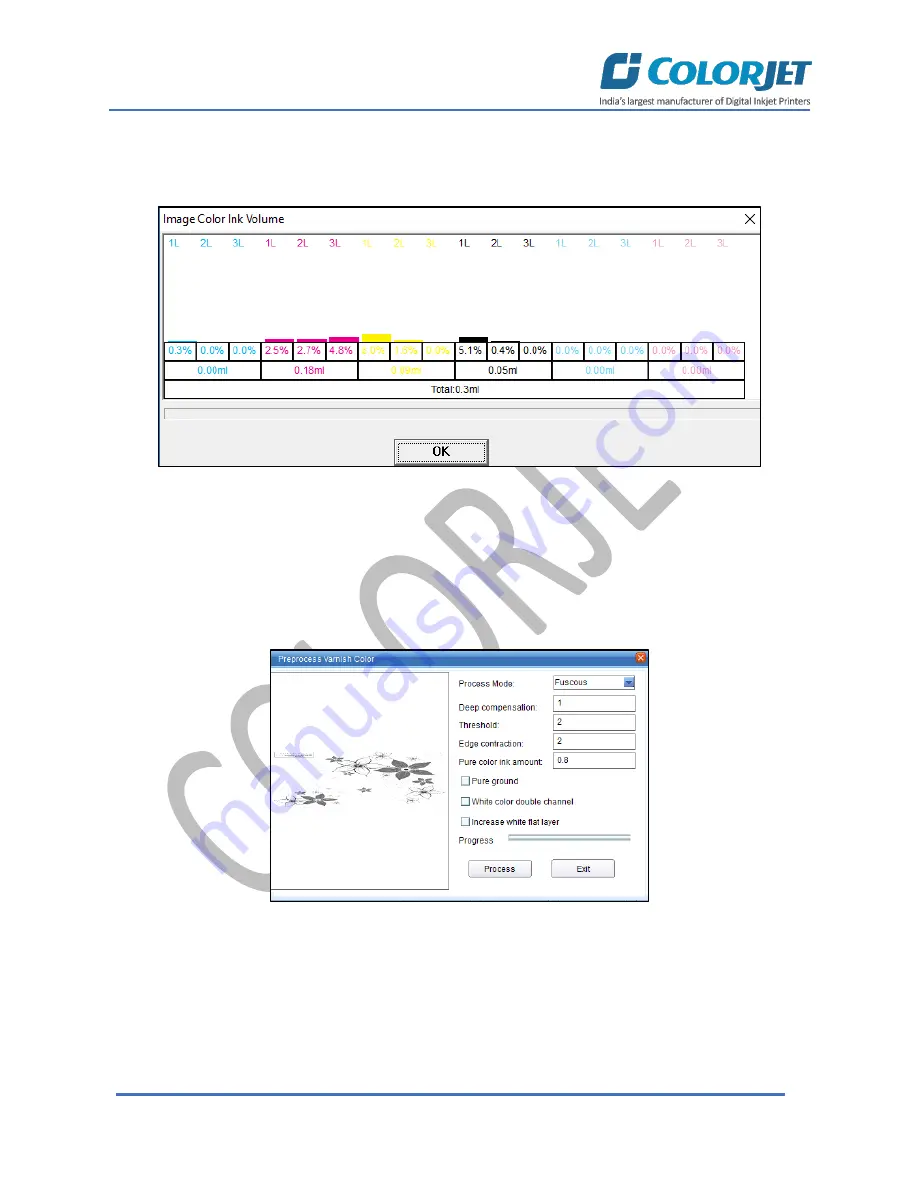
Page | 20
VERVE LED
Checking the Image Ink Color Volume
Click on the
Ink Volume
button on the Properties dialog box (Refer to Fig 20) to check the requirement of
each color ink to print the selected image. The
Image Color Ink Volume
screen appears as shown below:
Fig 21: Displaying the Image Color Ink Volume Screen
In the above image, user can easily estimate the ink requirements for the selected image.
Pre-process Varnish Setting
To pre-process varnish setting like Process Mode, Deep Compensation, Threshold, Edge Contraction, click
on the
Venis Edit
button (Refer to Fig 20). The
Preprocess Varnish Color
dialog box appears as shown
below:
Fig 22: Displaying the Pre-process Varnish Color
Содержание VERVE
Страница 1: ......
Страница 40: ...Page 39 VERVE LED...






























