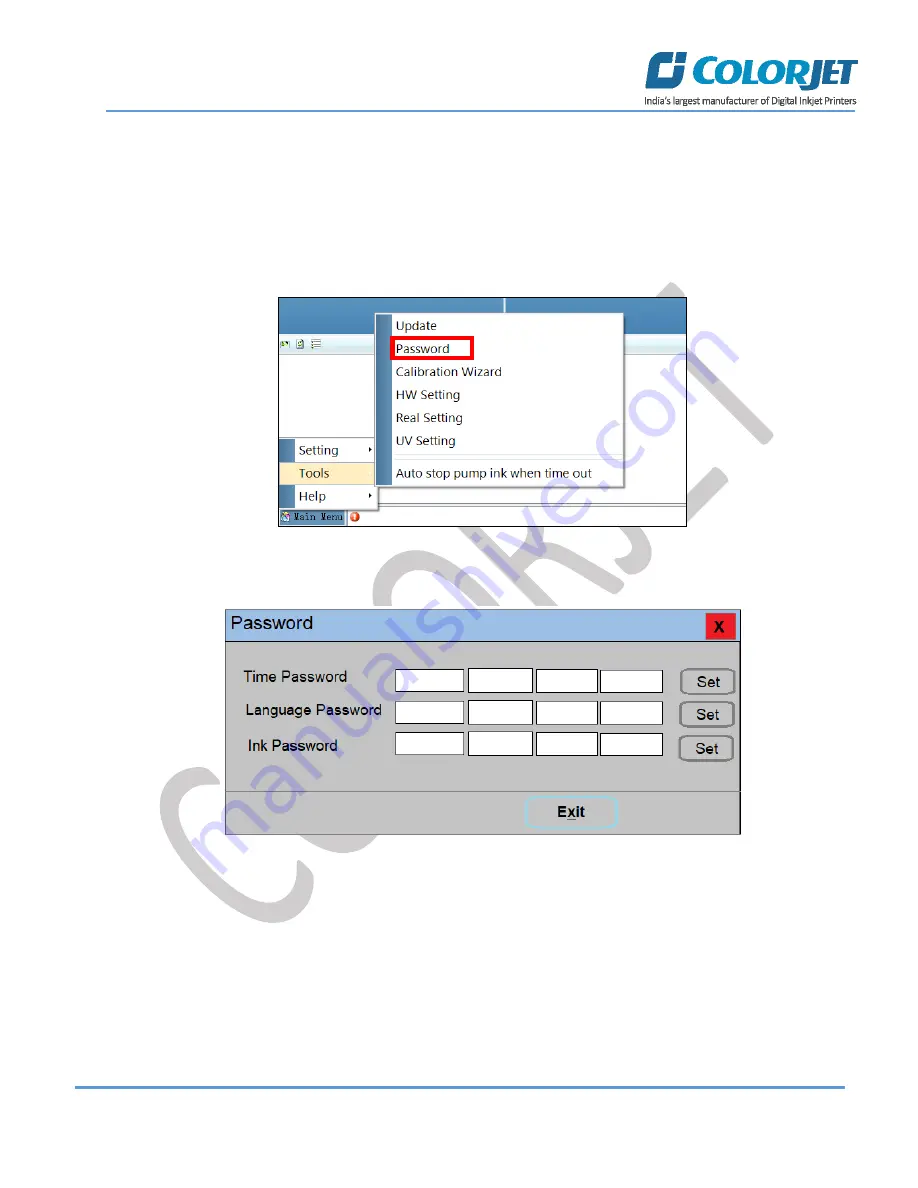
Page
19
of
42
SoniQ HQ Plus
Feeding Password
The Password option enables operator to feed or update password of the printer. On clicking
Password
option
under the
Tools
menu, the
Password
window appears with two options viz. Time Password and Language
Password.
Follow these steps to change the passwords of the printer:
Step 1
:
Click
on the
Main Menu
Tools
Password
path, as shown below:
Fig 20: Selecting the Password Option
The
Password
window appears on the screen as shown below:
Fig 21: The Password Window
Step 2
: Feed
Password in the
Time Password
field (Refer to Fig 21).
Note
: The length of the password field must be of 16 digits.
Step 3
: After feeding the passwords,
click
on the
Set
button (Refer to Fig 21).
Step 4
:
Click
on the
Exit
button to close the
Password
window (Refer to Fig 21).
Step 5:
Restart the printer.
Note:
When
“First Warning”
appears, kindly contact Head Office with the following screen:
Содержание S4427
Страница 1: ......
Страница 21: ...Page 20 of 42 SoniQ HQ Plus Password Screen Refer to Fig 21 About Screen Fig 22 Displaying the About Us Screen...
Страница 42: ......






























