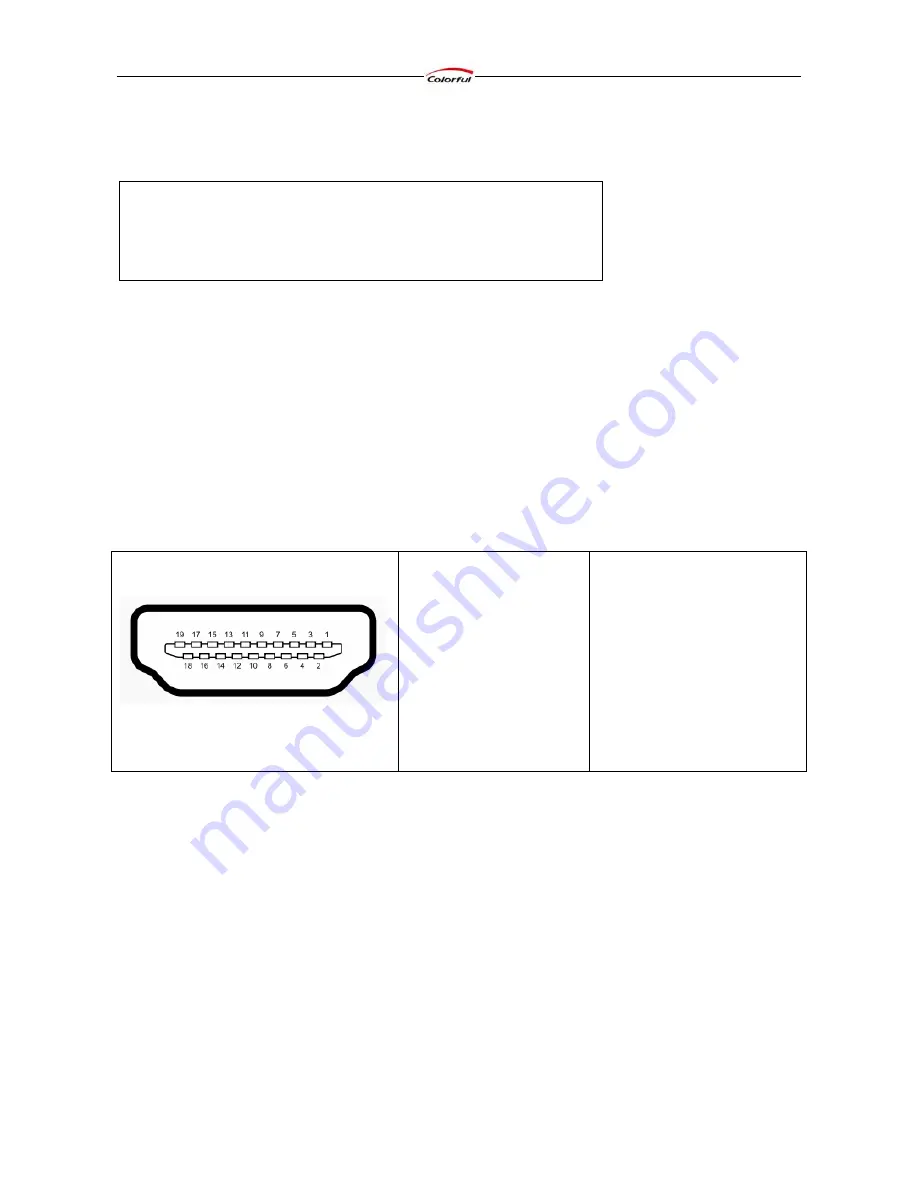
Colorful Graphics Card User’s Manual
23
Chapter 4 How to Build an HDMI Home Theater
4.1 About the HDMI
The High-Definition Multimedia Interface (HDMI) is a compact audio/video connector interface for
transmitting uncompressed digital streams. HDMI devices are manufactured to adhere to various
versions of the specification, where each version is given a number such as 1.0, 1.2, or 1.3a. Each
subsequent version of the specification uses the same kind of cable but increases the bandwidth
and/or capabilities of what can be transmitted over the cable. For example the previous maximum
pixel clock rate of HDMI interface was 165 MHz which was sufficient for supporting 1080p at 60
Hz and WUXGA (1920x1200) at 60 Hz. HDMI 1.3 increased that to 340 MHz which allows for
higher resolution, such as WQXGA (2560x1600), across a single digital link.
Pin Definitions
Pin 1 TMDS Data2+
Pin 2 TMDS Data2 Shield
Pin 3 TMDS Data2–
Pin 4 TMDS Data1+
Pin 5 TMDS Data1 Shield
Pin 6 TMDS Data1–
Pin 7 TMDS Data0+
Pin 8 TMDS Data0 Shield
Pin 9 TMDS Data0–
Pin 10 TMDS Clock+
Pin 11 TMDS Clock Shield
Pin 12 TMDS Clock–
Pin 13 CEC
Pin 14 Reserved (N.C. on device)
Pin 15 SCL
Pin 16 SDA
Pin 17 DDC/CEC Ground
Pin 18 +5 V Power (max 50 mA)
Pin 19 Hot Plug Detect
4.2 About the DisplayPort
DisplayPort is a digital display interface standard (approved May 2006, current version 1.1
approved on April 2, 2007) put forth by the Video Electronics Standards Association (VESA). It
defines a new license-free, royalty-free, digital audio/video interconnect, intended to be used
primarily between a computer and its display monitor, or a computer and a home-theater system. It
supports a maximum of 10.8 Gbit/s data rate and WQXGA (2560×1600) resolution over a 3 meter
cable.
The DisplayPort connector supports 1 to 4 data pairs in a Main Link that also carries audio and
clock signals, each with a transfer rate of 1.62 or 2.7 Gbit/s. The video signal path supports 6 to 16
bits per color channel. A bi-directional auxiliary channel (at a constant 1 Mbit/s) carries
management and device control data for the Main Link using VESA EDID and VESA MCCS
standards. The video signal is not compatible with DVI or HDMI, but a DisplayPort connector can
Note:
1.
Chapter 4 is optional for the graphics card which support for HDMI
2.
DisplayPort system has the same installation steps with HDMI system,
so we don’t introduce it specially.
Содержание ATI Series
Страница 4: ...Colorful Graphics Card User s Manual...







































