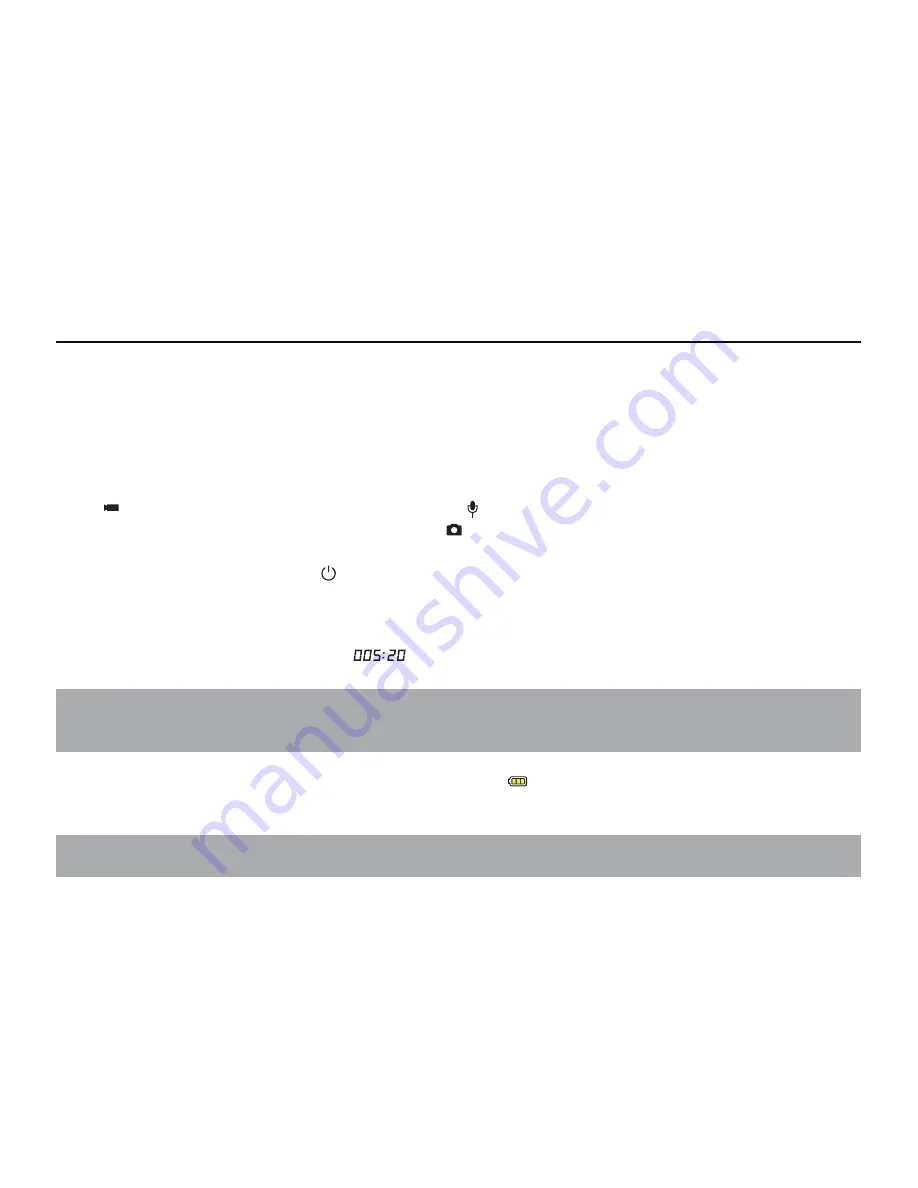
-8-
Operating Instructions:
Preparations before use:
(1) Start up and check the power of Bravo
Turn the power switch to “ON”, the system comes into play. After the red indicator is bright
constantly, the corresponding icons on LCD segment screen will be lightened to enter normal preview
state.
At this time, it can view the following items on LCD segment screen:
A. Record mode: The current record mode can be viewed on the top left corner of LCD segment screen,
“ ” indicates the video recording mode and “
” indicates the voice recording mode;
B. Photo shooting prompt: The shooting icon “
” can be viewed on the LCD segment screen. The
icon will twinkle once when shooting one photo;
C. Power icon: The power icon “
” can be viewed on the top right corner of LCD segment screen. The
icon will be bright constantly after the system coming into play; and the disappearance of the icon
means Bravo is shut down or enters the standby state;
D. Video recording duration: Duration of the current video recording file is displayed on the middle line
of LCD segment screen, such as “
”. The video recording duration will start displaying when
pressing “Record” key once, and it will stop when pressing “Record” key once again.
Note:
The video recording duration respectively on LCD segment screen and TFT display screen is displayed
synchronously;
E. Indication of battery power: The battery power icon “
” can be viewed on the bottom left corner
of LCD segment screen and it will indicate the current battery power after starting up. More black
grids indicate the higher power, and it is lower conversely.
Note:
The battery power indication icon will not display under standby or shutdown state;












































