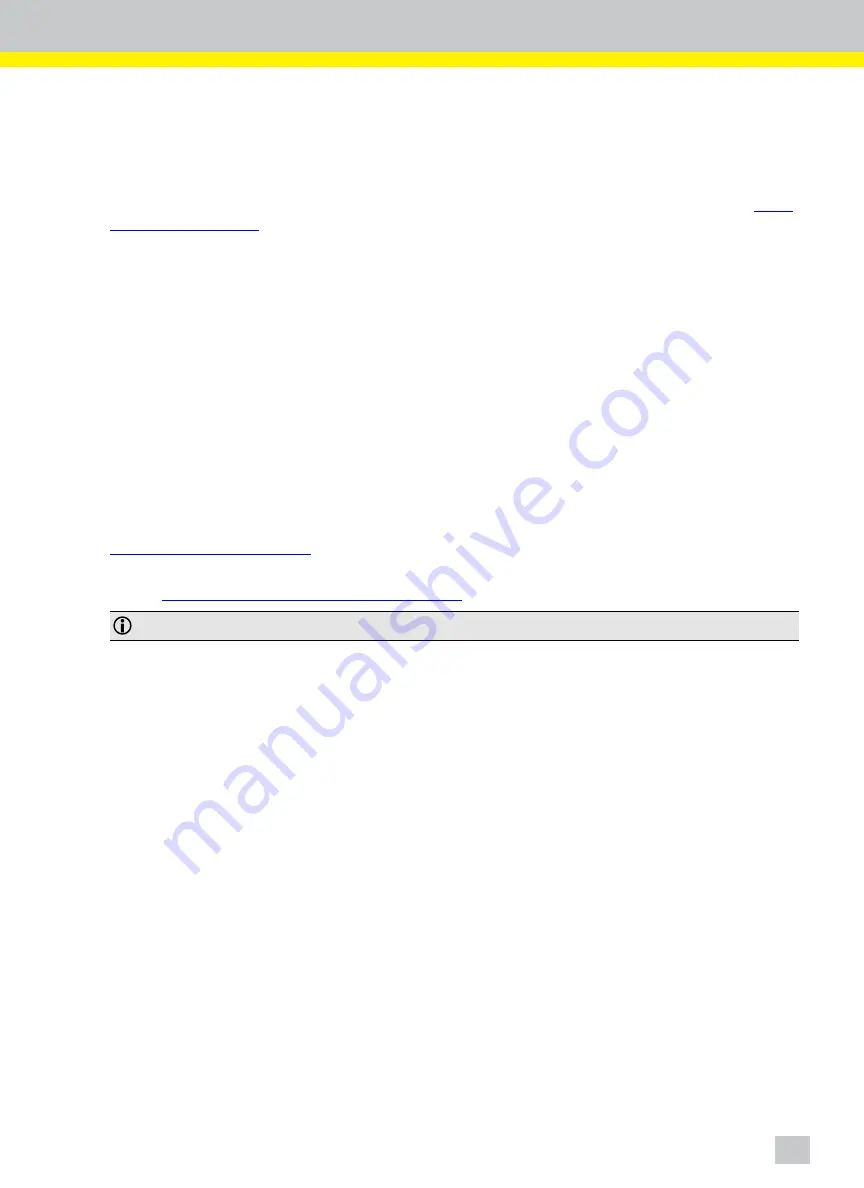
Troubleshooting
No Image on VisionView VGA
1. Verify that the VisionView VGA’s RGB output and the Mitsubishi GOT’s RGB input are connected. Refer to
2. Verify that the Extension OS for the Video/RGB input is installed on the Mitsubishi GOT, and that the RGB Display
Settings (to configure Video/RGB settings) can be configured from the Utility menu.
3. Verify that the Video/RGB input control signals are correctly configured.
VisionView VGA’s Display Position is Misaligned
Adjust the horizontal and vertical positions using the RGB Display Settings in the Mitsubishi GOT Utility.
Cannot Operate the VisionView VGA from Mitsubishi GOT Using
the Touch Screen
1. Verify that the VisionView VGA and the Mitsubishi GOT are correctly connected using the RS-232 cable.
2. Verify that the Extension OS for PC Remote Operation (Serial) is installed on the Mitsubishi GOT.
3. Verify that the Communication I/F Setting is assigned to the
PC Remote Operation (Serial)
as
CH No.8
. Refer to
4. From the VisionView VGA, open the Display Settings screen to verify that the Touch Screen Type is
Mitsubishi
.
Refer to
Configure the VisionView Application
.
Note
: You can connect a USB mouse to the VisionView VGA’s USB port to perform this operation.
17
Содержание VisionView
Страница 1: ...VisionView Application Note Mitsubishi TouchScreenPanels 05 11 2017 Version 1 6 8 16...
Страница 2: ......
Страница 4: ...ii...
Страница 6: ...iv...
Страница 8: ...2...
Страница 22: ...16...
Страница 24: ...18...
Страница 25: ......
Страница 26: ...Copyright 2010 2013...




































