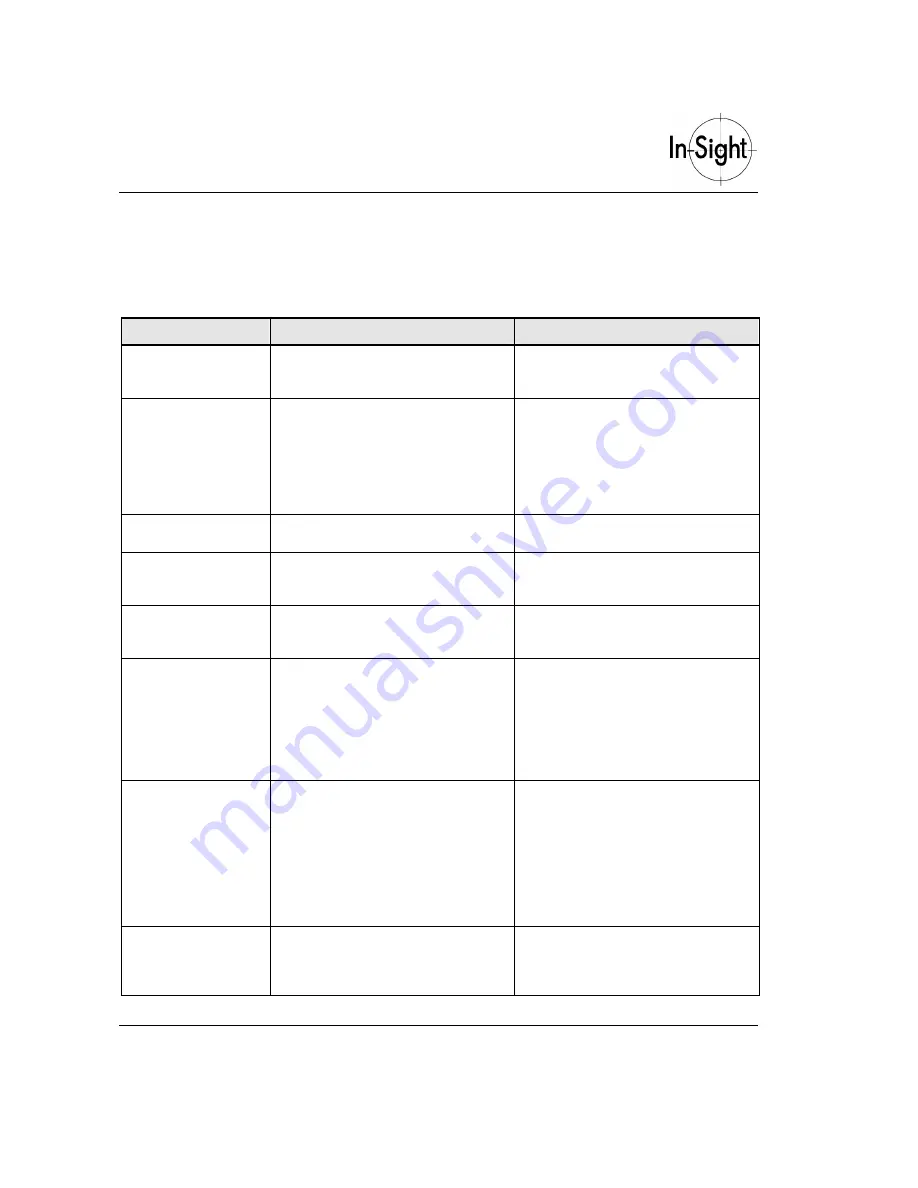
Getting Started with In-Sight 1010
24
Appendix D: Troubleshooting
Table D-1. Troubleshooting Guide
Symptom
Likely cause
Possible solutions
The spreadsheet is
visible instead of the
operator display.
Custom View is not selected.
Press F6 on the keyboard (B on the
control pad).
The image is too
dark.
Insufficient external lighting.
Lens aperture is closed.
The camera is not acquiring images.
Ensure external lighting is used and
mounted appropriately.
Adjust lens aperture ring.
Use Live mode on the System menu
to check camera operation.
The image is too
bright.
Lens aperture is too large.
Adjust lens aperture ring.
The image is not in
focus.
The combination of camera height,
lens type, extension tubes, and lens
focus ring has not been set correctly.
Refer to
for assistance.
The 2D code is not
being read reliably.
The standard method of reading 2D
codes may be insufficient for this
image.
Use a 2D model: See
The 2D code is not
being read reliably
using the model.
The 2D model may be insufficient for
reading this code.
The positioning of the four corners on
the code may not be accurate.
Use an image filter as well as a 2D
model: See
Ensure the cross is at the center of
the corner cells. Use the zoom feature
(F2) to assist this procedure.
The barcode is not
being read reliably.
The barcode type may not be
selected correctly (i.e. Code39, Code
128 etc.).
The region may not be positioned
correctly.
Select the appropriate code type from
the ReadBarCode property sheet.
Ensure the barcode is within the
region and the region is aligned to the
barcode angle. The code will be read
more reliably if the region is sized and
oriented tightly around the barcode.
The inspections are
not
triggered by
proximity sensor.
The trigger mode may still be in
continuous mode.
Set the trigger mode to
External
in the
AcquireImage
property sheet (Press
Enter
on the
Image
cell when in off-
line mode).



















