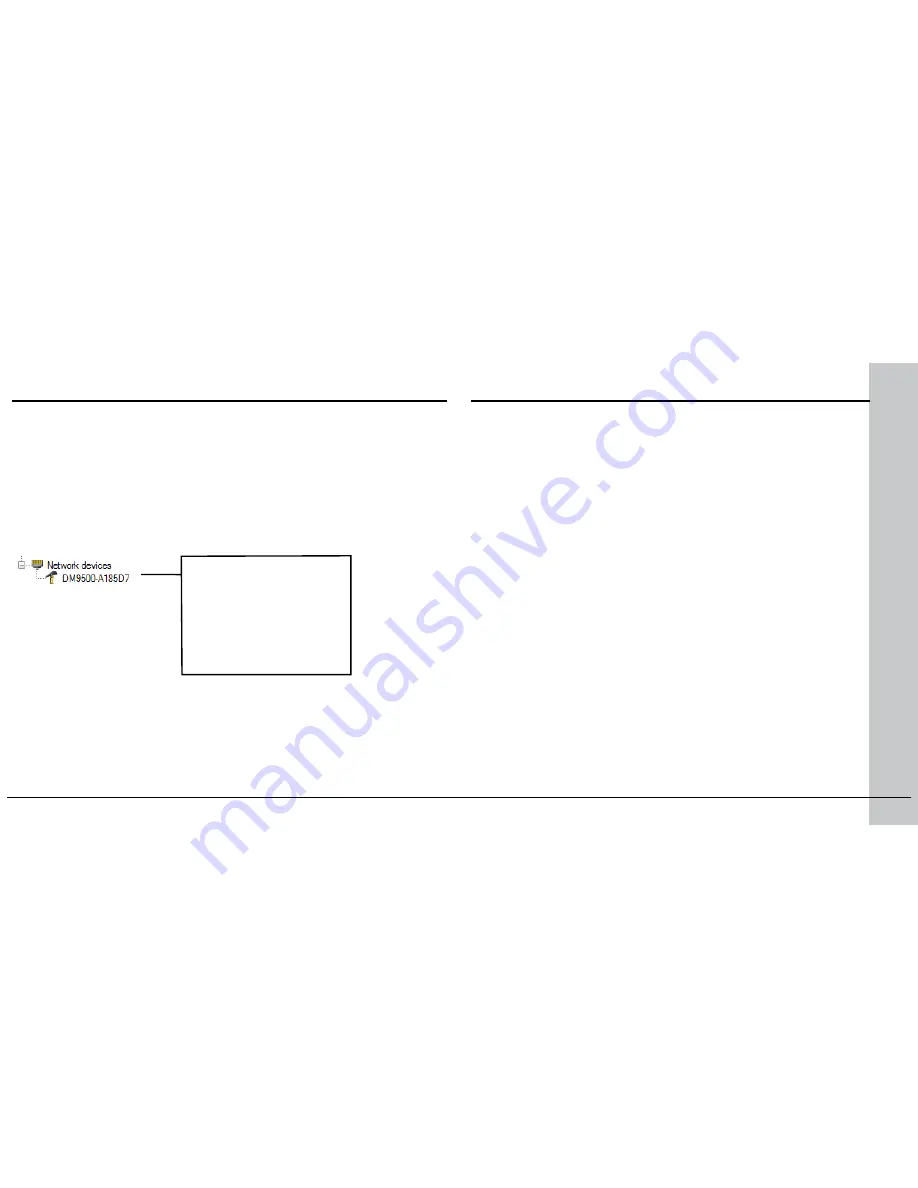
24 DataMan 9500 Quick Reference Guide
DataMan 9500 Quick Reference Guide 25
Install DataMan 9500 Software
1. Check the DataMan Release Notes for a full list of system requirements.
2. Insert the CD-ROM and follow the on-screen instructions.
3. Connect the DataMan 9500 to your PC through Wi-Fi as described in the
DataMan 9500 Wireless Communication
section of this document.
4. Launch the Setup Tool and click
Refresh
. The reader appears under
Network devices
.
5. Select a
Network devices
listing and click
Connect
.
Wireless connection
“DM9500” with the last 6
characters of MAC address,
printed on back of the reader.
Troubleshooting a Wireless Connection
Based on your network configuration, the Setup Tool may not be able
to communicate with the reader and it will not appear in the list of
Network devices
.
First check the wireless connection with the reader and click
Refresh
in the Setup Tool. Next, if you are using an ad hoc network connection,
disconnect from the reader and connect again. If you are using an
access point network connection, reboot your access point device.
If the reader still does not appear, you can use the
Add Device
option
in the Setup Tool.
If all of the above fail, remove the battery from the device, insert it
again, and start up your reader.
Содержание DataMan 9500
Страница 1: ...COGNEX DataMan 9500 Quick Reference Guide...



























