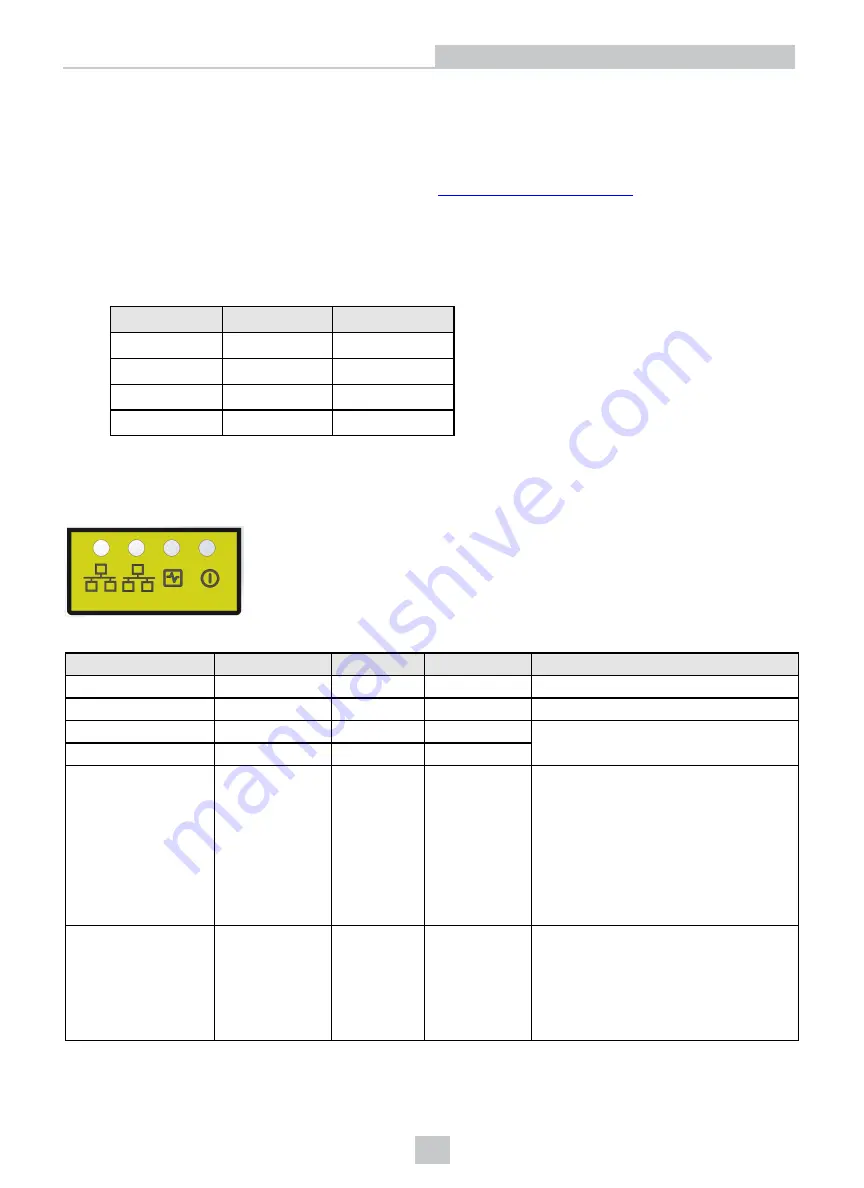
Deploy the PC and the 3D Sensor
Perform the following steps to deploy your PC and 3D-A5000 sensor:
1. Place your PC in a well-ventilated area.
2. Mount your sensor within cable-length of the PC. See
for measurements of the
mounting plate on the back of the sensor.
3. Connect the GigE cable of the sensor to the 10 Gigabit Ethernet adapter.
4. Connect your 3D-A5000 power cable to a 24V power supply.
Power cable pin assignments:
Pin Number
Signals
Wire Color
1
+24VDC
Red
2
Ground
Black
3
Reserved
4
Reserved
5. Connect an optional hardware trigger.
LED Indicators
Refer to the following table for a description of the status LED indicators on the front panel of the 3D sensor:
Green (Ethernet)
Yellow (Ethernet)
Red
Green
Details
OFF
OFF
OFF
OFF
Power Off
ON
ON
ON
ON
Powering Up
OFF
OFF
ON
OFF
Booting
OFF
OFF
ON
ON
ON/OFF
ON
(pulses)
OFF
ON
(pulses)
System OK
Green ON, pulses briefly every 5 seconds
Yellow ON if Ethernet link connected at
any speed, pulses with Ethernet packets
sent or received
Green (Ethernet) ON if Ethernet connected
at 10 Gbps
N/A
N/A
FLASH
FLASH
Firmware Update Required
Green and Red flash alternately indicating
an interrupted firmware update.
Sensor will not acquire images until a
successful firmware update is complete.
10
Hardware Installation
Содержание 3D-A5000 Series
Страница 1: ...3D A5000 Series Sensors Hardware Reference 2019January21 Revision 9 5 0 7 ...
Страница 19: ......



















