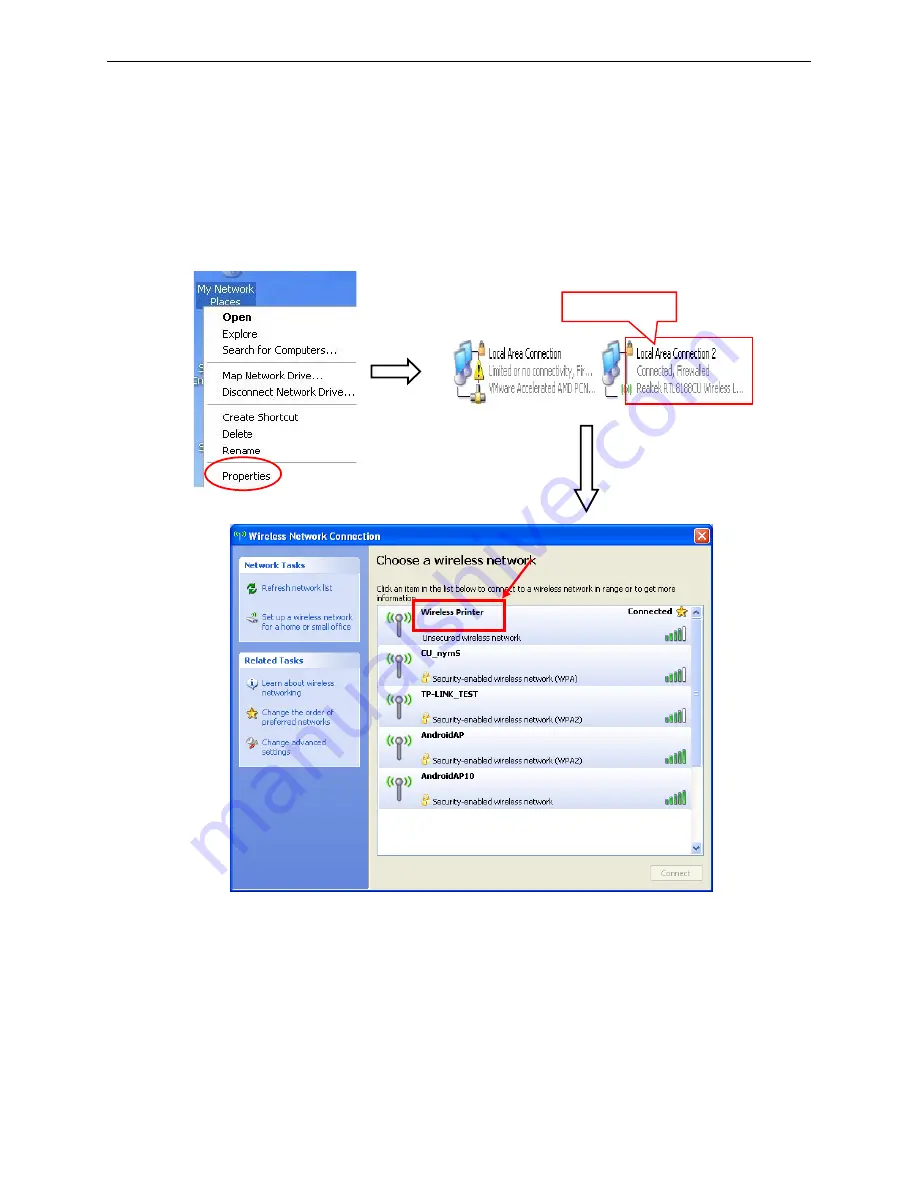
CODESOFT PL-330 User's Manual
- 15 -
(1) Connecting to the equipment in Windows
Take Windows XP operating system as an example to show how to connect the printer with the
equipment in Windows system.
1. Turn on the printer and make sure the printer is in normal working condition. Start the operation 30
seconds after the printer is on.
2. Right click “My Network Places”, and then click “Properties” to find the “Local Area Connection 2”.
Double click it and the window of “Wireless Network Connection” pops up, select and double click
the corresponding printer Wi-Fi name. The printer Wi-Fi default name is composed of “the printer
model+6 numbers and letters” (as shown in Figure 1).
(2) Connecting to the equipment in Android
Take the mobile phone of Android 4.4 as an example to show how to connect the printer with the
equipment in Android.
1. Turn on the printer and make sure the printer is in normal working condition. Start the operation 30
seconds after the printer is on.
2. Click “Settings” and the interface pops up. Select the “WLAN” function to “ON”, then click the printer
Wi-Fi searched by the mobile phone to connect. The printer Wi-Fi default name is composed of “the
printer model+6 numbers and letters” (as shown in Figure 2).
Figure 1
Double click it
The printer Wi-Fi of this
example.
Содержание PL-330D
Страница 1: ...User s Manual CODESOFT PL 330 Series Printer ...
Страница 31: ...CODESOFT PL 330 User s Manual 25 Figure 13 ...
Страница 101: ......






























