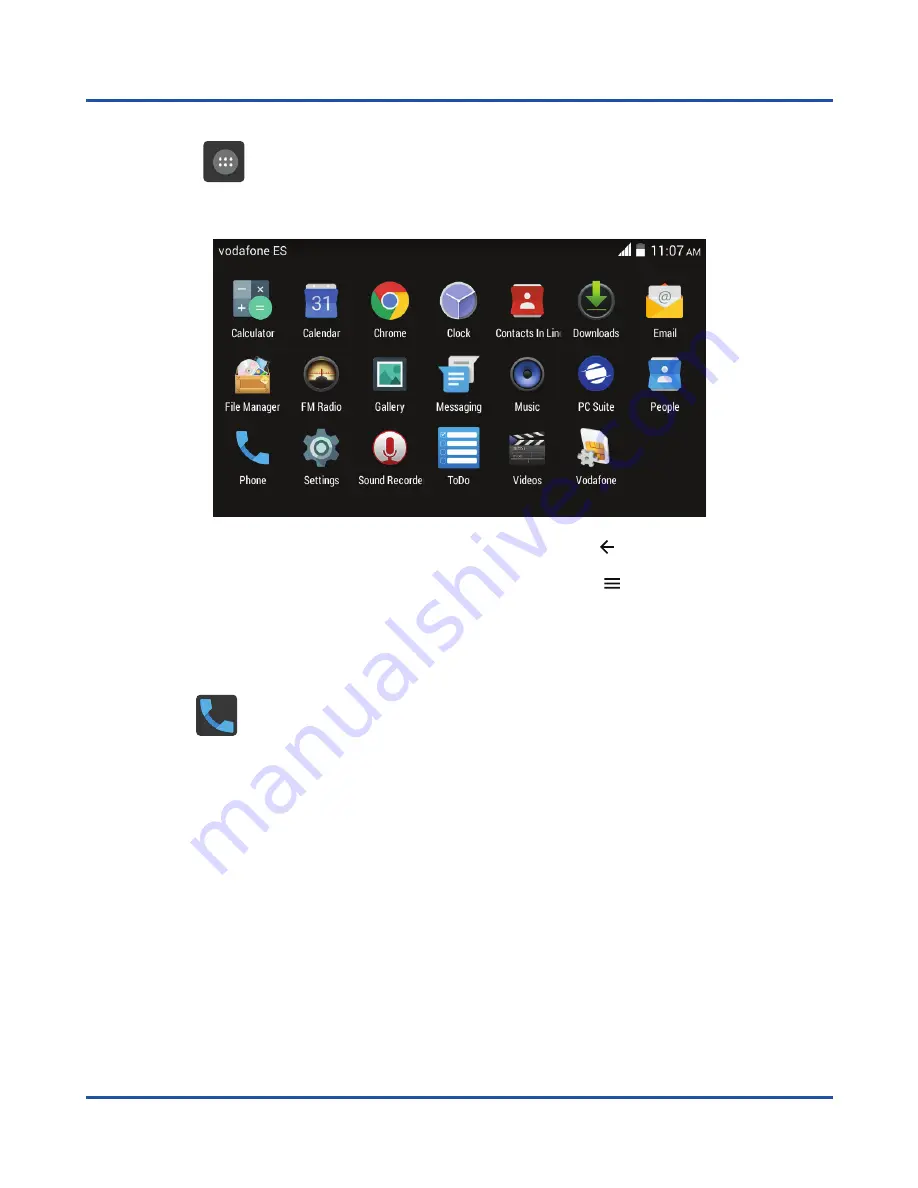
24
Main menu
Applications Menu
Press on the
icon on the right side of the main menu to access the applications
menu. In this menu you will find the different applications installed in the system.
Press on an application icon of to access, and use the
[
]
button to return to the
previous menu. Within an application you can use the
[
]
button to access the
options menu.
Call menu
Pres on the
icon on the right side of the main menu to access the calls menu.
From this menu you can call to contacts, dial a phone number, or consult the record of
calls made, received and missed. You can also access the call log through the panel
located on the left side of the main menu.
Содержание F800
Страница 2: ......
Страница 3: ...3 F800 User manual ...
Страница 4: ...4 ...
Страница 51: ......
Страница 52: ...Copyright CO COMM Servicios Telecomunicaciones S L 2016 Todos los derechos reservados ...
















































