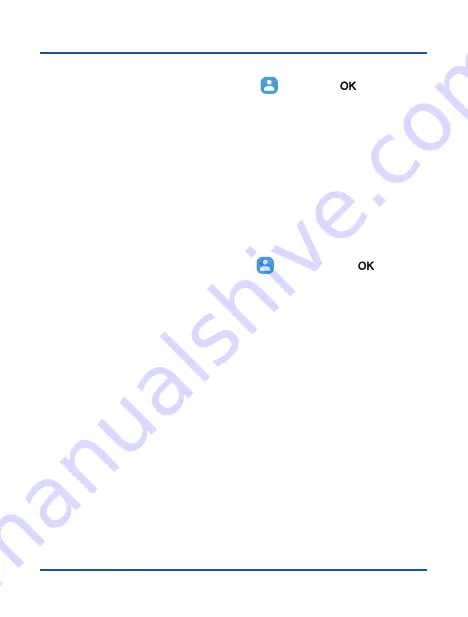
42
Contacts
Import/Export contacts
1.
Access the applications menu, select the
and press
[
]
to access the
contacts menu.
2.
Press
Options
and select
Import/Export
in the pop-up menu.
3.
Select the origin from where you want to copy those contacts (SIM card, phone,
internal memory, etc.).
4.
Select the destination where you want to copy those contacts.
5.
Select the contacts you want to copy, or press
Options
then
Select All
to select all
the contacts from the source, then press
Accept
to finish the process.
Import contacts from an SD Card
1.
Access the applications menu, select the
icon and press
[
]
to access
the contacts menu.
2.
Press
Options
and select
Import/Export
in the pop-up menu. Then, select
Import
.
3.
Select the origin from where you want to copy the contacts, in this case the SD
card.
4.
Select the destination where you want to copy the contacts, in this case the
Phone
.
5.
The contacts will be merged in the phonebook.
Note:
In the case where there are many vcf (or vcard) files on the SD card, a message will
appear from which you will be able to select one, many or all of them.
Содержание F740
Страница 2: ......
Страница 3: ...3 F740 User manual ...
Страница 4: ...4 ...
Страница 52: ...52 ...
Страница 53: ......
Страница 54: ...Copyright CO COMM Servicios Telecomunicaciones S L 2020 All right reserved ...



























