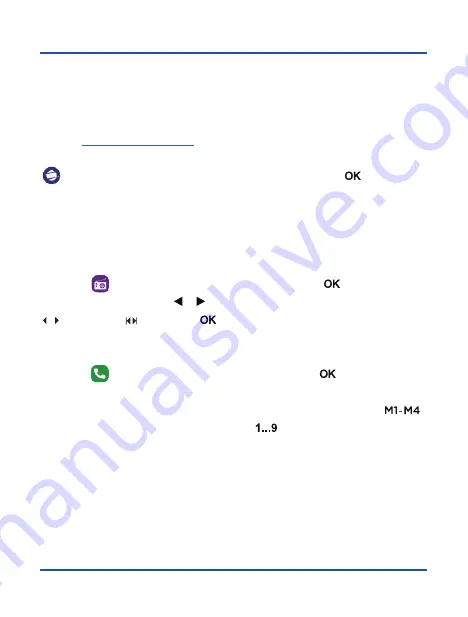
29
Applications menu
PC Suite
Your Co-Comm F740 terminal has a PC application that allows you to manage your
calls, messages, contacts, and so on, easily from your personal computer. You can
download the PC application for your Co-Comm F740 in the PC Suite section of this
Web site
http://www.cocomm.es.
Install and execute the downloaded application on your personal computer. Select the
icon from the applications menu on the telephone, and press
[
]
to access PC
Suite mode. Connect the USB cable between your terminal and your PC, then press
Options
and select
Activate PC Suite
in the pop-up menu to connect your Co-Comm
F740 to the installed application on your PC.
FM Radio
Select the
icon from the applications menu, and press
[
]
to access the FM
Radio application. Use the
[
]
[
]
arrow keys to select the search mode, manual
(
) or automatic ( ), then press
[
]
to search for radio stations.
Telephone
Select the
icon from the applications menu, and press
[
]
to access the calls
menu. From that menu, you can make calls to a contact, dial a phone number or send
text messages. You can also assign phone numbers to the speed dial keys
[
]
,
as well as to buttons from the numeric keypad
[
]
. Press the left softkey to display
the options menu and follow the instructions displayed on the screen.
Содержание F740
Страница 2: ......
Страница 3: ...3 F740 User manual ...
Страница 4: ...4 ...
Страница 52: ...52 ...
Страница 53: ......
Страница 54: ...Copyright CO COMM Servicios Telecomunicaciones S L 2020 All right reserved ...






























