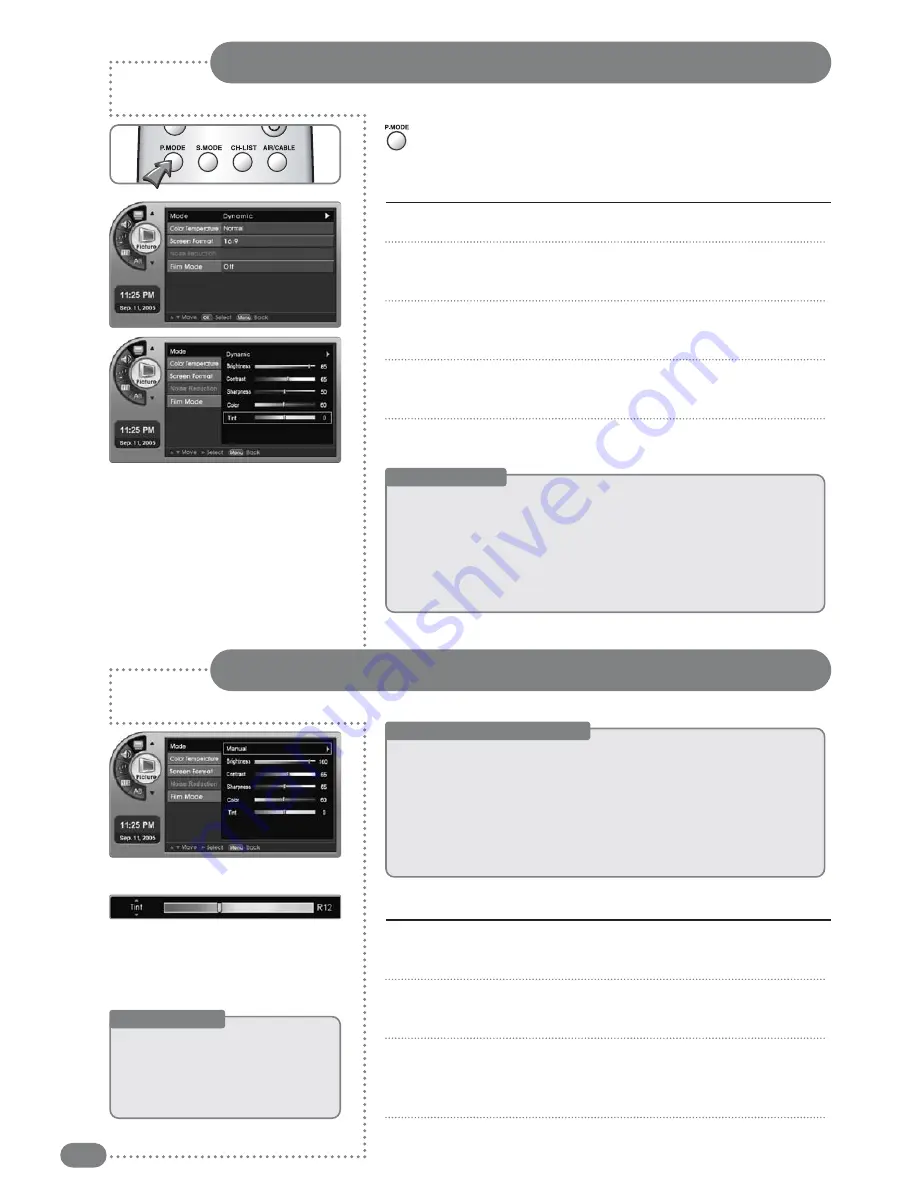
22
Press [P.MODE] to recall a pre-set screen type
Screen Mode Settings
Screen Custom Mode Settings
<
Before Starting
>
The <
Mode
> needs to be changed to <
Manual
> in the menu.
Press [
] and move to a menu, then press [
OK
].
-An additional adjustment bar will appear.
Press [
] and move to a location, then press [
OK
].
-Press [
] to move to <
Brightness
>, <
Contrast
>,
<
Sharpness
>, <
Color
> or <
Tint
>.
Press [
EXIT
] to exit the menu.
1
2
3
4
Adjusting the user screen
Press [
MENU
]. -The menu will appear.
Press [
] to move to <
Picture
>, then press [
OK
].
-The <
Picture
> Menu will appear.
Press [
] to move to <
Mode
>, then press [
OK
].
-The <
Mode
> Menu will appear.
Press [
] to select a screen mode.
<
Standard
>, <
Dynamic
>, <
Mild
>, <
Manual
> can be selected
Press [
EXIT
] to exit the menu.
1
2
3
4
5
Press [
P.MODE
].
Each press of the button changes the picture mode from
<
Standard
>
➔
<
Dynamic
>
➔
<
Mild
>
➔
<
Manual
>.
Screen Mode
■
Standard
: The manufacturer default for the optimal conditions, status.
■
Dynamic
: Select this for a brighter screen. You will be able to see the
screen more clearly.
■
Mild
: Select this for a darker screen. It has the advantage of saving
power and making your eyes less tired.
■
Manual
: You can select your own defined screen setting conditions.
Screen Adjustment Menu
■
Brightness
: Brightens or darkens the screen.
■
Contrast
: Adjusts the difference in brightness between objects
and the background.
■
Sharpness
: Controls blurring and transparency.
■
Color
: Controls the color signal strength.
■
Tint
: Adds red or green to the picture.
Useful Tips
☛
A
Addjjuusstteedd vvaalluueess w
wiillll bbee ssaavveedd aass aa <
<M
Maannuuaall>
>
m
mooddee vvaalluuee..
☛
Screen mode and custom value adjustments
will be saved individually ((TTVV,, EExxtteerrnnaall IInnppuuttss
11 aanndd 22,, SS--VViiddeeoo,, eettcc..))
Содержание TF-TV3709
Страница 1: ...TF TV3709 TF TV4209...
Страница 44: ...P N 941262P1CB01...
















































