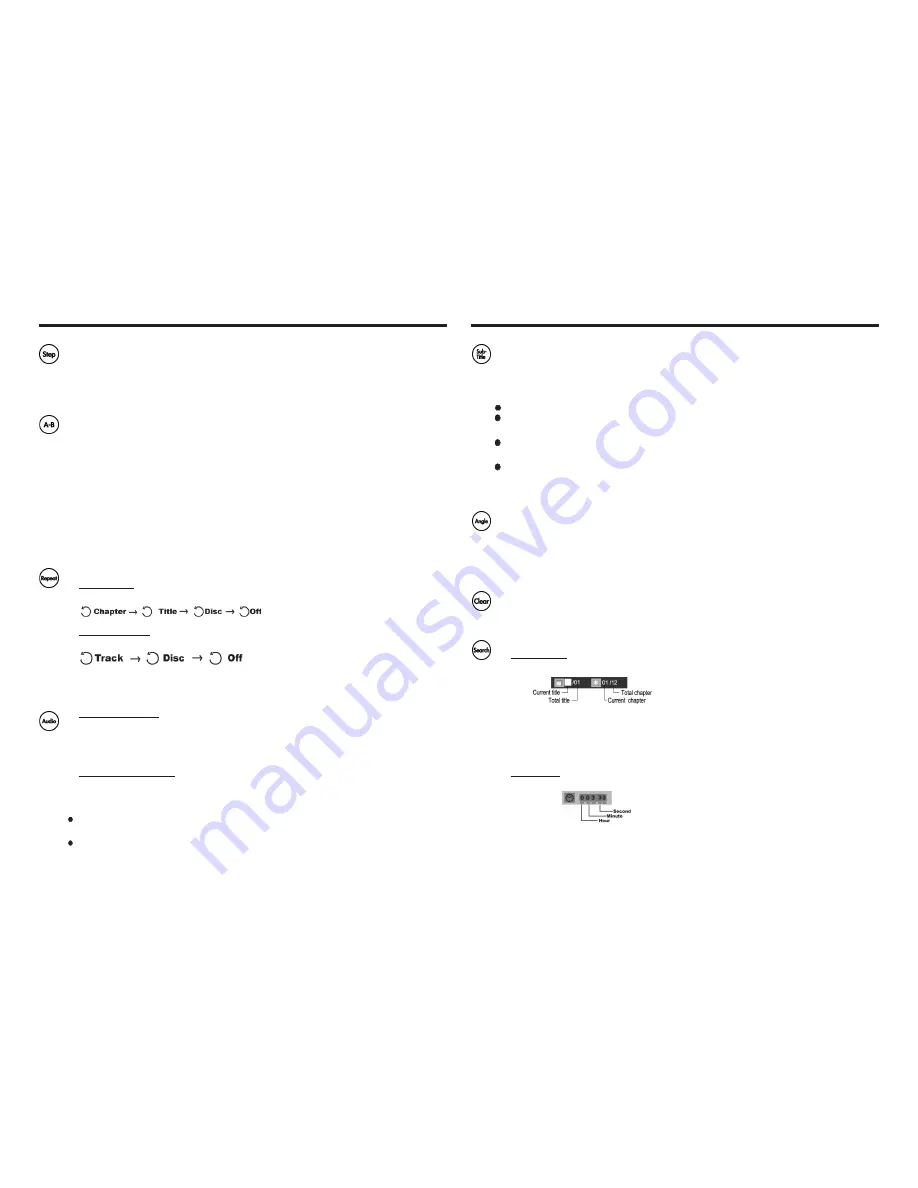
STEP
Press STEP during playing, one frame of the image will be played each time you
press the button.
Press the PLAY button to resume normal playback.
Repeat Section A-B
To repeat playback a specific section of a disc.
Press the A-B button at the starting point of the desired section, “Repeat A” appears
on screen.
Press the A-B button again at the end of the desired section, “Repeat A-B” appears
on screen.
The player will start repeating playback the selected section from A to B until the func-
tion is cancelled.
To cancel the function, press the A-B button once more to return to normal playback.
“Off” will appear on screen for few seconds.
NOTE:
Some DVD discs do not allow the A-B function playback. This function does not apply
to MP3 discs.
REPEAT
This function allows repeated playback of a Title, Chapter, Track or Disc.
Press REPEAT button repeatedly to select the repeat mode.
Playing DVD
Playing CD/Mp3
NOTE:
Some DVD discs do not allow the REPEAT function.
AUDIO
For DVD playback:
While playing a DVD disc that contains multiple languages, press the AUDIO button
repeatedly to select the desired language of the audio sound track.
A DVD disc may contain up to 8 selectable audio languages.
The default AUDIO setting is English.
For CD/MP3 playback:
Press the AUDIO button repeatedly to shift among R/R, L/R, and L/L.
The default AUDIO setting is L/R.
NOTE:
If the desired language is not selected even after pressing the button several times,
it means that the language is not available on the disc.
When the power is turned on or the disc is removed, the language heard is the one
selected at the initial settings.
Subtitle
While playing a DVD disc that contains multiple subtitles, press the SUBTITLE button
repeatedly to select the desired language of the viewable subtitle.
A DVD disc may contain up to 32 selectable subtitles.
The default SUBTITLE language is ENGLISH.
NOTE:
In some cases, the subtitle language is not changed to the selected one at once.
When a disc supporting the closed caption is played, the subtitle and the closed cap-
tion may overlap each other on the TV screen. In this case, turn the subtitle OFF.
When the desired language is not selected even after pressing the button several
times, it means that the language is not available on the disc.
When the power is turned on or the disc is removed, subtitles appear in the language
selected at the initial settings. If this language is not recorded on the disc, the disc’s
priority language appears.
Angle
The movies on some DVDs have been recorded from various camera positions. This
lets you enjoy the same scene from different perspectives. In this case, you will usu
ally find a marking on the DVD sleeve.
When playing a DVD containing various camera angles, the camera symbol appears
on screen.
NOTE:
Some DVD discs do not have multiple ANGLES, SUBTITLES or AUDIO features.
CLEAR
Press the Clear button to cancel the incorrect input in DVD program or search mode.
SEARCH
Go to a desired section. (A desired Title, Chapter, Time or Track)
Playing DVD
a). Pressing the SEARCH button appears:
To exit , press SEARCH again.
b). Press the LEFT/RIGHT button to select “Current title”, and input the desired title
number by numeric keypad or use the UP/DOWN button to select.
c). Press the LEFT/RIGHT button to select “Current chapter”, and input the desired
chapte number by numeric keypad or use the UP/DOWN button to select.
d). To execute the search, press the ENTER button.
Playing CD
a). Pressing the SEARCH button appears:
To exit, press SEARCH again.
b). Input Second, Minute and Hour information by the numeric keypad.
c). To cancel the incorrect information you have input, press the Clear button.
d). To execute the search, press ENTER.
Function Buttons
Function Buttons
11
12
Содержание TF-DVD500 - DVD Player - 3.5
Страница 12: ......












