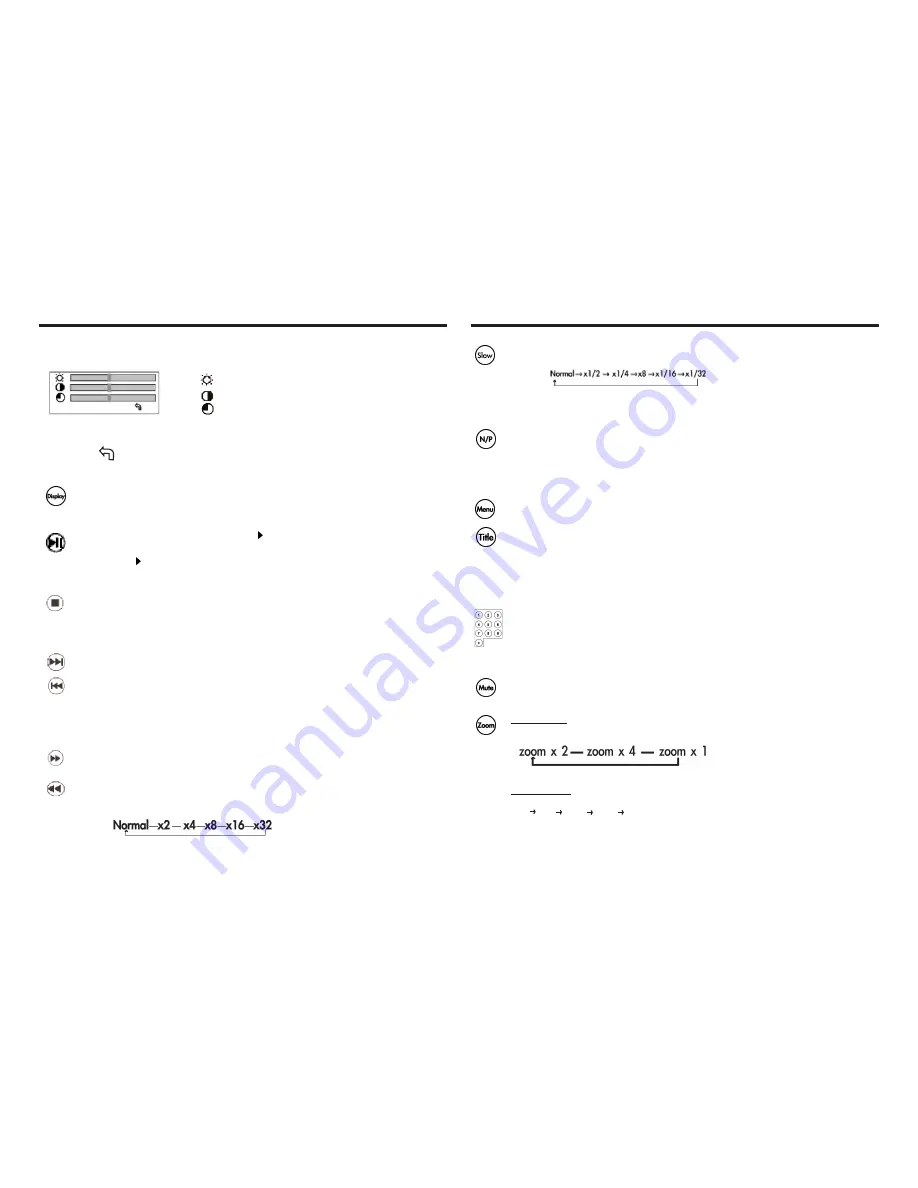
LCD MODE
To adjust the Brightness, Contrast Ratio, and Color of the TFT LCD, press the Set Up/LCD
Mode button on main unit or Setup button on remote control once.
a. Press the UP/DOWN button to select the desired feature.
b. Press the LEFT/RIGHT button to decrease/increase the value of the selected feature.
c. When the “ “ is highlighted, press ENTER to revert the three features to default settings.
d. To quit the LCD MODE, just leave it on screen for few seconds.
DISPLAY
Press the DISPLAY button to show the current playback status of the disc.
Press the button repeatedly until “OSD OFF” appears on screen to quit the display
mode.
PLAY/PAUSE
Press the button once to play the disc.
Press the button twice to pause playing. (Still picture).
Press the button once more to resume normal playback.
STOP
Press the Stop button once, to stop playback.
Press the Play button to resume. Disc will begin playing from where it was stoped.
Press the Stop button twice, to stop playback.
Press the Play button to resume. Disc will begin playing from the beginning.
Skip Forward/Backward
Press the NEXT button to skip advance DVD chapter or CD track.
Press the PREV button to skip backward DVD chapter or CD track.
NOTE:
Player will not skip forward or backward during “WARNING” section of a DVD disc.
Single chapter DVD or single track CD cannot be skipped.
Fast Forward/Backward
Press the F.F button to fast forward through the disc.
Repeatedly pressing the button will increase the search speed.
Press the F.B button to fast backward through the disc.
Repeatedly pressing the button will increase the search speed.
Press the PLAY button to resume normal playback
NOTE:
The player is muted during fast forward/backward.
The player will not fast forward/backward during “
WARNING
” section of a DVD disc.
SLOW
Press the SLOW button to play at slow motion. Repeatedly pressing the button will
decrease the slow speed.
NOTE:
The player is muted During SLOW playing.
N/P
Press the N/P button to change the TV system among PAL, NTSC and AUTO.
NOTE:
The TV system for North America is NTSC. Auto should only be used if you have a
multi-system TV.
Disc MENU/TITLE
While playing a DVD, press the MENU button to return to the DVD disc start menu.
While playing a DVD, press the TITLE button to return to the DVD disc title menu.
NOTE:
Some DVD discs do not allow the TITLE function.
Numeric Keypad
(Random program access)
a. To access a DVD chapter or a CD track directly, input the desired DVD chapter or
CD track number using the numeric keypad.
b. Input data for the DVD disc start menu or the player’s setup menu.
NOTE:
Some DVD discs do not allow the direct access function.
MUTE
Press the MUTE button to turn ON/OFF the audio output.
ZOOM
Playing DVD
Press the ZOOM button repeatedly and the TV screen will display:
When the picture is zoomed in, press the direction buttons to move the picture.
Playing JPEG
Press the ZOOM button repeatedly and the TV screen will display:
25% 50% 100% 150% 200%
While at 100%, press the direction button to rotate the picture.
When the picture is zoomed in, press the direction buttons to move the picture.
NOTE:
The picture quality decreases as the picture size increases.
Function Buttons
Function Buttons
9
10
For Brightness adjustments.
For Contrast Ratio adjustment
For Color adjustment
will appear on the LCD window.
will appear on the LCD window.
The blinking
Содержание TF-DVD500 - DVD Player - 3.5
Страница 12: ......












