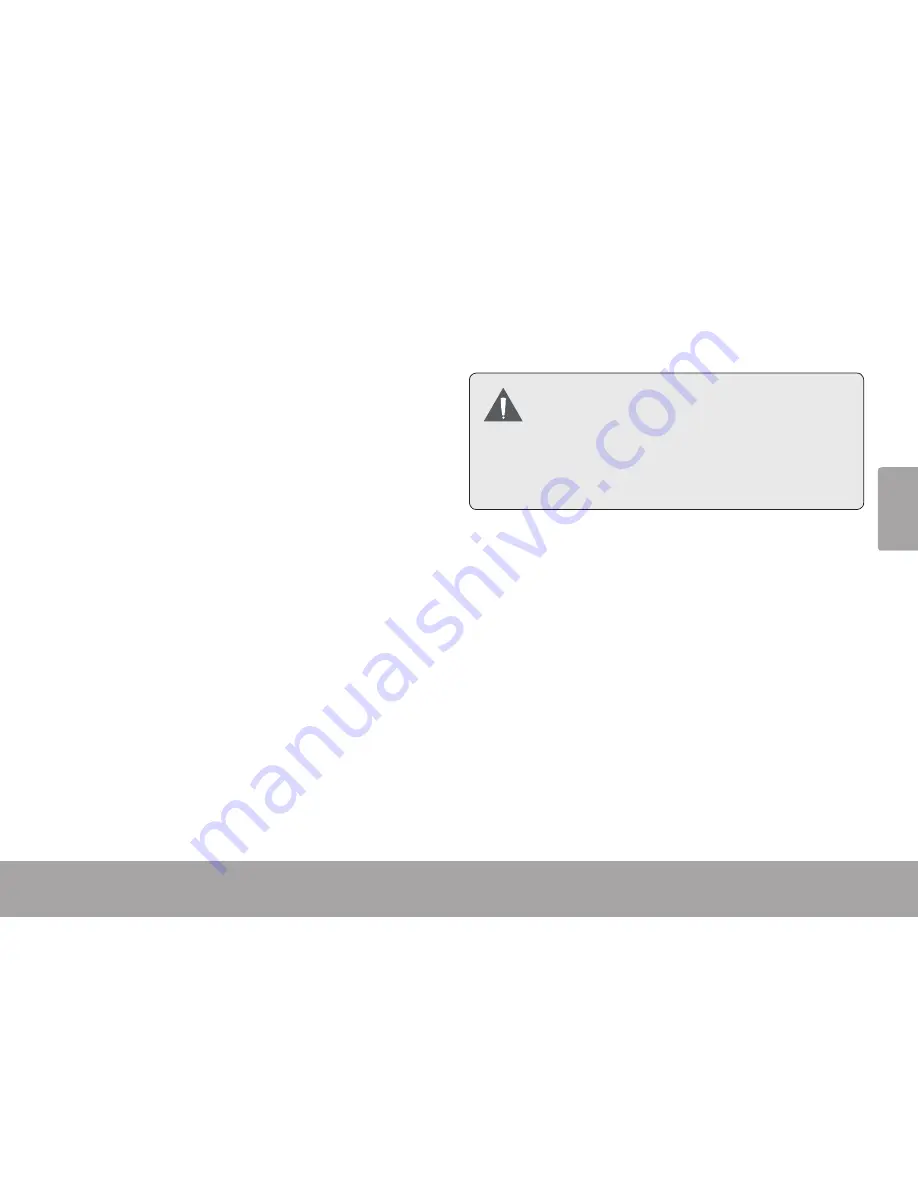
Contenidos Del Paquete
Page 33
Es
pa
ño
l
Â
Contenidos Del Paquete
Page 33
Contenidos del Paquete
Â
Gracias por su compra de esta Snapp™ Cámara
Digital de Video de alta definición Coby CAM5001.
Lea estas instrucciones detenidamente antes de
utilizar la videocámara, y consérvelas para referen-
cia futura. Este paquete incluye:
Una cámara CAM5001
Batería recargable
Un cable HDMI
Un cable AV
Un cable de extensión USB
Una correa para mano desmontable
Un estuche
Un CD de instalación
Si faltara cualquiera de los elementos mencionados
anteriormente, comuníquese con el distribuidor a
quien le compró este producto.
Es posible que este paquete contenga bol-
sas de plástico u otros materiales peligrosos
para los niños. Asegúrese de desechar to-
dos los materiales de embalaje en forma
segura una vez abierto el paquete.
Содержание SNAPP CAM5001
Страница 59: ...Informaci n Importante Page 59 Espa ol...
















































