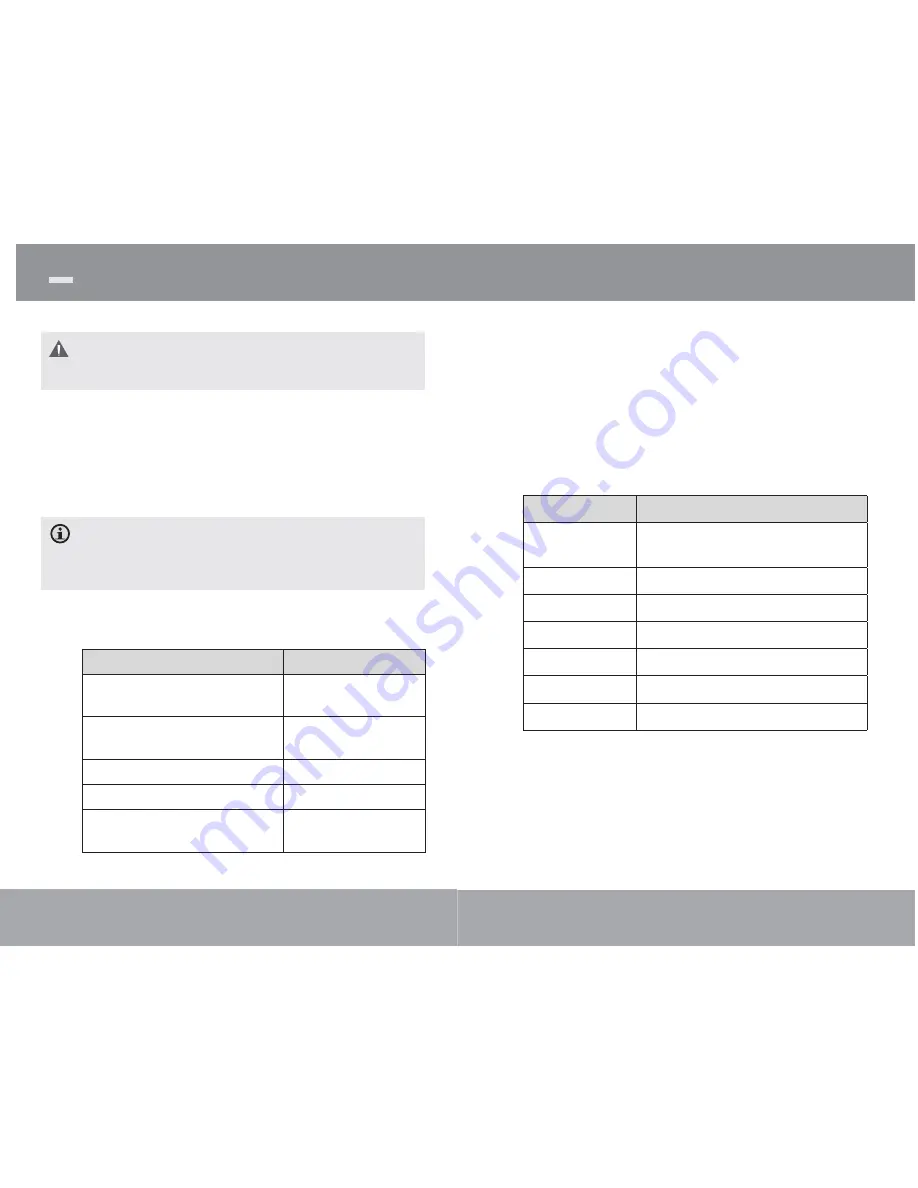
Page 20
Listen to FM radio broadcasts.
You must have a pair of headphones connected to the
headphone jack to receive FM broadcasts; your player
will utilize the headphone cord as an antenna.
Radio Tuning Controls
When you choose RADIO from the Main menu, you
will see the Radio Tuning screen. You can search for
stations, tune to stations manually, or tune to preset
stations.
You must have saved preset stations prior to using pre-
set tuning mode. Hold <ENTER> to automatically save
all stations within reception range as preset stations.
This will overwrite all previously saved preset stations.
The following functions may be performed from the
Radio Tuning screen.
Function
Key Action
To toggle between normal (nor-
mal) and preset tuning
Press <ENTER>
To auto-save all available stations
as preset stations
Hold <ENTER>
To tune to a higher station
Press <RIGHT>
To tune to a lower station
Press <LEFT>
To scan to the next highest station
(normal mode only)
Hold <RIGHT>
Radio Mode
Page
25
Record Mode(Optional)
To browse through the settings, press <UP> or
<DOWN>
To select a setting, press <ENTER>
To return to the previous screen, press <LEFT>
Repeat
Change the repeat options to adjust the order in
which tracks are played.
Item
Description
No Repeat
Play tracks in normal order and no
repeat.
One
Play the current track repeatedly.
All
Play all tracks repeatedly.
RandomAll
Play all tracks in random order.
Dir Normal
Repeat all tracks in the current folder.
Dir Rep
Repeat all tracks in all folders.
Dir Random
Play folders in random order.
Start Record
Make voice recordings through the integrated micro-
phone located on the back of your player.
The player will start the recording immediately.

















