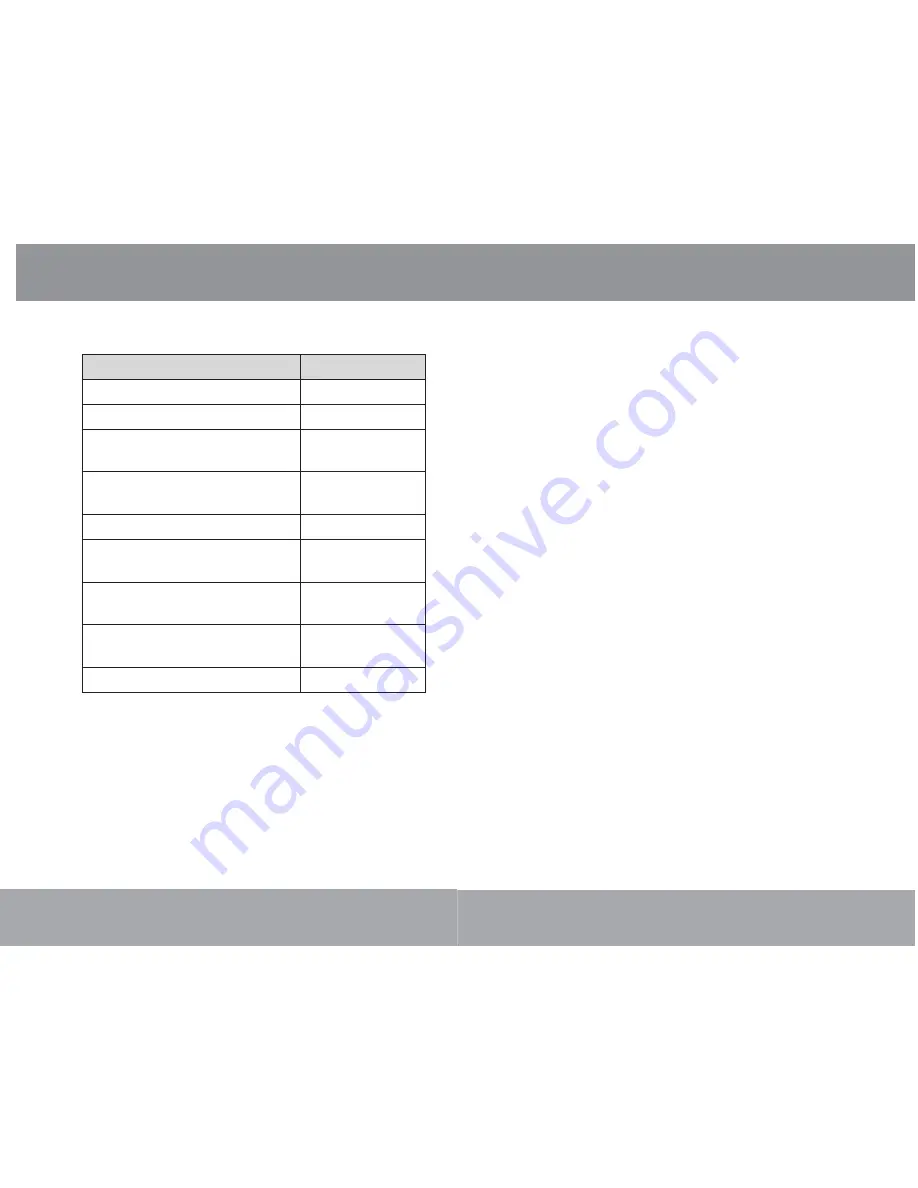
Page 14
The following functions may be performed from the
Now Playing screen.
Function
Key Action
To play the next track
Press <RIGHT>
To play the previous track
Press <LEFT>
To forward-scan quickly through the
current track
Hold <RIGHT>
To reverse-scan quickly through the
current track
Hold <LEFT>
To pause/resume playback
Press <ENTER>
To access the Quick Option menu
(see below for details)
Hold <ENTER>
To adjust the volume level
Press <UP> or
<DOWN>
To return to the Music Browser
screen
Press <MENU>
To return to the Main menu
Hold <MENU>
Quick Option Menu
To access the quick option menu, press and hold
<ENTER> on the Now Playing screen.
To browse through the settings, press <UP> or
<DOWN>
To select a setting, press <ENTER>
To return to the previous screen, press <LEFT>
Music Mode
Page
31
If you need further assistance with transferring fi les,
please refer to your operating system’s instruction
manual or on-screen help. If you are using media
management software such as iTunes, Winamp, or
Windows Media Player, please refer to their docu-
mentation for support.
Transferring with Microsoft Windows
1. Open
a
fi le explorer window. Locate the fi les
you would like to transfer from your computer.
Select the fi les/folders with the mouse and
press CTRL-C (copy) on the keyboard.
2.
Double-click the “My Computer” icon on your
desktop and then double-click the icon that
represents your player (e.g., MP556 / Remov-
able Disk). The computer will display all fi les
and folders currently stored in the player.
3.
Press CTRL-V (paste) on the keyboard to trans-
fer the fi les you selected in Step 1 to the player.
Transferring with Macintosh OS X
1. Open
a
fi nder window. Locate the fi les you
would like to transfer from your computer.
Select the fi les/folders with the mouse and
press APPLE-C (copy) on the keyboard.
2.
Click on the Removable Disk icon located on
the left side of the fi nder window. The computer
will display all fi les and folders currently stored
in the player.
Transferring Files to the Player






















