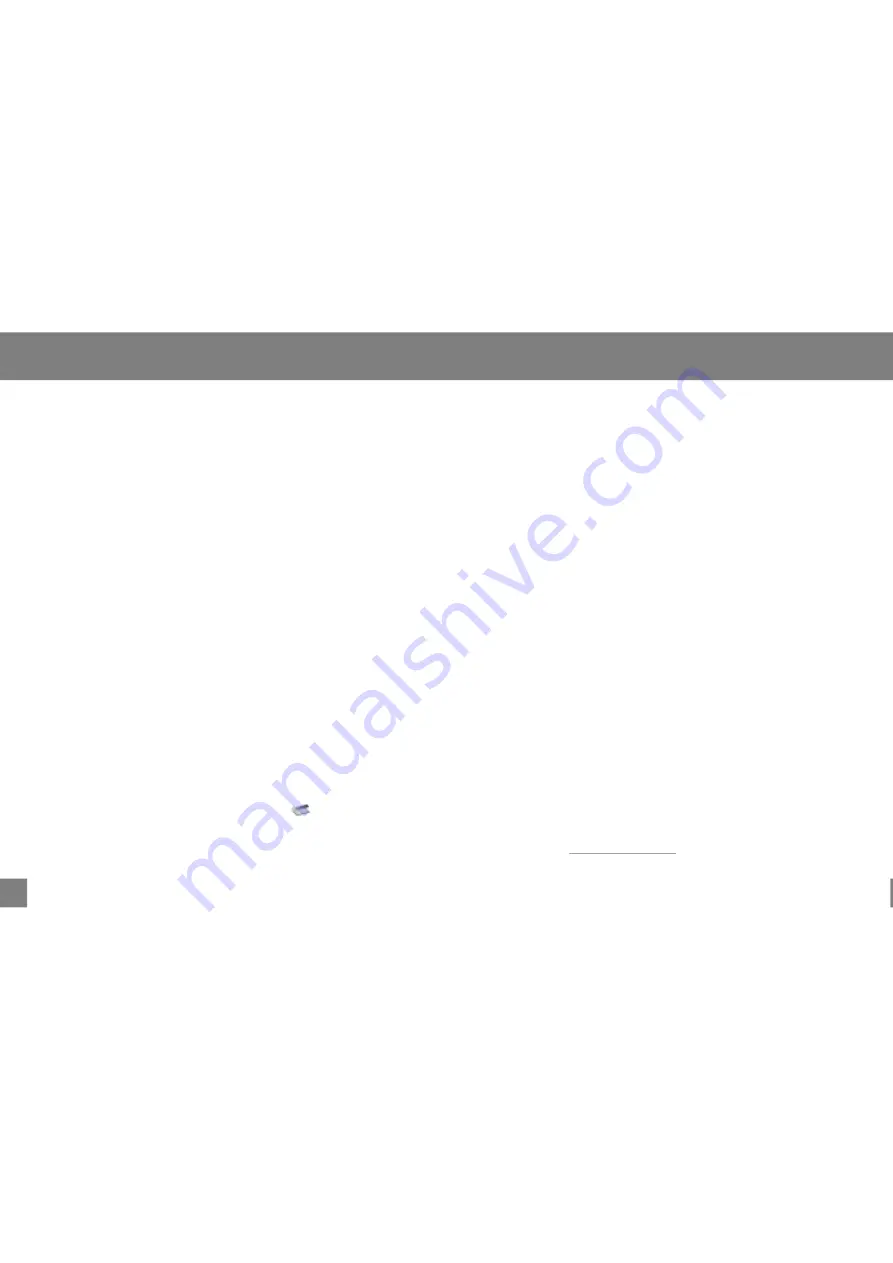
Connect to a Computer
9
10
USB Driver Installation (Windows 98 SE Only)
Connecting/Disconnecting Your Player
If you are using Windows 98 SE, you
install the USB driver
and update utility.
To connect your player to a computer:
To safely dis connect your player from a computer:
must
1.Place the Installation CD in your computer's CD-ROM drive.
2.In My Computer, double-click the disc drive (D:) icon
(where D: is your CD-ROM drive).
3.Find and double-click "Win98Driver.exe" to start the
installation process. A setup dialog window will appear on
the screen.
4.Follow the on-screen instructions. When setup is complete,
restart your computer.
USB driver installation is not necessary if you are using
Windows Me/2K/XP or Mac OS X version 10.2.6 or above.
Simply connect your player to the computer; the operating
system will then take a moment to set up and a removable
disk icon will appear in "My Computer". (For Mac OS X users,
a removable disk icon w ill appear on the "Desk top".)
1.Remove the USB cap to expose the integrated USB plug.
2.Plug your player directly into the computer's USB port or use
the USB extension cable (included).
1.Double-click the green arrow in the tas kbar located at the
bottom-right of the co mputer's screen. A "Safely Remove
Hardware" window will appear.
2.In the list of hardware devices, double-click on "USB Mass
Storage Device". A "Stop a Hardware Device" window will
appear. Click the OK button.
You may now safely disconnect your player from the computer.
Transferring Files to Your Player
Transferring Files
Deleting Files through a Computer
To transfer files between your player and a computer:
Do not disconnect
your player while it is transferring files .
1.Connect your player to the computer.
2.Open Windows Explo rer on the computer.
3.Select the files yo u want to transfer from your
computer and drag-and-drop them to the removable
disk icon (ie, your player). You can also transfer files
from your player to a computer.
Doing so may
corrupt or damage the firmware and/or files on your
player. If your player is accidentally disconnected
while it is transferring files and do es not work properly,
remove and replace the battery, and then turn your
player on again.
With your player connected to a computer:
1.Open Windows Explo rer on the computer.
2.Double-click on the removable disk icon
(ie, your player).
3.Use the mouse to select the files you would like to
delete. Press delete on your keyboard and click Yes
to confirm.
You can also delete files di rectly from your player. See
"DEL in the
section of this manual for
more information.
"
Menu Options
All manuals and user guides at all-guides.com
all-guides.com














