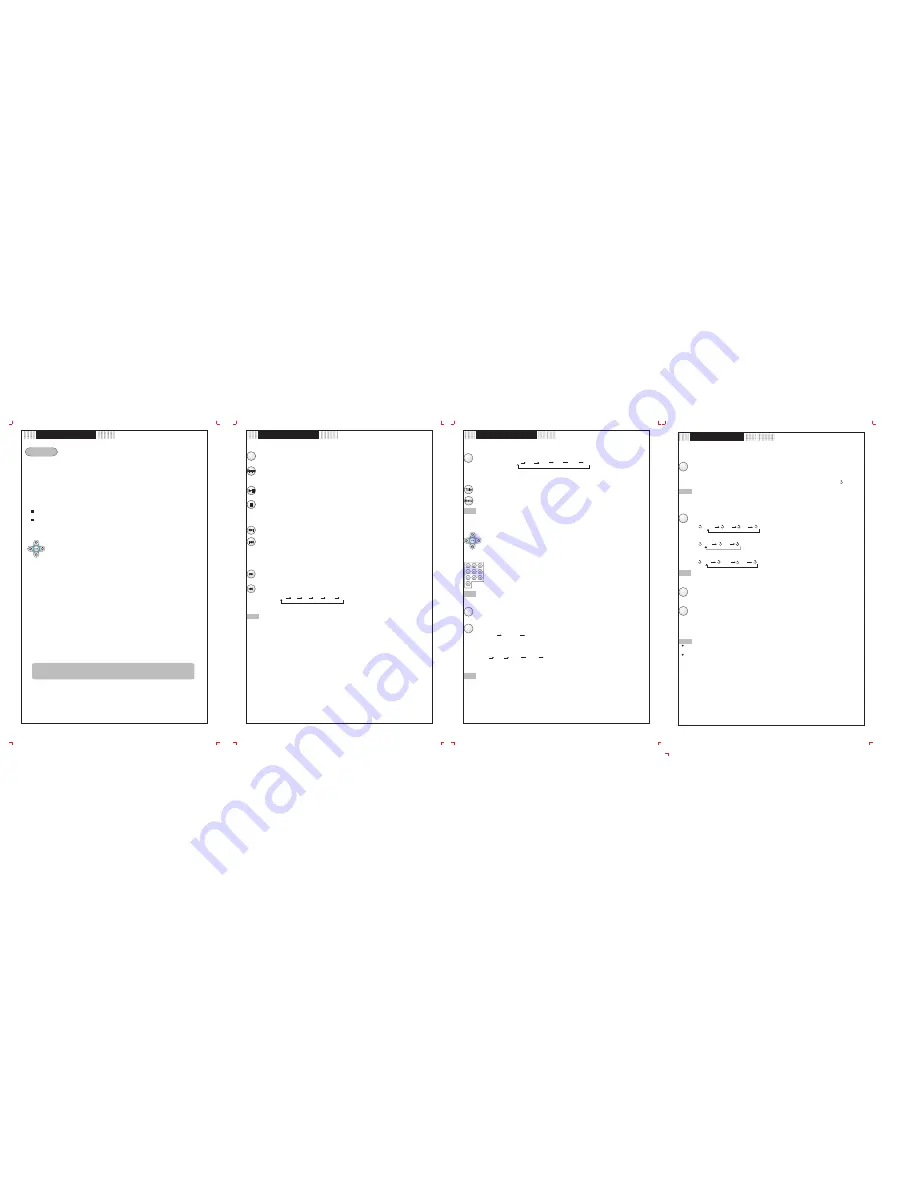
Basic Playback
Function Buttons
.9.
.10.
Function Buttons
.11.
.12.
1. Switch on the player
Make sure all the neccessary connections are properly done and then set the POWER switch to ON
position to turn the unit on.
The coby logo picture appears after 2-3 seconds turning on the unit.
(If close the cover during playback, the LCD display will be off for
power saving).
2. Load a disc
1) Push the OPEN button to arrow direction to open the disc compartment .
2) Insert a disc with the label facing up.
3) Close the compartment door by hand.
If the single side disc is placed upside-down, "NO DISC" or "BAD DISC" will appear on the
TV screen.
The DVD player will stop automatically at the end of playback and show the menu picture.
3. Start playback
Press the PLAY or ENTER button to start playing. (Some discs may play automatically).
If a DVD disc menu appears on screen,press the PLAY button to start playing.
Press the DIRECTION buttons to select the desired feature in the menu.
Press ENTER button to confirm a selection in the menu.
4. Adjust the volume
Turn the volume control on main unit to the desired volume level.
5. To stop playing
, press the Stop button.
6. To Skip Forward/Skip Backward,
press the PREV/NEXT button.
7. To Fast Forward/Fast Backward
, press and hold the PREV/NEXT button for about two seconds.
Problem disc messages
The following message will be displayed on screen when there is a format problem with loaded disc:
"WRONG REGIONAL DISC"
Region code of the disc is not matching to that of the player's (region 1 to region 6)
"
WRONG PASSWORD"
The rating level of the disc is higher than the rating level setting of the player.
The player will not play the disc.
"WRONG DISC"
The player is equipped with automatic disc quality detection software. When the player detects a
problem or damaged disc, the unit may play the disc at a lower quality or stop completely, depending
on the damaged level of the disc.
POWER management
If the player will not be used for a long period of time, unplug the player for safety.
Production quality of DVD discs varies. Some discs may deviate from the industry standard. Some incorrectly
formatted discs may be played. However, the playback quality may be substandard.
Function Buttons
Function Buttons
N/P
Press the N/P button to select the TV system from NTSC/PAL/AUTO.
Display
Press the Display button to show the time and status information.
Press Display button the third time to quit the display mode.
Play/Pause/Stop
Press the Play button for the first time to play the disc.
Press the button for the second time to pause playing. (Still picture).
Press again to resume playback.
Press the Stop button once, to stop playback. Press the Play button to resume. Disc will begin
playing from where it was stopped.
Press the Stop button twice, to stop playback. Press the Play button to resume. Disc will begin
playing from the beginning.
Skip Forward/Backward
Press the button to skip advance DVD chapter or CD track
Press the button to skip backward DVD chapter or CD track.
NOTE:
Player will not skip forward or backward during "WARNING" section of a DVD disc.
Single chapter DVD or single track CD cannot be skipped.
Fast Forward/Backward
Press the button to fast forward through the disc. Repeatedly pressing the button will increase
the search speed.
Press the button to fast backward through the disc. Repeatedly pressing the button will
increase the search speed.
Press PLAY to resume normal playback.
NOTE:
The player is muted during fast forward or fast backward except under the MP3 and CD mode.
The player will not fast forward or fast backward during WARNING section of a DVD disc.
Play X2 X4 X8 X16 X32
Slow
Press SLOW button to play at slow motion. Repeatedly pressing the button will decrease the
slow speed.
NOTE: The player is muted at SLOW mode.
Disc MENU/TITLE
While playing a DVD, press the MENU button to return to the DVD disc start menu.
While playing a DVD, press the TITLE button to return to the title menu.
NOTE:
Some DVD discs do not allow the TITLE function.
Select an item in the menu
In the DVD disc start menu or in the Set Up menu
Press the DIRECTION buttons to highlight function icons.
Press the ENTER button to confirm a selection.
Numeric Key Pad
(Random Program access)
1). To directly access a DVD Chapter or a CD track, input the desired DVD Chapter or
CD Track number using the numeric key pad.Then press the ENTER button to
confirm.
2.) Input data for the DVD disc start menu or the player's setup menu.
NOTE:
Some DVD discs do not allow direct access function.
MUTE
Press the MUTE button to select mute on or mute off.
ZOOM
PLAYING DVD
Press the ZOOM button repeatedly and the TV screen will display
Press the Direction buttons to move the picture position.
PLAYING JPEG
Press the ZOOM button repeatedly and the TV screen will display:
While at 100%, press the direction button to rotate the picture.
While at 150% or 200%, press the direction button to move the picture position.
NOTE:
The picture quality decreases as the picture size increases.
Play X1/2 X1/4 X1/8 X1/16 X1/32
Mute
Zoom
ZOOMx2 ZOOMx4 ZOOMx1
25% 50% 100% 150% 200%
Repeat Section A-B
To repeat a specific section of a disc.
Press the A-B button at the starting point of the desired section, "Repeat A" appears on
screen.
Press the A-B button again at the end of the desired section, "Repeat A-B" appears on screen.
The player will start repeating playback the selected section from A to B until the function is
cancelled.
To cancel the function, press the A-B button once more to return to normal playback. " Off"
will appear on screen for few seconds.
NOTE:
Some DVD discs do not allow the A-B function playback. This function does not apply to MP3
discs.
REPEAT
This function allows repeated playback of a Title, Chapter, Track or Disc.
Press REPEAT button repeatedly to select the repeat mode.
Playing DVD
Playing CD
Playing MP3
NOTE:
Some DVD discs do not allow the REPEAT function.
STEP
Press STEP during playback, one frame of the image is played each time you press the button.
Press the Play button to quit the STEP mode.
AUDIO
For DVD playback:
While playing a DVD disc that contains multiple languages, press the AUDIO button repeatedly
to select the desired language of the audio sound track.
A DVD disc may contain up to 8 selectable audio languages.
The default AUDIO setting is English.
For CD/MP3 playback:
Press the AUDIO button repeatedly to shift among R/R, L/R, and L/L.
The default AUDIO setting is L/R.
NOTE:
If the desired language is not selected even after pressing the button several times, it means
that the language is not available on the disc.
When the power is turned on or the disc is removed, the language heard is the one selected
at the initial settings.
A-B
Repeat
Chapter
Title
Disc
Off
Track
Disc
Off
Step
Audio
Track
Folder
Off
Disc
Slow
N/P
























