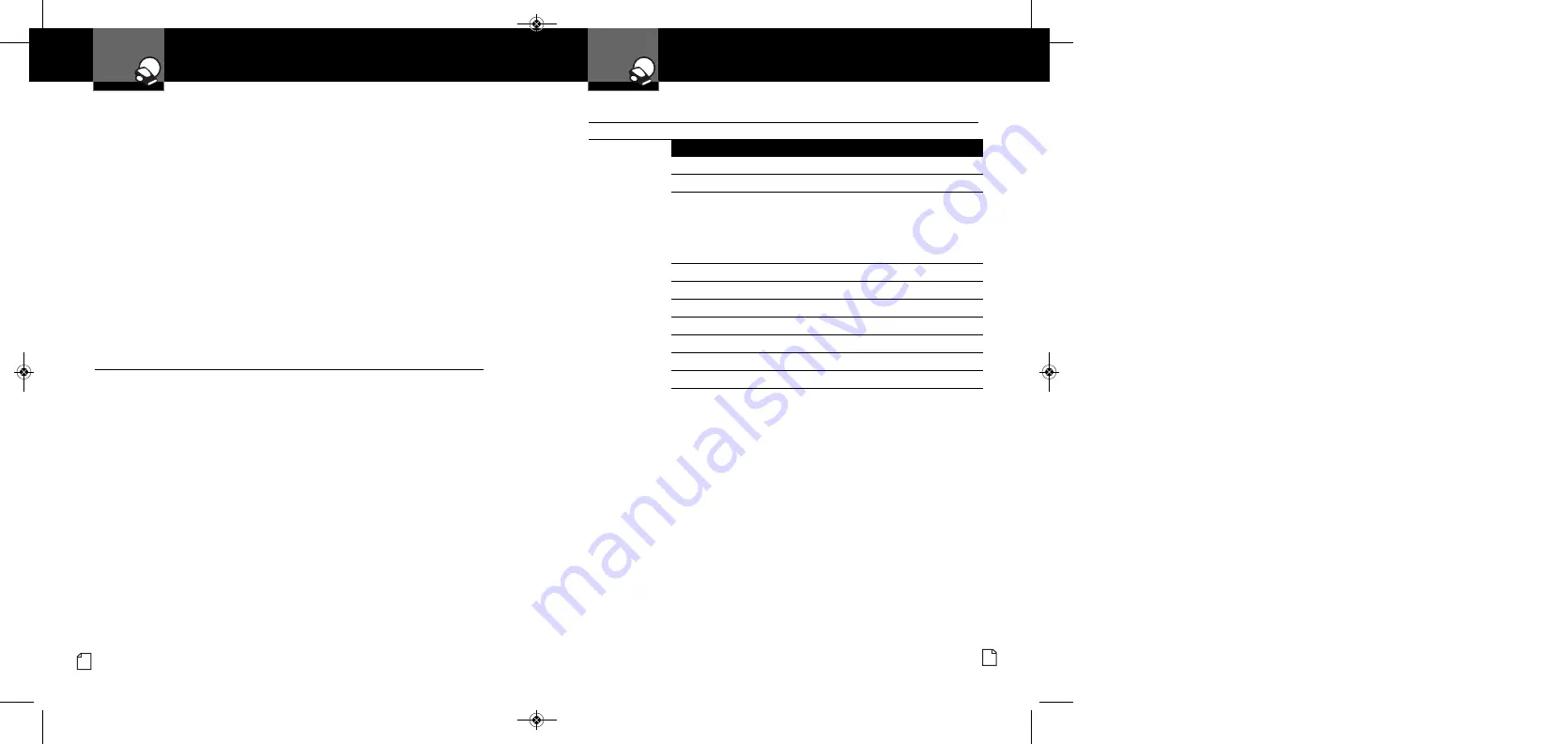
Specifications and
Trademark Acknowledgement
Your Detector
Nothing
Comes Close to a Cobra
®
31
Maintenance
Your Detector
30 English
Pop Radar Guns
The Pop mode
Radar Gun
is a single pulse Doppler radar that is a feature
of a K and Ka (Bee III Ka radar gun) band Instant-On radar gun. It uses a
single short time pulse to measure the target vehicle’s speed. Despite the fact
that the short, single pulse makes the unit very sensitive to officer hand and
vehicle movement and reduces the range of the gun in Pop mode to 50% of
its range in Continuous Wave mode, this feature is added in an attempt to
make the radar gun invisible to Radar Detectors.
Although your detector can sense Pop signals beyond the effective range
of Pop radar guns, there will be a signal to sense only if a gun is triggered.
In addition, the Pop mode receiver section is more prone to false alerts
because of its extra sensitivity. This is especially so in urban areas. As a
result, you should consider using the Pop Detect mode only in highway
and rural situations. Cobra Electronics has included a user selectable On
or Off Pop Detect mode.
Maintenance
•
Maintenance of Your Radar Detector
Your detector is designed and built to give you years of trouble-free
performance without the need for service. No routine
Maintenance
is required.
If your unit does not appear to be operating properly,
please follow these troubleshooting steps:
■
Make sure the power cord is properly connected.
■
Make sure the socket of your vehicle’s cigarette lighter
is clean and free of corrosion.
■
Make sure the power cord’s cigarette lighter adapter
is firmly seated in your cigarette lighter.
■
Check the power cord fuse. (Unscrew the ribbed end cap of
the cigarette lighter adapter and examine the fuse. If required,
replace it with a 2-amp fuse only.)
Specifications
•
Band and Frequencies
Band
Frequencies
X Band
10.525
± 0.050
GHz
K Band
24.125
± 0.125
GHz
Safety Alert
24.070
± 0.010
GHz
Traffic Warning
24.110
± 0.010
GHz
System
24.190
± 0.010
GHz
24.230
± 0.010
GHz
Ka Band
34.700
± 1.300
GHz
Ku Band
13.435
± 0.050
GHz
VG-2
11.500
± 0.250
GHz
Spectre I
13.300
± 0.200
GHz
Spectre IV+
Not Disclosed
Laser
910
± 50
nm
Strobe
700
± 300
nm
This radar detector is covered by one or more of the following U.S. patents: 5,497,148;
5,594,432; 5,612,685; 6,078,279; 6,094,148; 6,621,447. Additional patents may be
listed inside the product or pending.
XRS9845_MANL_v.B:Layout 1 2/9/09 12:16 PM Page 30






































