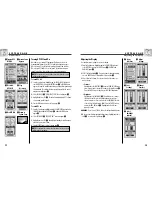3
G P S G E N E R A L I N F O R M AT I O N
users. The control segment also ensures that the
GPS satellite orbits and clocks remain as designed. A
station can track up to 11 satellites at a time. Each station
performs this "check-up" twice a day, as the satellites
complete their journeys around the earth. Noted variations,
such as those caused by the gravity of the moon and sun and
the pressure of solar radiation, are passed along to the
master control station.
The last of the three pieces of the control segment of GPS
are the ground antennas. Ground antennas monitor and track
the satellites from horizon to horizon. They also transmit
correction information to individual satellites.
Space Segment
The space segment includes the satellites and the Delta
rockets that launch the satellites from Cape Canaveral in
Florida. GPS satellites fly in circular orbits at an altitude of
10,900 miles (17,500 km) and with a period of 12 hours.
The orbits are tilted to the earth's equator by 55 degrees to
ensure coverage of the polar regions. Powered by solar cells,
the satellites continuously orient themselves to point their
solar panels toward the sun and their antenna toward the
earth. Each of the 24 satellites, positioned in 6 orbital
planes, circles the earth twice a day.
The satellites are composed of three major subsystems: Solar
Panels, Internal Components and External Components.
Solar Panels
Each satellite is equipped with solar array panels. These
panels capture energy from the sun, which provides
power for the satellite throughout its life.
Internal Components
Internal components are subsystems such as atomic
clocks and radio transmitters. Each satellite contains four
atomic clocks. These clocks are accurate to a nanosecond
or a billionth of a second. The atomic clocks within the
satellites are so accurate because even an extremely
small time inaccuracy would translate into a extremely
large position difference (1/100 of a second inaccuracy
translates to a position difference of 1,860 miles to any
GPS receiver).
External Components
The exterior of the GPS satellite has a variety of
antennas. The signals generated by the radio transmitter
are sent to your Cobra
®
GPS receiver via L-band
antennas. Another component of the satellite is the radio
transmitter, which generates the signal. Each of the 24
satellites transmits its own unique code in the signal.
User Segment
You and your Cobra
®
GPS receiver are a part of the user
segment along with many other private individuals and
military personnel and their GPS receivers. Military GPS
equipment has been integrated into fighters, bombers,
tankers, helicopters, ships, submarines, tanks, jeeps and
soldiers' equipment. GPS is also used on Space Shuttles.
Cutting-edge Satellite navigation technology coupled with
your Cobra
®
GPS receiver can help overcome many of the
hardships and hazards associated with recreation. Your
Cobra
®
GPS receiver allows you to go practically anywhere
with confidence knowing precisely where you are at all times.
With your Cobra
®
GPS receiver, you will be able to record
accurately any location and return to that precise spot time
and again, any time, anywhere.
G P S G E N E R A L I N F O R M AT I O N
Data Field Choices Descriptions
Your Cobra
®
GPS 100 has the ability to display various types
of information to you. In order to take advantage of the rich
information available to you, it is important that you
understand the meaning of certain terms. Below is a list of
terms that will aid you in using your Cobra
®
GPS 100.
Accuracy
- the distance within which the unit can accurately
locate a position
Avg Speed
- average speed throughout the current
navigation
Bearing
- the direction you are currently heading
Date
- the current date
Destination
- the destination is the last point on a route, or
the end of a track
Elevation
- your current elevation above sea level
ETA
- Estimated Time of Arrival, based on the average speed
you have traveled over the course of your entire route or track
Location
- your current location shown in degrees/minutes
of latitude and longitude
Max Speed
- the highest speed that you have traveled
during the current navigation
Odometer
- total cumulative distance traveled since the last
time the odometer was reset
Power
- power icon showing power source (external or
battery), battery charge level, and backlight On or Off
Speed
- your current speed
Time
- the current time in your selected time zone
Trip Odom
- the distance traveled since the last time the trip
odometer was reset
Trip Time
- the trip time is the total time that has elapsed
during your current navigation since your last reset
4
Set Data Display
Map Page
Set Data Display
Gauges Page
Set Data Display
Trip Meter Page