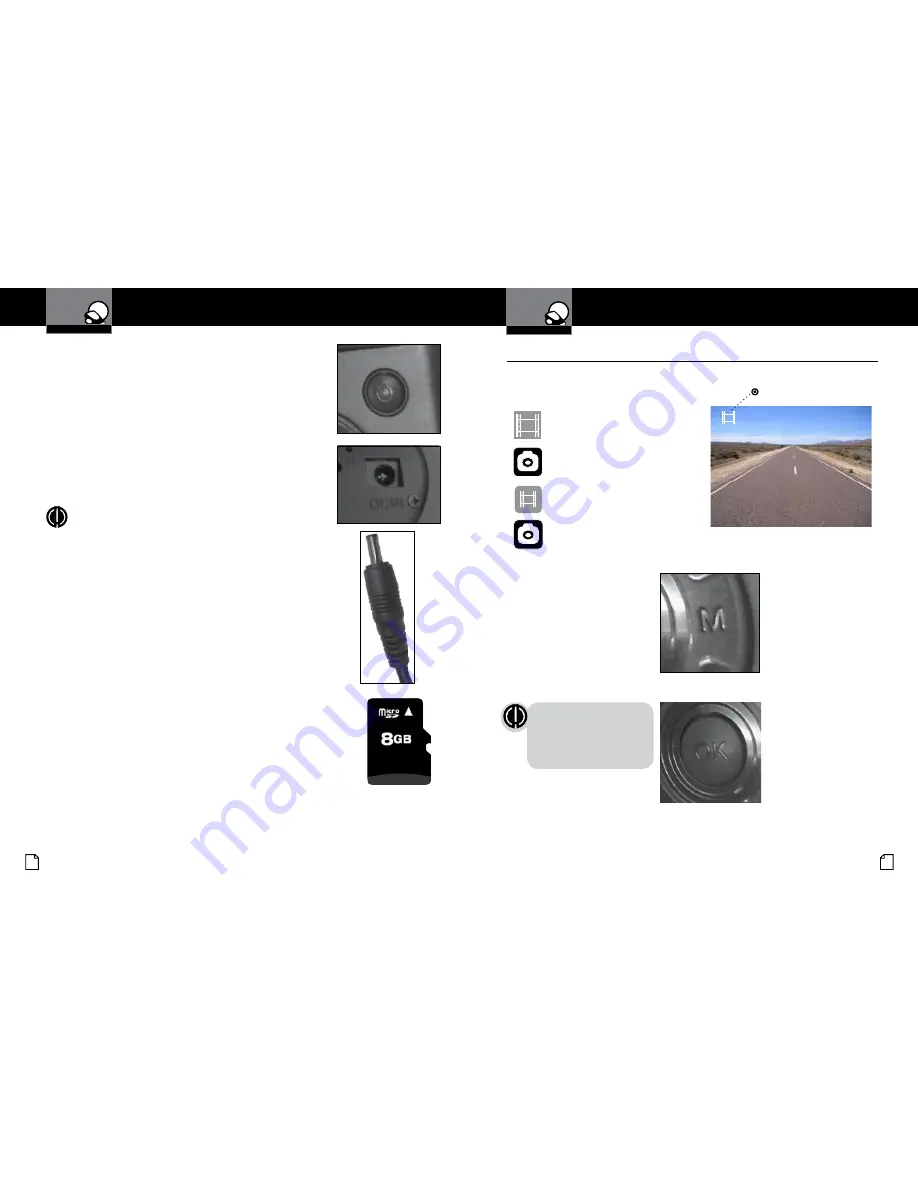
English
4
5
Device Operation
Device Operation
Inserting and removing the Memory Card
Your camera comes with an 8GB Memory Card Preinstalled, but
it can be upgraded with up to 32GB with a different Memory
Card (not included.)
To remove the memory card, push the Memory card forward
gently until you hear a click, and the card should release.
To insert a different memory card, orient the card with the
“bumpy edge” facing down and press it in until you hear a click,
then release.
Thank you for purchasing Drive HD, by Cobra.
The CDR 810 is a 1080P HD Digital Video Recorder and
Dash Cam designed to protect your vehicle and give you
peace of mind.
Package Contents Include:
• CDR 810 Dash Cam (not shown)
• Product Manual
• Heavy Duty Suction Cup Mount
• 8GB Micro SD Card
• Cigarette Lighter Adapter
• USB Cable
• AV Cable
Please take a moment to read through
this product manual to fully understand
how to properly mount and operate
your CDR 810.
Product Manual
Printed in China Part No. 480-893-P Version C
CDR 810 Functions
Mounting the CDR 810
NOTE:
This device complies with part 15 of FCC rules: Operation is subject to the following
two conditions: (1) This device may not cause harmful interference, and (2) This device must
accept any interference received including interference that may cause undesired operation.
CAUTION:
Modifications or parts not approved by Cobra Electronics Corporation may violate
FCC Rules and void authority to operate this equipment.
This device complies to Canadian Standard ICES-003.
CAN ICES-3B/NMB-3B.
CDR 810
1
2
3
6 7 4 5
8
9
9
10
11
12
13
14
1.
Menu
2.
Photograph/Playback
3.
File Lock/Enter
4.
Record/Up
5.
Microphone/Down
6.
REC Indicator Light
7.
Charging Indicator Light
8.
MIC Indicator Light
9.
AV Out
10.
Microphone
11.
MicroSD Card Slot
12.
USB Interface
13.
Reset
14.
On/Off Button/
Toggle iR LEDs
15.
LED Display
16.
Camera Lens
15
3
The CDR 810 should be mounted to the windshield
using the included Suction Cup Mount. Make sure
to line the unit up so that it has a clear view of the
road. If you are rotating the camera to view the cab,
make sure to change the Rotate Setting to ON in the
Tools Menu.
Operation
Turn on/off
: press the on/off button to turn the unit on, press
and hold the on/off button to turn the unit off.
Continuous Cyclical Recording
: Cyclical recording means
that once the memory card is full this camera will continuously
overwrite the oldest footage recorded. To protect a clip so that it
will not be overwritten, press the Lock File Button. The
icon will show on the screen.
Navigating the Menu
: Press the Menu Button to enter into
menu. Press the Menu Button again to cycle through basic and
mode specific settings lists. To navigate through the menus
use the Up and Down buttons, which double as Rec and Mic
respectively. Press the File Lock/Enter Button to enter specific
settings and select specific options. Pressing the Menu Button
again will exit the menu screen.
Video
: In recording mode, press the Record Button to start
recording with the REC indicator light flashing, press the
Record Button again to stop recording and the file will be saved
automatically.
Photograph
: Press the Photograph/Playback Button to enter
photograph mode. Press the button again to snap still photos.
To return to video mode press the Record Button.
Suction Cup Bracket
16
DVR810_MANL.indd 1
8/7/13 9:03 AM
Your Dash Cam
Your Dash Cam
Powering the Device On and Off
To turn the device on, press the
POWER
button.
To turn the device off, press and hold the
POWER
button
for three seconds.
Charging the device
You can charge the device with the included car charger,
or with a USB cable. The device will also run off of its own
internal battery for a short time.
NOTE:
When the Car charger is connected,
the device will automatically power on and
start recording video.
Battery:
The battery in this unit is intended
to operate the unit after power loss due to an
accident or crash. Note that while recording may
continue, the device was not intended for long-
term recording on battery power.
The camera has four separate modes:
Video Mode
Still Photo Mode
Video Playback Mode
Still Photo Playback Mode
Mode
Indicator
Video Record, Still Photo, and Playback Modes
•
VGA
VGA
VGA
VGA
To toggle between the modes:
Press the
MODE
Button:
NOTE:
You cannot switch
modes or enter menus
while the camera is
recording video.














