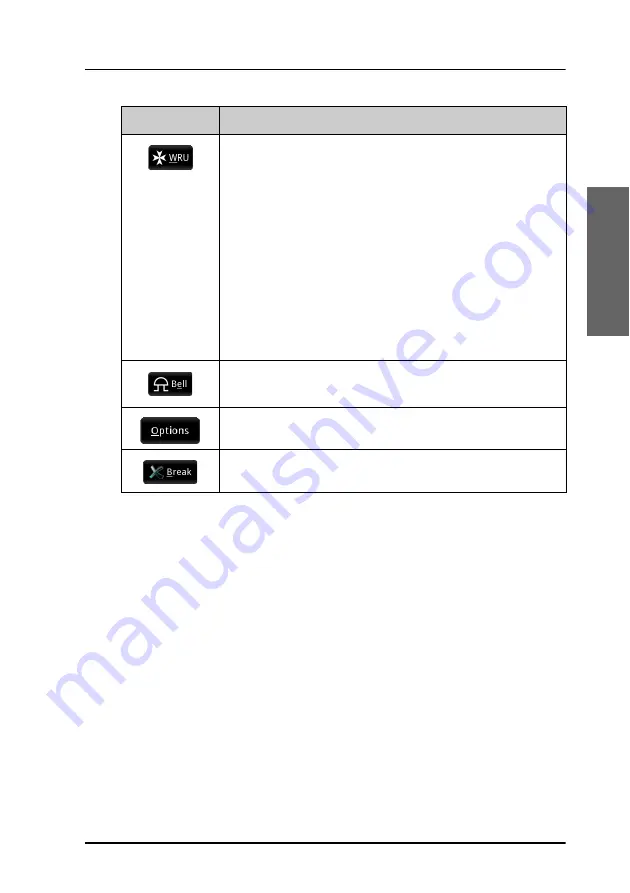
Chapter 2: Operation
Make a telex call
21
2222
Op
er
at
io
n
(ARQ only) Inserts a WRU command (Who are you? -
request for identification) in your text. This command is
automatically followed by [OVER], so that the recipient
can answer back.
When the WRU command is sent, you cannot send any
more text until the direction is changed back to your
side. However, if you send more text while the WRU
command is waiting to be sent, the WRU is removed and
replaced by your new text.
In the
Call settings
window you can set up the system
to automatically send DE/WRU.
Inserts a BELL command (can make e.g. a buzzer sound at
the recipient).
Opens the Options menu, described in the next section.
Stops the communication link.
Button
Function
Содержание SAILOR 6000B
Страница 1: ...SAILOR MF HF System 6000B User manual Radiotelex...
Страница 2: ......
Страница 10: ...Contents viii Generate a diagnostic report 54 Troubleshooting guide 55 Status signaling 57 Glossary 63 Index 67...
Страница 14: ...Chapter 1 Introduction 4 The Radiotelex application...
Страница 46: ...Chapter 2 Operation 36 Contacts individual 3 Select OK The new contact is now added to the list...
Страница 48: ...Chapter 2 Operation 38 Contacts individual 4 Select OK The contact is now changed in the list...
Страница 62: ...Chapter 2 Operation 52 Power status...
Страница 72: ...Chapter 3 Troubleshooting 62 Status signaling...
Страница 80: ...Index 70...
Страница 81: ......
Страница 82: ...98 151795 B www cobhamsatcom com...






























