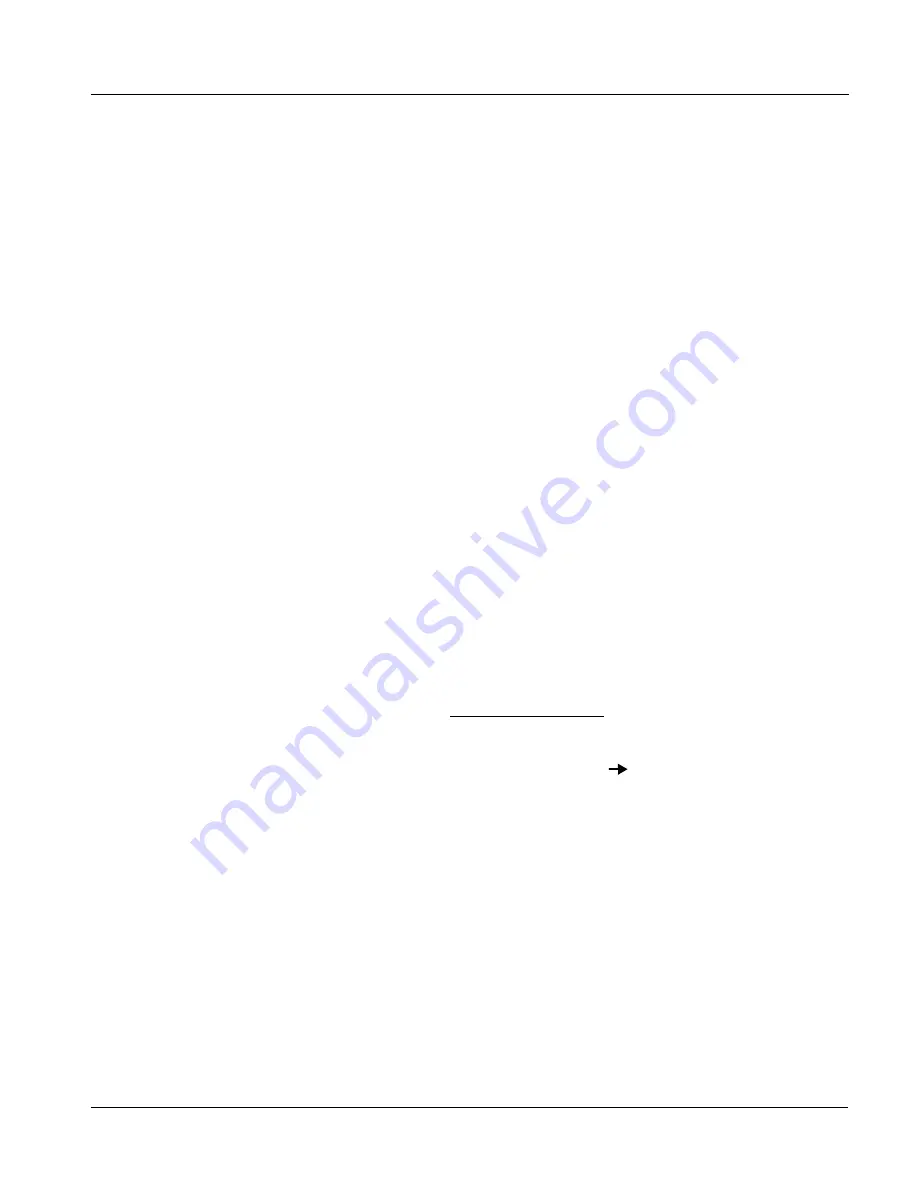
BBG-1300-OM (V1.0)
BBG-1300-FR PRODUCT MANUAL
2-11
Installation and Setup
Setting Up Network Remote Control
Setting Up Network Remote Control
BBG-1300-FR uses a standard 100/1000 Mbps Ethernet LAN for
communication between BBG-1300-FR the Cobalt
®
cards and the computer
running DashBoard™ remote control, or remote control via Cobalt
OGCP-9000 Remote Control Panel or WinOGCP.
Before the card(s) hosted by BBG-1300-FR can be used with remote control,
BBG-1300-FR and the remote control devices (e.g., computer running
DashBoard™ or remote control panels) must be set up to communicate
(“connect”) with each other as described in this section.
Note:
The sections below which describe using the BBG-1300-FR front panel
menus to perform basic network setup must be performed first as outlined in
this section. Once the BBG-1300-FR has a network connection established
and is accessible using DashBoard remote control, additional network and
other settings can be performed using the DashBoard UI for the device as
described in BBG-1300-FR Setup, Network, and Auxiliary Function Control
Tabs (p. 2-19).
Setup Using DHCP
Obtain and Install DHCP Server (if not present)
1.
If the LAN connecting the device(s) to DashBoard™ is not already
configured with a DHCP server, obtain and install a DHCP server
(“TFTP32” or an equivalent is suitable).
Install and Set Up DashBoard™ (if not present)
2.
On the computer connected to the device LAN, go to the Cobalt Digital
Inc. website: www.cobaltdigital.com and download DashBoard™.
Follow the on-line instructions.
3.
Open DashBoard™. Under Window
Preferences... make certain
Automatic discovery of devices Enable button is selected (as shown
below).
Содержание BBG-1300-FR
Страница 45: ......






























