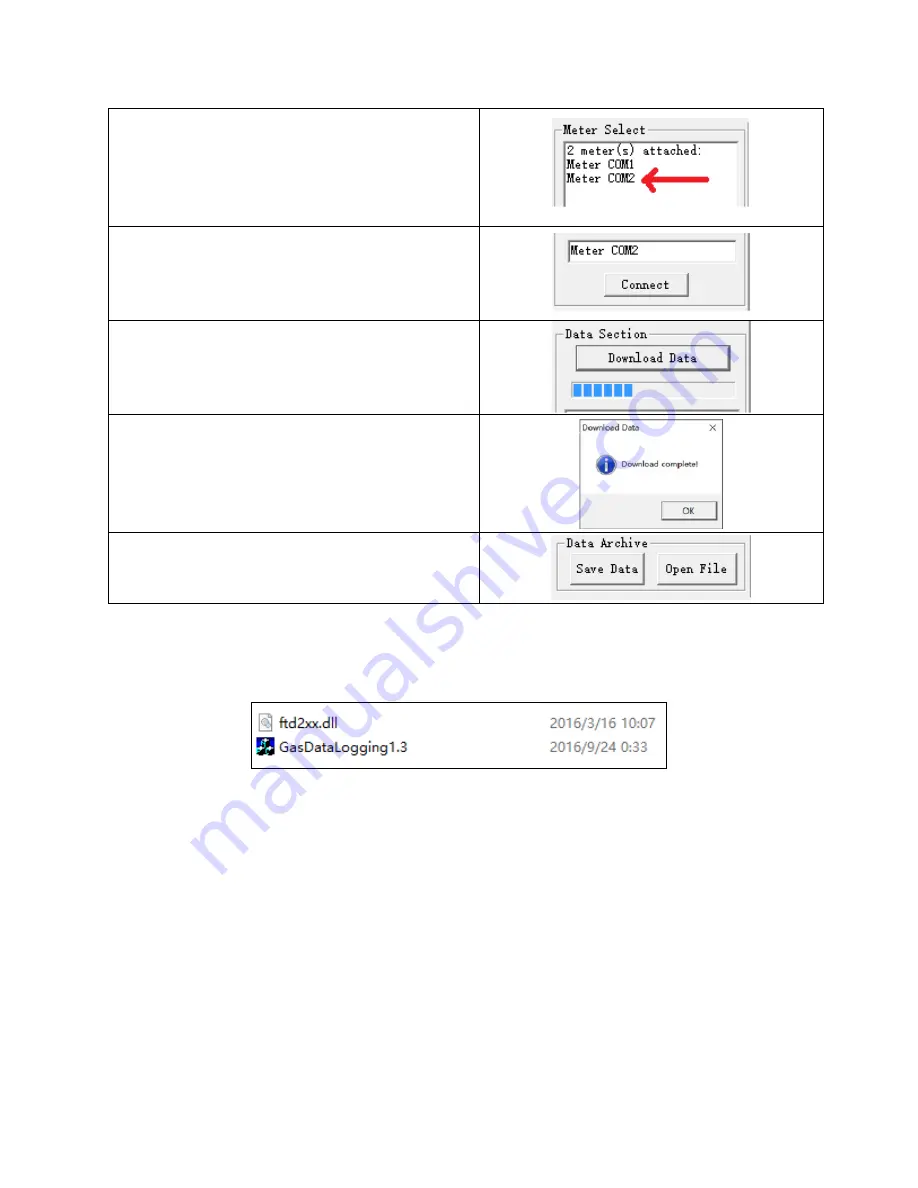
11
4) Clicking on the
Meter Select
section to select
the meter you want to connect.
5) Click the
Connect
button.
6) Click the
Download Data
button to download
and view data logs stored in the meter’s internal
memory. A progress bar indicates the download
process.
7) A message will pop up when the download is
complete.
8) Click the
Save Data
button in the Data
Archive section to save the current log to your
computer when download complete.
Installing the Software
Double click or select Run from the popup menu to launch the GasDataLogging executable
program as shown in Figure 1.
Figure 1
:
GasDataLogging Software
IMPORTANT: THE
FTD2XX.DLL
FILE IS REQUIRED TO CONNECT THE MONITOR VIA USB. IT MUST
BE IN THE SAME FOLDER AS THE GASDATALOGGING EXECUTABLE PROGRAM.
Connecting the Monitor
Once the software is successfully installed, you can connect the monitor using the provided USB
data cable. Your software is now ready to use.
Main Screen Overview
The GasDataLogging interface has various sections and buttons that you should familiarize
yourself with before using the software. A brief description of each section is shown below.






































