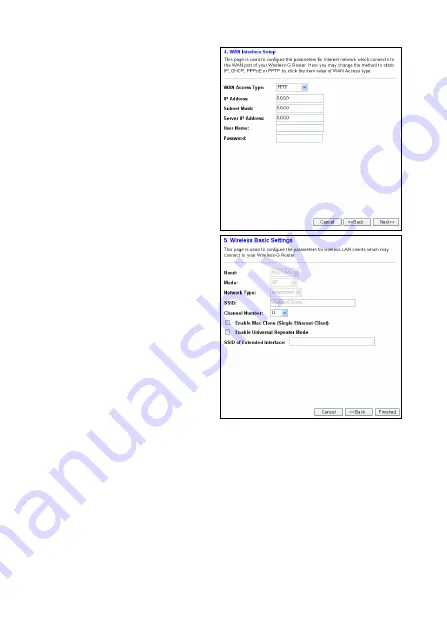
PPTP
: This connection
type is available in Europe.
Select this option if you are
connecting through PPTP.
Enter the information as
provided by your ISP.
9. Configure wireless LAN
settings in the last wizard
screen.
Band
: Select
802.11 B
if
you only have 802.11b
wireless devices. Select
802.11G
if you have only
802.11g wireless devices.
Otherwise, select
802.11
B/G
.
Mode
: The default setting of
AP
(Access Point) allows this
wireless router to bridge the wired and wireless networks.
Select
Client
to use this wireless router as a wireless adapter
for a computer. Select
WDS
(Wireless Distributed System) to
wirelessly bridge two wired networks. To set this wireless router
to function as an AP and bridge simultaneously, select
AP+WDS
.
Network Type
: In
Client
mode, select
Infrastructure
to
connect to any wireless network. Otherwise select
Ad-hoc
to
connect to another wireless device.
8




























