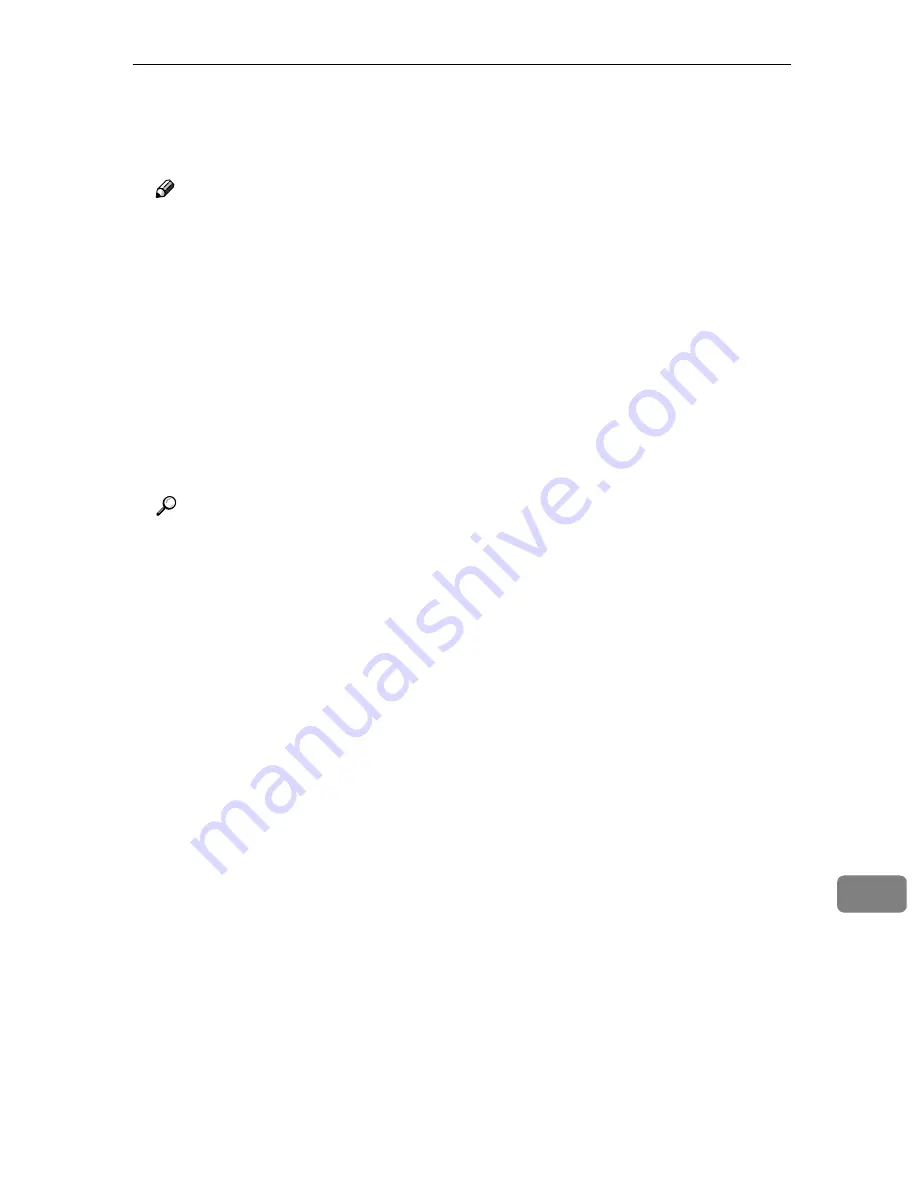
Using Wireless LAN
189
11
TTTT
Enter “scanner” for the user name,
enter the password, and then click
[
OK
]
.
Note
❒
User name is fixed to “scanner”.
❒
The initial factory default pass-
word is “password”. You can
change the password using
[
Configuration
]
→
[
Basic Settings
]
→
[
Password
]
.
The setup screen appears.
UUUU
Click
[
Basic Settings
]
, and then
[
TCP/IP
]
on the sub-menu.
VVVV
Make settings to each of the setup
items on the screen.
Reference
⇒
p.52 “System Settings”
❖
❖
❖
❖
LAN Type
Switch between network inter-
face board and wireless LAN
(IEEE 802.11b) board. Be sure to
set this item to “IEEE 802.11b”.
❖
❖
❖
❖
Network Boot
Select
[
DHCP
]
to use the DHCP
server to make network settings
automatically. When using DH-
CP, the IP address, subnet
mask, and default gateway ad-
dress obtained from the DHCP
server are used.
Select
[
NONE
]
to make network
settings manually.
❖
❖
❖
❖
Communication Mode
S el e c t t h e c o m m u n i c at i o n
mode.
• Infrastructure mode
A method of communicating
with other computers via an
access point. The SSID must
be the same as the one set for
the access point.
• Ad hoc mode
A method of communicating
with other computers, peer
to peer, without an access
point. The same communica-
tion channel must be used for
all computers.
• 802.11 Ad hoc mode
A method of communicating
with other computers, peer
to peer, without an access
point. The same communica-
tion channel and SSID must
be used for all computers.
❖
❖
❖
❖
SSID
Enter the SSID (Service Set Iden-
tifier) you want to use, using up
to 32 characters. The SSID cur-
rently in use appears in paren-
theses.
This information appears if
[
802.11 Ad hoc mode
]
or
[
Infra-
structure mode
]
is selected in the
[
Communication Mode
]
list.
The SSID is an identifier used
when connecting between an
access point and a wireless LAN
client. Only a wireless LAN cli-
ent and an access point that
have the same SSID can com-
municate with each other.
❖
❖
❖
❖
Channel
If
[
802.11 Ad hoc mode
]
or
[
Ad hoc
mode
]
is selected in the
[
Commu-
nication Mode
]
list, select a com-
munication channel.
The channel is a set radio fre-
quency used for wireless LAN
(IEEE 802.11b). Computers us-
ing the same channel can com-
municate with each other.
www.cnet.ie
Содержание ColorNet ecopy
Страница 8: ...vi www cnet ie...
Страница 14: ...6 www cnet ie...
Страница 116: ...Configuring the Scanner Settings 108 3 www cnet ie...
Страница 126: ...Setting Originals 118 4 www cnet ie...
Страница 146: ...Sending Scan File by E mail 138 6 www cnet ie...
Страница 162: ...Sending Scan File by Scan to FTP 154 8 www cnet ie...
Страница 166: ...Sending Scan Files Using Delivery Server 158 9 www cnet ie...
Страница 176: ...Printing Scanned Image Files 168 10 www cnet ie...
Страница 203: ...How File Size Changes Depending on Scan Area and Resolution 195 11 When Binary or Halftone is selected www cnet ie...
Страница 204: ...Appendix 196 11 When Gray scale is selected www cnet ie...
Страница 205: ...How File Size Changes Depending on Scan Area and Resolution 197 11 When Gray scale is selected www cnet ie...
Страница 206: ...Appendix 198 11 When 256 colors is selected www cnet ie...
Страница 209: ...How File Size Changes Depending on Scan Area and Resolution 201 11 When Color Full Color is selected www cnet ie...
Страница 222: ...Image Scanner Operating Instructions GB GB G421 8601 www cnet ie...



































