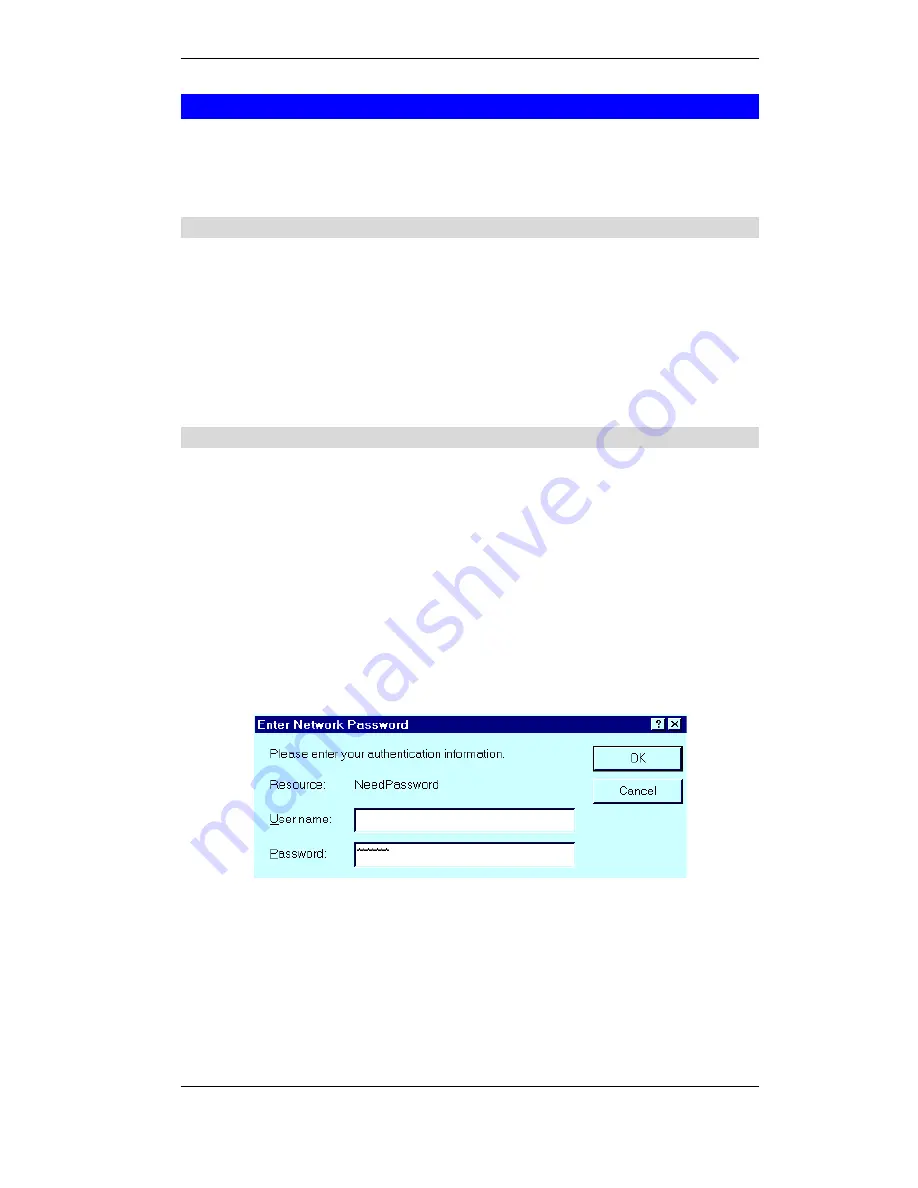
CNet Technology Inc
Configuration
9
Configuration Program
The Broadband Router contains a HTTP server. This enables you to connect to it, and config-
ure it, using your Web Browser.
Most Browsers should work, provided they support HTML tables and forms.
Preparation
Before attempting to configure the Broadband Router, please ensure that:
•
Your PC can establish a physical connection to the Broadband Router. The PC and the
Broadband Router must be directly connected (using one of the Switching Hub ports on the
Broadband Router) or on the same LAN segment.
•
The Broadband Router must be installed and powered ON.
•
If the Broadband Router's default IP Address (192.168.0.1) is already used by another
device, the other device must be turned OFF until the Broadband Router is allocated a new
IP Address during configuration.
Connecting to the Broadband Router
To establish a connection from your PC to the device:
1.
After installing the Broadband Router in your LAN, start your PC. If your PC is already
running, restart it.
2.
Start your WEB browser.
3.
In the
Address
box, enter "HTTP://" and the IP Address of the Broadband Router, as in the
following example, which uses the Broadband Router’s default IP Address:
HTTP://192.168.0.1
4.
If you have assigned a password to the Broadband Router you will be prompted for the
password, as shown below. (If no password has been set, this dialog will not appear.)
•
Leave the "User Name" blank.
•
Enter the password for this device, if one has been set.
Figure 4: Password Dialog
5.
You should then see the
LAN
screen.
See the following section for the available options and configuration screens.













































