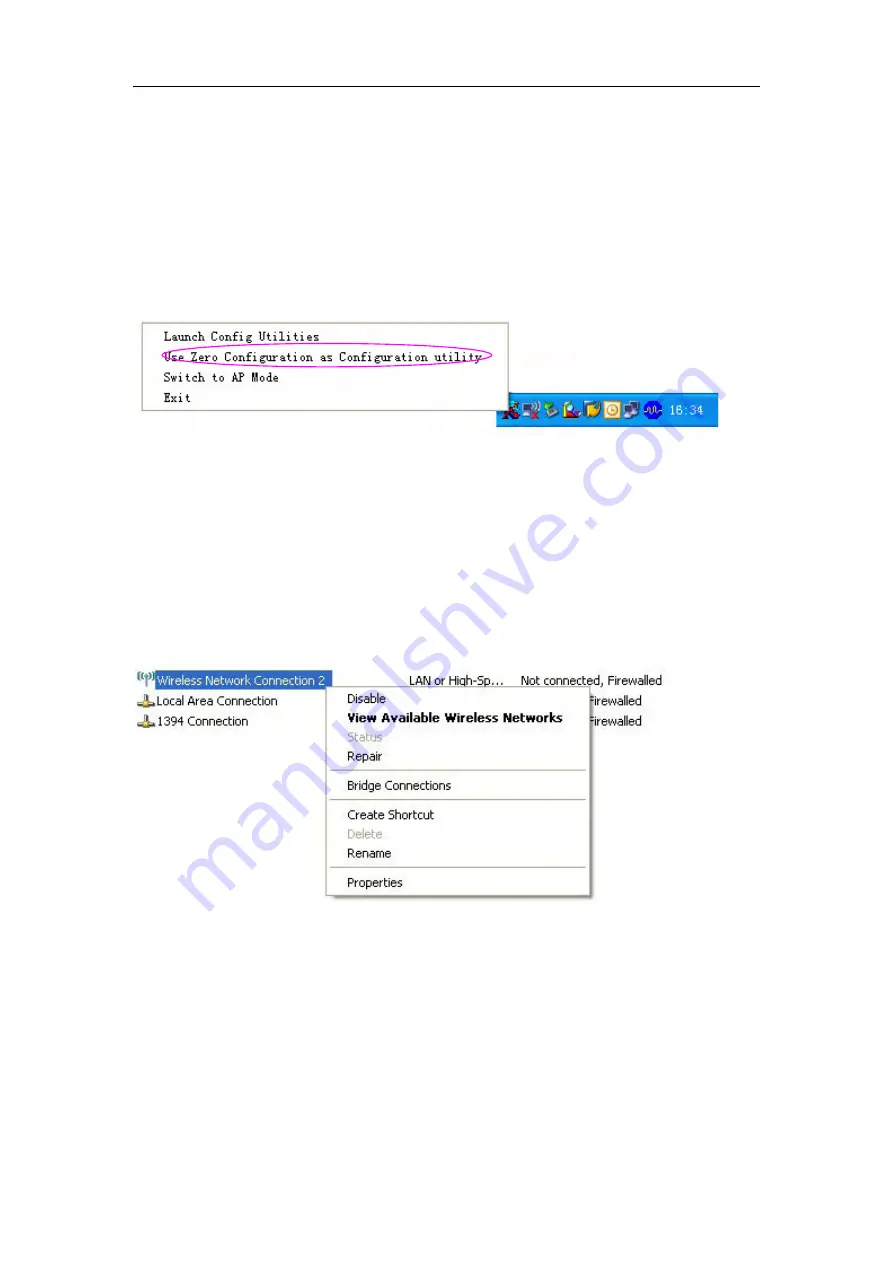
OEM installation Manual
- 16 -
3.2 Using Windows Zero Configuration
Windows XP and Vista has a built-in wireless network configuration utility, called as
the ‘Windows Zero Configuration’ (WZC). You can also use WZC to configure your
wireless network parameter:
1.
Right-click Ralink configuration utility icon as the
Figure 3-8
and select
Use Zero
Configuration as Configuration utility
.
Figure3-7 select WZC to configure your wireless network
2. Click the button
Start
(should be located at the bottom-left corner of windows
desktop), select
Start -> Control Panel -> Network and Internet Connections
->
network Connection
3. Right-click
Wireless Network Connection
(it may have a number as suffix if you
have more than one wireless adapter, please make sure you right-click the
Ralink
802.11n Wireless LAN Card
, then select
View Available Wireless Networks
.
Figure 3-8 Setting for wireless Network Connection
4. All wireless access points in proximity will be displayed here. If the access point
you want to use is not displayed here, please try to move your computer closer to the
access point, or you can click
Refresh network list
to rescan access points. Click the
access point you want to use if it’s shown, then click
Connect
.





















