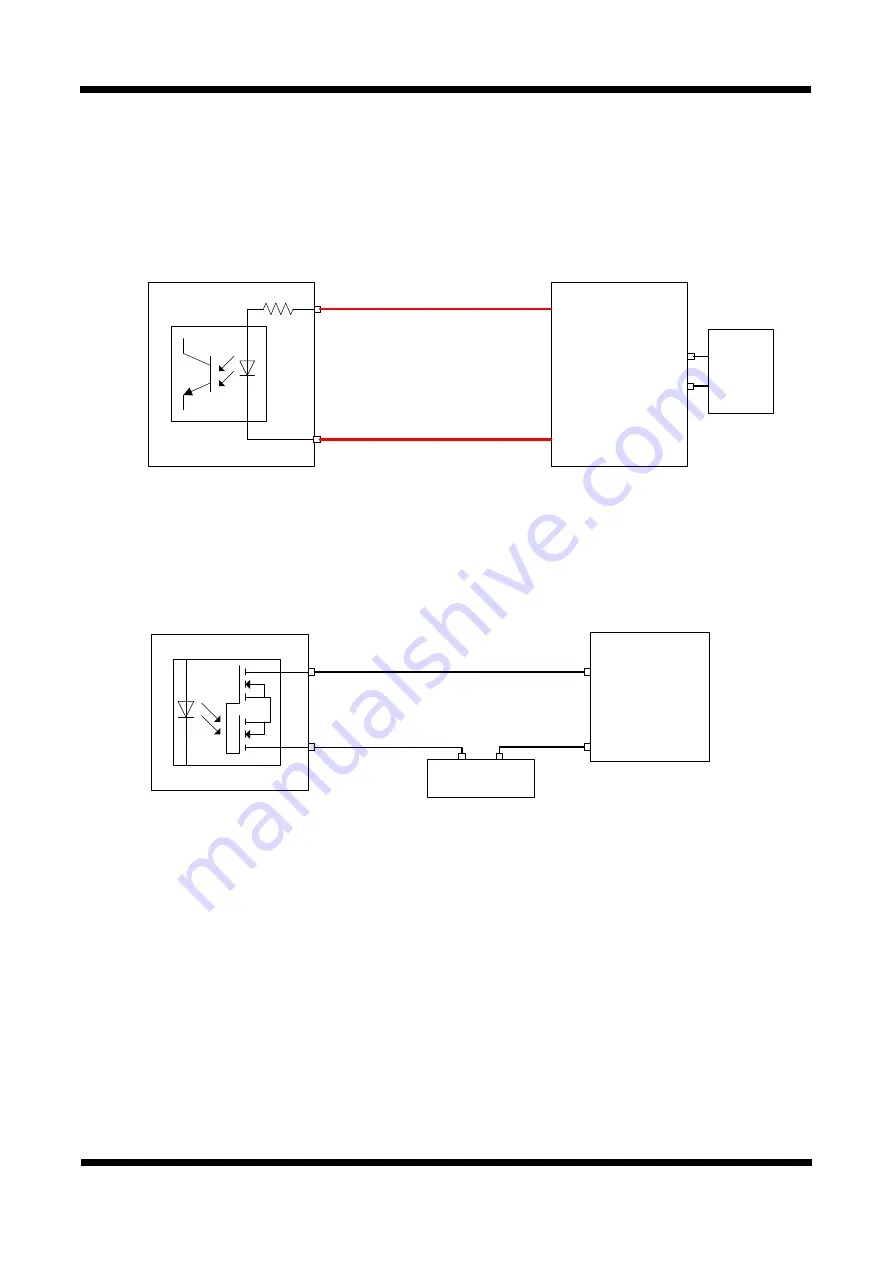
XNET Network Dome Camera Installation Manual
9 /
22
2
2
.
.
3
3
.
.
3
3
C
C
o
o
n
n
n
n
e
e
c
c
t
t
i
i
n
n
g
g
t
t
o
o
A
A
l
l
a
a
r
r
m
m
D
D
e
e
v
v
i
i
c
c
e
e
s
s
Alarm Input
Wires from various sensor type (IR, heat, and magnetic) can be connected to
Alarm
in(+)/(-) terminal as
shown in figure 2.5. (NC or NO of sensor input can be selected at Menu screen.)
Alarm Sensor device requires a separate power source.
Alarm in(+)
Alarm in(-)
Photo Coupler
Sensor
Device
5 ~ 30VDC)
GND
Adaptor
+
-
Internal Circuitry External Circuitry
Alarm Output
This terminal can only be connected up to DC 30V/400mA. An additional relay device has to be used to
control higher voltage or current.
ALARM
DEVICE
POWER
Alarm out
Alarm out
+
+
-
-
Internal Circuitry External Circuitry








































