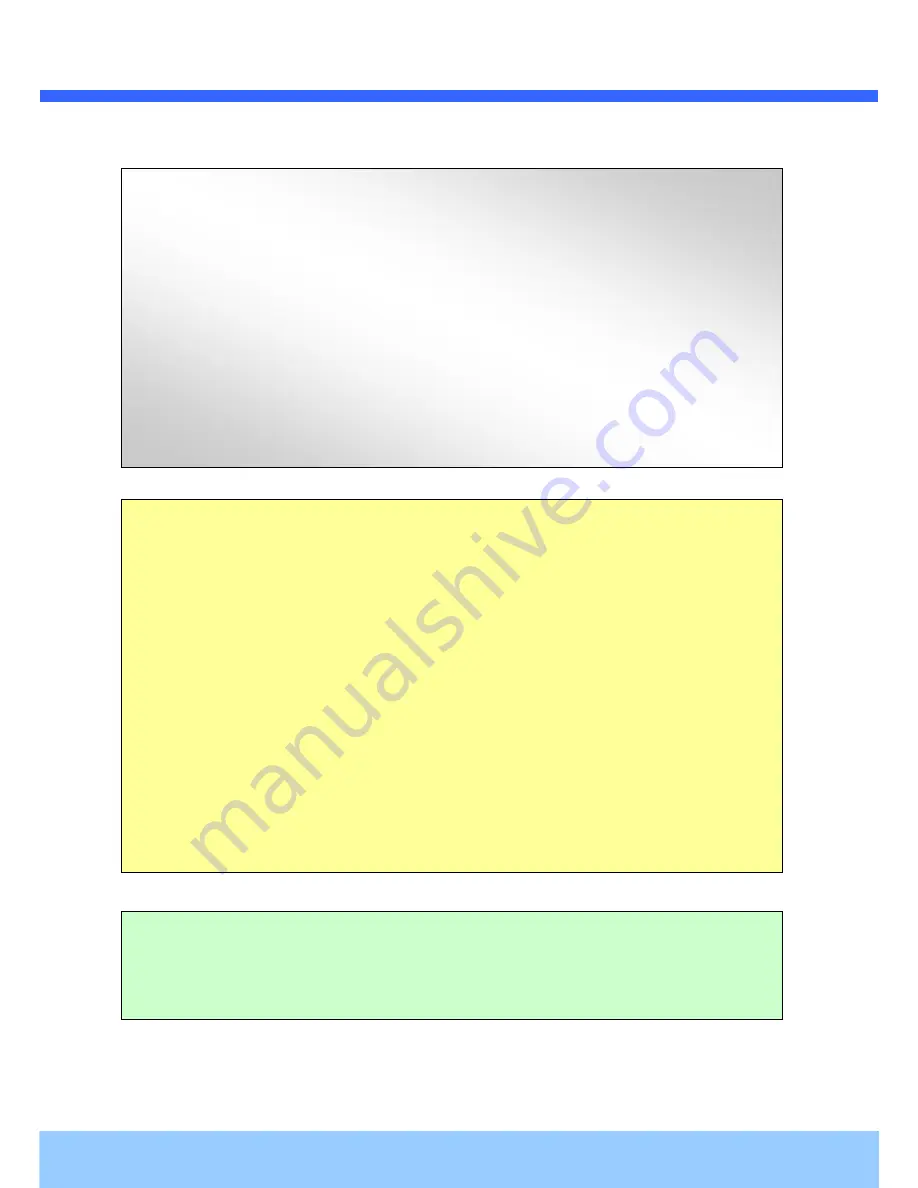
L
L
D
D
C
C
3
3
0
0
5
5
0
0
I
I
R
R
I
I
n
n
s
s
t
t
a
a
l
l
l
l
a
a
t
t
i
i
o
o
n
n
M
M
a
a
n
n
u
u
a
a
l
l
Rev.1.1 (Sep. 2014)
2
Caution
Any changes or modifications in construction of this device which are not explicitly
approved by the party responsible for compliance could void the user’s authority to
operate the equipment.
Note
This equipment has been tested and found to comply with the limits for a Class A digital
device, pursuant to part 15 of the FCC Rules. These limits are designed to provide
reasonable protection against harmful interference in a residential installation. This
equipment generate, uses and can radiate radio frequency energy and, if not installed
and used in accordance with the instructions, may cause harmful interference to radio
communications. However, there is no guarantee that interference will not occur in a
particular installation. If this equipment does cause harmful interference to radio or
television reception, which can be determined by turning the equipment off and on, the
user is encouraged to try to correct the interference by one or more of the following
measures:
Reorient or relocate the receiving antenna.
Increase the separation between the equipment and receiver.
Connect the equipment into and outlet on a circuit different from that to which
the receiver is connected
Consult the dealer or an experienced radio/TV technician for help.
Directions
Be careful not to cause any physical damage by dropping or throwing LDC3050IR. Especially
keep the device out of reach from children.
Do not disassemble LDC3050IR. No After Service is assumed when disassembled.
Use only the power adapter provided with LDC3050IR.
Be careful to prevent moisture or water penetration into the unit. Particular attention is
needed when installing LDC3050IR. The screw holes for the installation screws and pipe
should be maintained water tight during the whole life time of the product.
All the electrical connection wires running into the unit should be prepared so that water from
the outside cannot flow into the unit through the surface of the wires. Penetration of the
moisture through the wire for extended period can cause malfunction of the unit or
deteriorated image.
Содержание LDC3050IR
Страница 1: ...LDC3050IR Network Dome Camera...



































