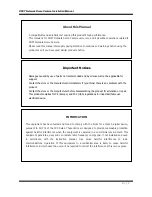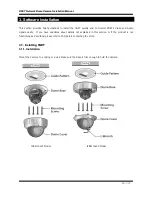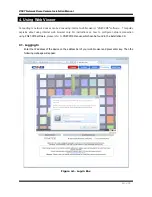3 /
19
X
X
N
N
E
E
T
T
N
N
e
e
t
t
w
w
o
o
r
r
k
k
D
D
o
o
m
m
e
e
C
C
a
a
m
m
e
e
r
r
a
a
I
I
n
n
s
s
t
t
a
a
l
l
l
l
a
a
t
t
i
i
o
o
n
n
M
M
a
a
n
n
u
u
a
a
l
l
Index
1. About XNET ...................................................................................................................... 4
1.1. About XNET ............................................................................................................................. 4
1.2. Features of XNET .................................................................................................................... 4
1.3. Applications .............................................................................................................................. 4
2. About the Product ........................................................................................................... 5
2.1. Contents ................................................................................................................................... 5
2.2. Product Information .................................................................................................................. 5
2.2.1 Product Composition ..................................................................................................... 5
2.3. Hardware Designation .............................................................................................................. 6
2.3.1. Switch and Controls ..................................................................................................... 6
2.3.2 Connecting Cables ........................................................................................................ 6
2.3.3 Connecting to Alarm Devices ........................................................................................ 9
3. Software Installation ...................................................................................................... 10
3.1. Installing XNET ....................................................................................................................... 10
3.1.1. Installation .................................................................................................................. 10
3.1.2. Cable Connection ...................................................................................................... 11
3.2. Installing IP-Installer Software and Configuring IP address ................................................... 12
3.2.1. About IP-Installer ........................................................................................................ 12
3.2.2. Configuring IP Address .............................................................................................. 12
4. Using Web Viewer .......................................................................................................... 14
4.1. Logging In .............................................................................................................................. 14
4.2. Web Viewer Page ................................................................................................................... 16
5. Specification .................................................................................................................. 18