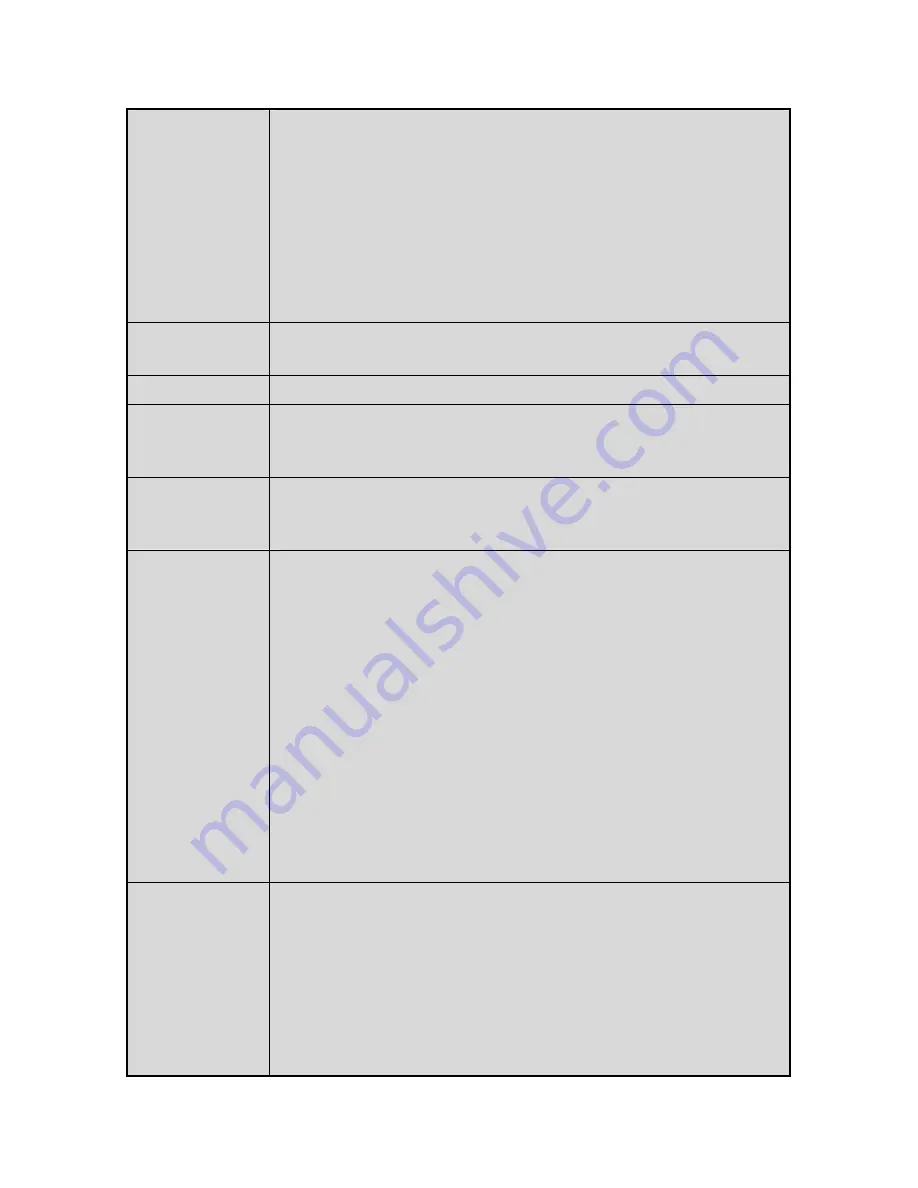
10. LED
FUNCTION
- REC
: The LED will blink when the system is in the recording mode.
- PLAY
: The LED will blink when the system is in the replaying mode.
- TIMER
: When the SCHEDULE RECORD is set, the LED will blink
before it starts RECORDING.
- ALARM
: The LED is lit when ALARM is set.
- HDD FULL : The LED is lit when the space of HDD is less than 1GB. If
HDD OVERWRITE is set, the LED won’t be lit even though
the space of HDD is less than 1GB.
- POWER
: The LED is lit when the POWER switch is on.
11. REC
- Press this button to starts Continuous Recording.
- Press and hold this button for about 3 seconds to stop Recording.
12. USB PORT
- Save playback data or connect an USB Memory for updating Firmware.
13. OSD /
ALRST
- Press this button to turn the OSD (On Screen Display) on. Press this
button again to turn the OSD off (Except “PLAY” and “REC” sign).
- Press this button to reset the system when Alarm or Motion event occurs.
14. SETUP /
PTZ
- Press this button in the LIVE mode, the SETUP menu will be displayed.
- Press and hold this button for about 3 seconds, the PAN/TILT menu will
be displayed. Press the STOP/ESC button to return to the QUAD mode.
15. SEARCH /
SYS-LOG
- Press this button in the LIVE mode, the SEARCH/HDD SET menu will
display on the screen.
-
Press and hold this button for about 3 seconds in the LIVE mode, the
SYSTEM LOG menu will display on the screen.
- SYSTEM LOG Information.
R-S : It stands for Recording Start.
R-E : It stands for Recording End.
P-S : It stands for Playback Start.
P-E : It stands for Playback End.
S-S : It stands for Setup Start.
S-E : It stands for Setup End.
PWR : It indicates when the system was powered on.
USB : It indicates when the system saved data on the USB memory.
- It will create upto 300 log lists.
16. BACKUP /
WTMK
This button is used to backup data on USB memory.
HOW TO BACKUP DATA ON USB
-
Format the USB with your computer and plug it on USB PORT (See #12).
-
Press this button when the system is in the playback mode.
-
It will start to copy recorded data from your DVR right after displaying
“ PLEASE WAIT…”.
-
Press this button again to stop copy.
-
It will stop to copy after displaying “ PLEASE WAIT…, COPY OK”.
- 07 -



























