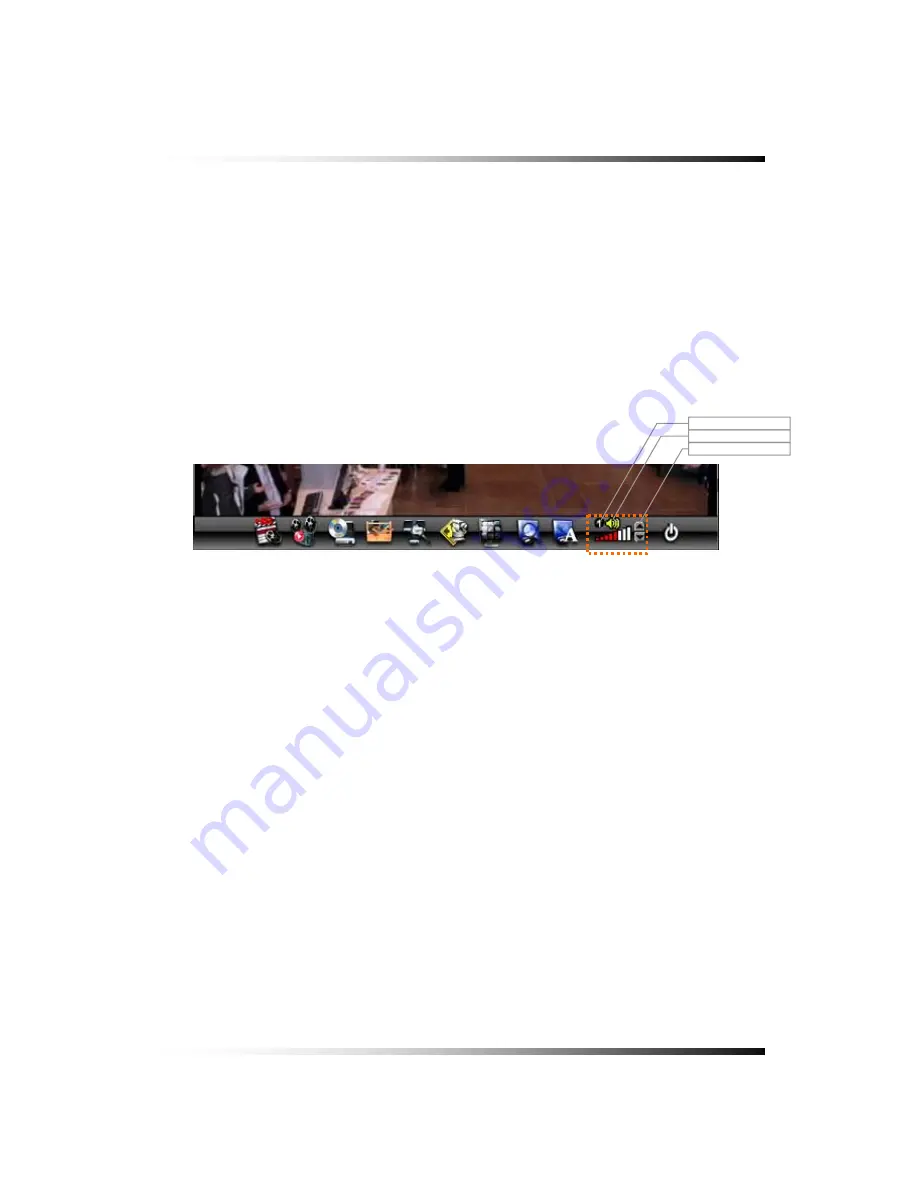
6. How to Operate
43
6-7.4. LIVE AUDIO
▫
If cameras (up to 16 cameras) have audio function, it will sound in the live mode.
▫
Click the CHANNEL button you wish to listen on the MENU bar as shown below (See
Fig.6-9). The CHANNEL can be changed by clicking the mouse repeatedly.
▫
Turn the AUDIO (speaker) ON by clicking the SPEAKER icon as shown below (See Fig.6-
9). If the ICON turns in red by clicking, it represents that the AUDIO is turned OFF and if it
turns in yellow, it represents that the AUDIO is turned ON.
▫
Adjust the Audio Volume by Clicking the
▲
or the
▼
button when the AUDIO is turned ON.
CHANNEL
AUDIO ON / OFF
VOLUME Control
[Fig. 6-9 Audio buttons]
Содержание CDR-1650
Страница 2: ...2...
Страница 8: ...Stand alone DVR Instruction Manual 8...
Страница 10: ...Stand alone DVR Instruction Manual 10...
Страница 14: ...Stand alone DVR Instruction Manual 14...
Страница 16: ...Stand alone DVR Instruction Manual 16...
Страница 17: ...17 4 Specifications Fig 4 1 Specifications Design and the specifications are subject to change without notice 4...
Страница 18: ...Stand alone DVR Instruction Manual 18...
Страница 23: ...5 Installation 23 5 3 System Connection Fig 5 3 System Connection...
Страница 72: ...Stand alone DVR Instruction Manual 72...
Страница 88: ...Stand alone DVR Instruction Manual 88 Fig 7 25 HDD FORMAT window...
Страница 130: ...Stand alone DVR Instruction Manual 130...
Страница 131: ...131 131 8 Remote Host Program 8...
Страница 137: ...8 Remote Host Program 137 8 4 Remote Host Fig 8 5 DVR Master 12 16 13 14 15...
Страница 153: ...8 Remote Host Program 153 Fig 8 22 Copying in the Terminal mode Fig 8 23 Copy Completion...
Страница 168: ...Stand alone DVR Instruction Manual 168...
Страница 169: ...169 APPENDIX CONTENTS RECORDING TIME TABLE 170 FACTORY DEFAULT SETTINGS 171...
Страница 174: ...Stand alone DVR Instruction Manual 174...
Страница 175: ...175 FAQ CONTENTS I CAN NOT LOGIN 176...






























