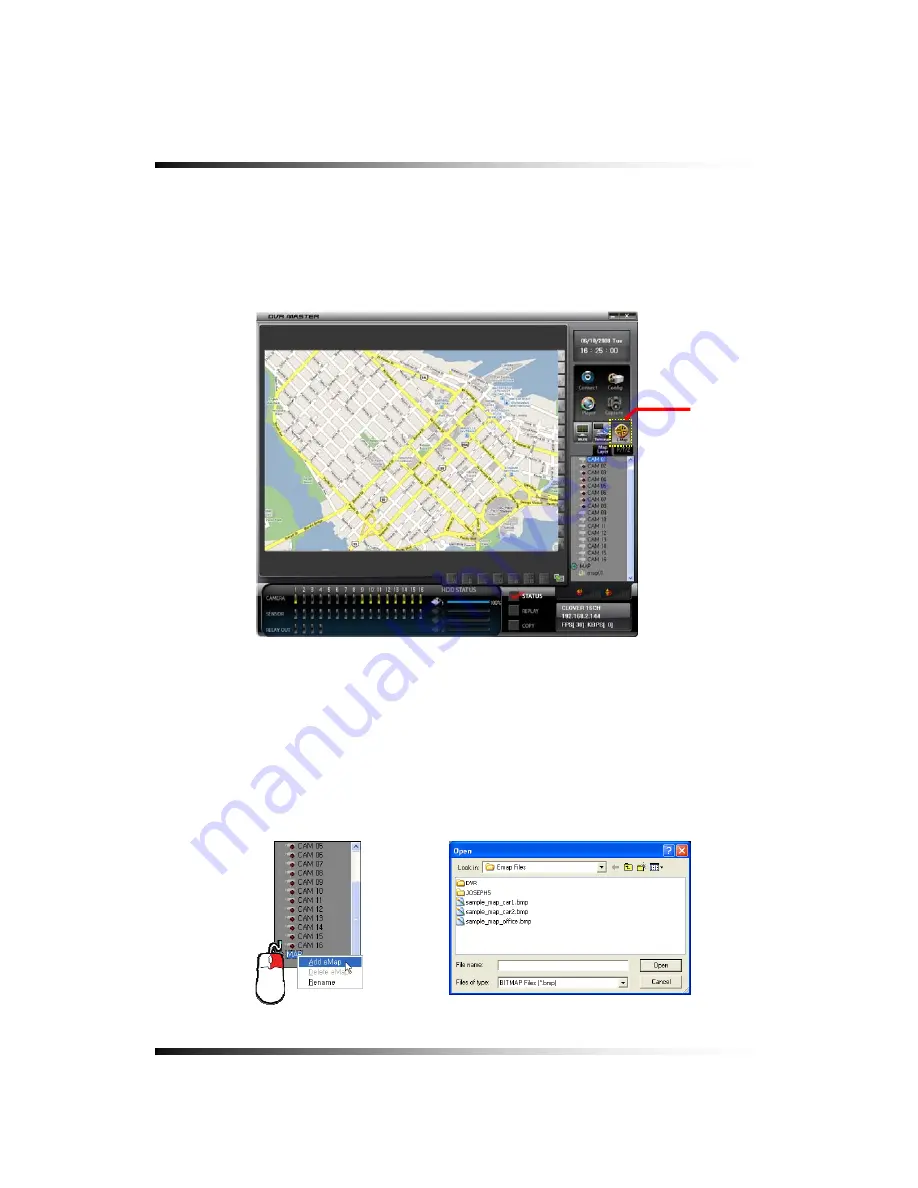
Stand-alone DVR
Instruction Manual
154
8-4.11 E-Map
E-Map enables users to display the cameras on the digital map for better monitoring.
The digital map should be a BMP file and you can make it (the higher resolution the better) or
use the E-map samples saved in the E-map folder (See Fig.8-26).
8-4.10.1. Addition of map
- Click the E-Map button on the DvrMaster.
- Right-click the MAP as shown in Fig.8-25 and click “Add eMap” on the pop-up window, and
then the BMP files factory saved will show up (See Fig.8-26).
- Select a BMP file and click “OPEN button in Fig.8-26, and then an eMap will be saved under
the MAP button.
[Fig.8-25 Add eMap]
[Fig.8-24 E-Map MODE]
E-Map mode
[Fig.8-26 BMP files]
Содержание CDR-1650
Страница 2: ...2...
Страница 8: ...Stand alone DVR Instruction Manual 8...
Страница 10: ...Stand alone DVR Instruction Manual 10...
Страница 14: ...Stand alone DVR Instruction Manual 14...
Страница 16: ...Stand alone DVR Instruction Manual 16...
Страница 17: ...17 4 Specifications Fig 4 1 Specifications Design and the specifications are subject to change without notice 4...
Страница 18: ...Stand alone DVR Instruction Manual 18...
Страница 23: ...5 Installation 23 5 3 System Connection Fig 5 3 System Connection...
Страница 72: ...Stand alone DVR Instruction Manual 72...
Страница 88: ...Stand alone DVR Instruction Manual 88 Fig 7 25 HDD FORMAT window...
Страница 130: ...Stand alone DVR Instruction Manual 130...
Страница 131: ...131 131 8 Remote Host Program 8...
Страница 137: ...8 Remote Host Program 137 8 4 Remote Host Fig 8 5 DVR Master 12 16 13 14 15...
Страница 153: ...8 Remote Host Program 153 Fig 8 22 Copying in the Terminal mode Fig 8 23 Copy Completion...
Страница 168: ...Stand alone DVR Instruction Manual 168...
Страница 169: ...169 APPENDIX CONTENTS RECORDING TIME TABLE 170 FACTORY DEFAULT SETTINGS 171...
Страница 174: ...Stand alone DVR Instruction Manual 174...
Страница 175: ...175 FAQ CONTENTS I CAN NOT LOGIN 176...






























