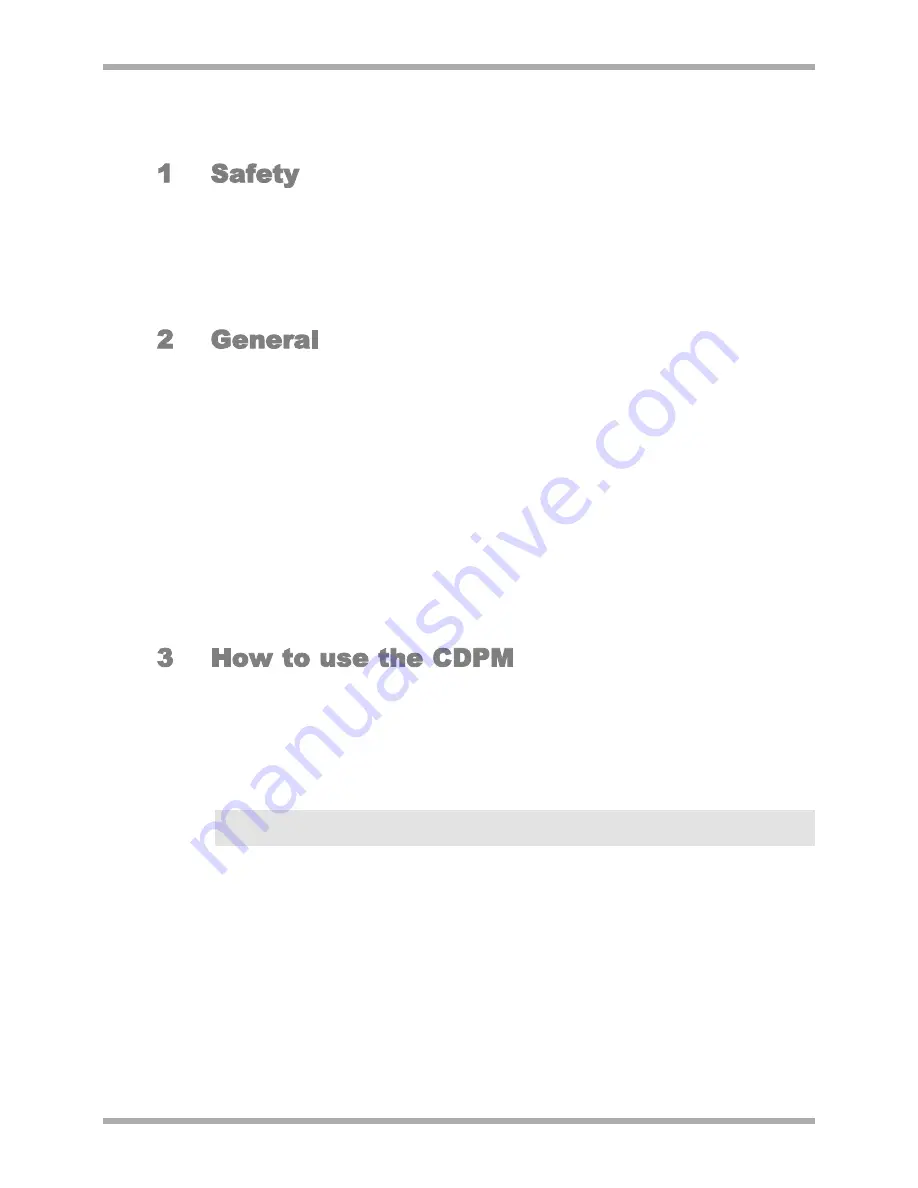
CDPM Digital Paging Microphone
Setup And Installation Guide
CLOUD ELECTRONICS LIMITED
The CDPM paging microphones operate from a low voltage supplied by either an AC adaptor or the
Cloud host device to which the mic is connected; as such the unit requires little in the way of special
safety precautions. However the case and gooseneck of the microphone are electrically connected to the
chassis of the Cloud host device. This means that if the mains wiring to the host device and/or in the
building is incorrect, the microphone could present a shock hazard. Fitting a suitable earth leakage circuit
breaker (e.g. 30mA RCD type) can provide additional protection to the mains supply of the Cloud host
device if required.
CDPM paging microphones interconnect using the Cloud Paging Interface. This is a custom interface
based on RJ45 connectors and CAT-5 cable. It is possible to create a paging system with a total cable
length of 1km. The optional analogue interface allows the CDPM system to interface with industry
standard, short-to-ground paging access systems making the CDPM compatible with the Z4
II
, Z8
II
,
Matrix 4, CX263, CX163, 36/50, 46/50 and MPA-626.
The microphones feature individual zone selection, multiple zone selection, preset zone group selection,
‘TALK’ and ‘CALL ALL’ buttons, pre-announcement chime, internal chime sounder, 'BUSY' LED,
configurable two-layer announcement priority system, auto zone reset after announcement and zone
disable.
The different models of CDPM microphone accommodate 4, 8, 12 and 16 zones respectively. Sixteen is
the maximum number of zones a single CDPM network is capable of paging. Up to 32 CDPM units may
be used on one network. The different models of microphone can be mixed on a system so that there
are models with differing numbers of zones. The display setting feature enables a CDPM to correspond
to any consecutive group of zones on the system.
1. Depress the button(s) for the zone(s) in which the announcement is to be made.
2. The LEDs corresponding to the selection should illuminate.
3. To start announcing depress and hold the ‘TALK’ button.
4. While holding the ‘TALK’ button, zones may still be selected/deselected.
5. Once the announcement is finished, release the talk button.
NOTE:
Once the talk button is released, the selection can either remain or be cleared. Internal
jumper J10 is used to determine this behaviour (see section 7.3).
1. Depress and hold the ‘CALL ALL’ button.
2. All zone LEDs for enabled zones on the microphone will illuminate.
3. Make the announcement.
4. Zones may be selected/deselected during the announcement.
5. Once the announcement is finished, release the ‘CALL ALL’ button.
1. Select the zones for the group by pushing the corresponding zone button.
2. Selected zones will be indicated through the illumination of the adjacent LED.
3. Push and hold the appropriate group button until the LEDs begin to flash.
4. Release the group button.
1
V1 210605





















