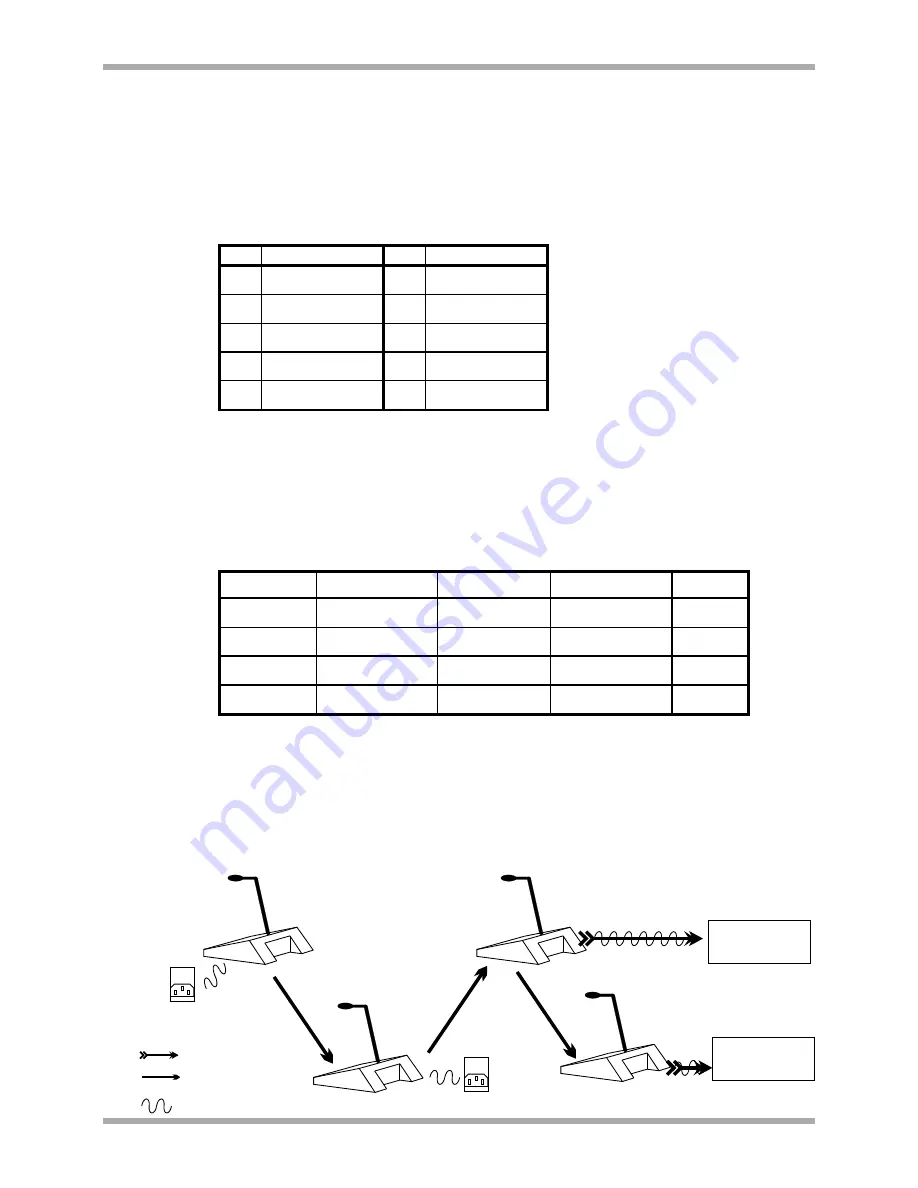
CDPM Digital Paging Microphone
Setup And Installation Guide
CLOUD ELECTRONICS LIMITED
Let us consider an installation where a hotel is divided into 10 separate zones as tabulated
below:
Table 9.1: Required Zones
Paging microphones are required in 4 locations : Reception (Zone 1: Foyer), Kitchen (Zone 3),
Gym (Zone 8:Staff desk) and Security Centre (Zone 10). Both the Reception and Security
Centre microphones need to access all areas, while the kitchen and gym microphones are only
used on their domains. Further to this, both the security and paging microphone need to be
prioritised so that their announcements will override announcements from the kitchen and gym.
The mapping between access and microphone points is shown below:
Table 9.2: Paging point access and priorities
The Gym facilities (zones 6-8) require a separate set of audio sources to the rest of the hotel, so
a Z4
II
four zone mixer is allocated for the Gym facilities. The remaining 7 zones are to be
distributed through a Z8
II
eight zone mixer. The mixers can be used to power one microphone
each, so in this case, the Z8
II
is used to power one of the CDPM-4 microphones and the Z4
II
is
used to power the other CDPM-4. Both the CDPM-12 microphones will need to use separate
CDPM-PSUs.
Paging Point
Description
Required zones Microphone type
Priority
PP1
Reception
1-10
CDPM-12
High
PP2
Security
1-10
CDPM-12
High
PP3
Gym Desk
6-8
CDPM-4
Normal
PP4
Kitchen
2-5
CDPM-4
Normal
Zone Description
Zone Description
1
Foyer
6
Fitness Suite
2
Bar
7
Swimming Pool
3
Kitchen
8
Gym staff desk
4
Restaurant
9
All Accomodation
5
Supplies
10
Security Centre
12
V1 210605
*RECEPTION*
*SECURITY*
GYM
KITCHEN
LEGEND
TERMINAL CONNECTION
RJ45 CONNECTION
FROM OUT TO IN
POWERED CONNECTION
CDPM-PSU
CDPM-PSU
CDPM-12
CDPM-12
CDPM-4
CDPM-4
GYM Mixer
Z4
II
All Other Zones
Z8
II




































