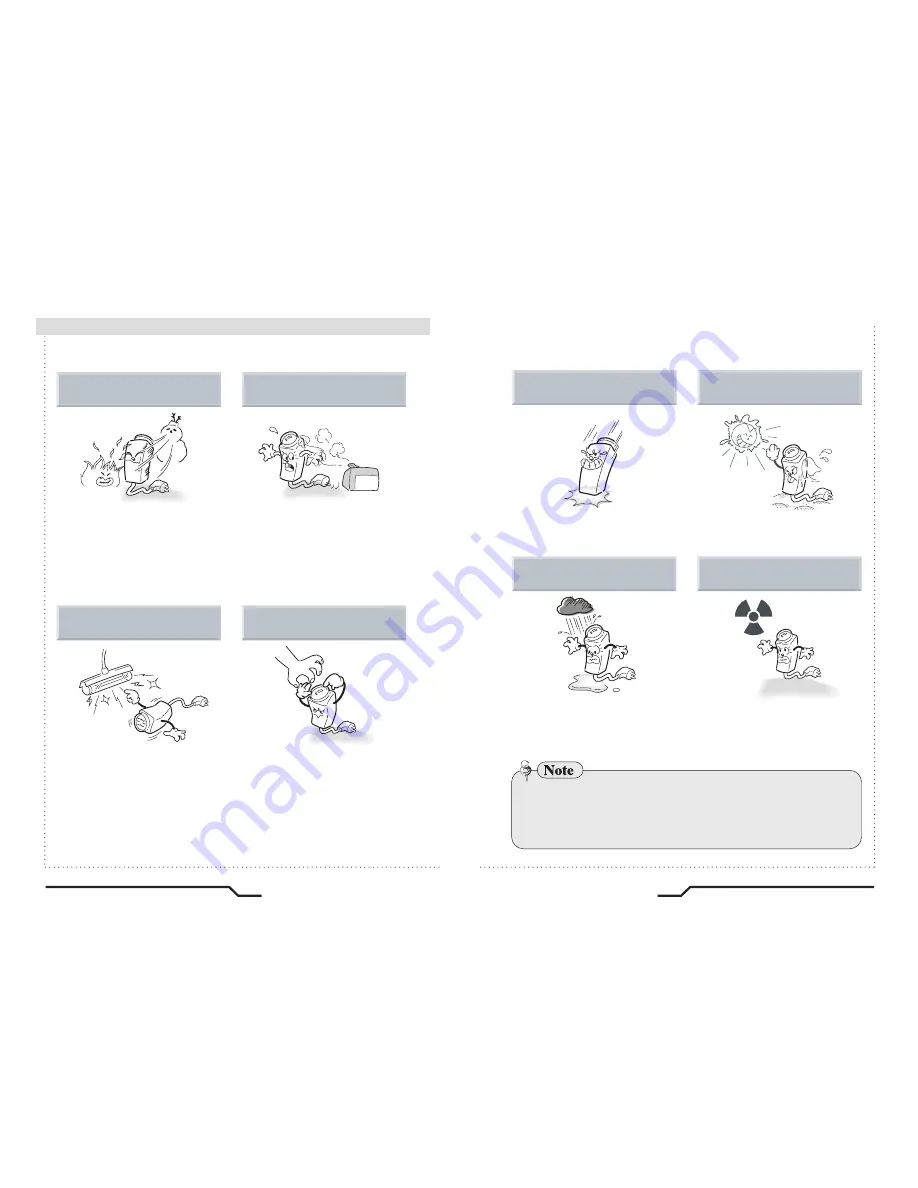
6
High Resolution Built-in Lens Color Camera
7
High Resolution Built-in Lens Color Camera
■
Precautions
Do not install the camera in
extreme temperature conditions.
Do not install the camera under
unstable lighting conditions.
Do not touch the front lens of the
camera.
Only use the camera under conditions
where temperatures are between
-10
˚
C and +50
˚
C. Be especially
careful to provide ventilation when
operating under high temperatures.
It can cause the image quality to be
poor.
Severe lighting change or flicker can
cause the camera to work improperly.
This is one of the most important parts of
the camera. Be careful not to leave
fingerprints on the lens cover.
Do not install or use the camera in an
environment where the humidity is high.
ㆍ
If the camera is exposed to spotlight or an object reflecting strong light,
smear or blooming may occur.
ㆍ
Please check the power supply satisfies the normal specification before
connecting the camera.
It can cause malfunctions to occur.
If it gets wet, wipe it dry immediately.
Liquids can contain minerals that
corrode the electronic components.
If exposed to radioactivity the CCD
will fail.
It can damage the CCD.
Do not drop the camera and protect
it from physical shocks.
Do not expose the camera to rain
or spill beverage on it.
Do not expose the camera to
radioactivity.
Never keep the camera pointed
directly at strong light.



































