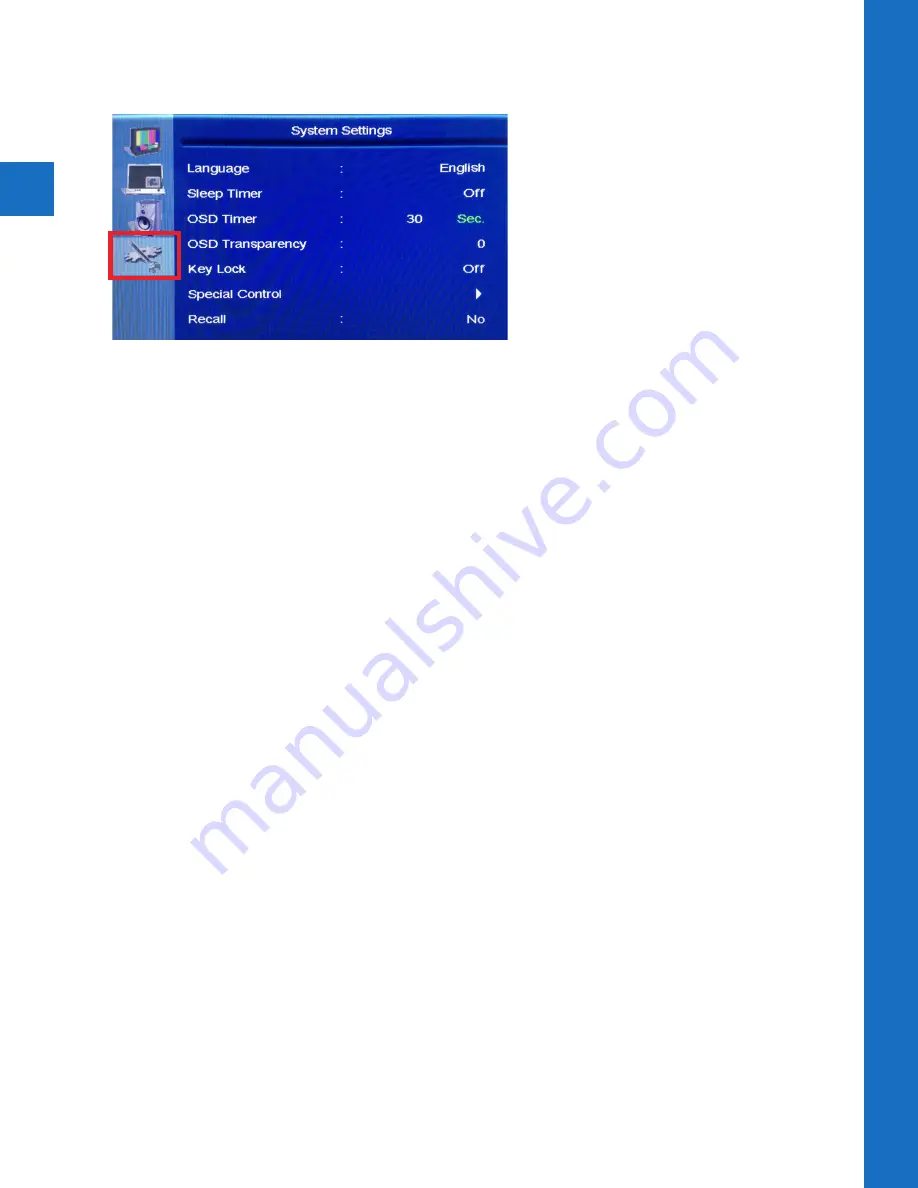
10
OSD Menu | Sy
stem Se
ttings
System Settings
• Language:
Display the OSD menu in English or Spanish.
Note: Changing the Language
does not change the flashing on-screen message. This must be changed in the Special
Control > Message setting.
• OSD Timer:
Set the time in seconds before the OSD menu disappears. Turn timer OFF
to close the OSD menu upon exit button press only.
• OSD Transparency:
Set the transparency level of the OSD menu.
• Key Lock:
This selection is non-functioning on this model.
Special Control-
• Message On/Off:
Turn the on-screen message on or off.
• Message:
Select from preset on-screen messages, or Anti-Theft graphic banner
Message Options: Recording in Progress, Welcome, Grabacion en Progresso,
Bienvenida). There are also two selections that alternate the English and Spanish
versions of these messages (Flash must be set to “ON” for these selections).
• Flash:
Turning Flash “ON” enables the on-screen message to flash on and off. If
bilingual message is selected, this option must be “ON” to see message in both
languages.
• LED Control:
Turn the Flashing LED on the front of the display on or off.
• LED Control with Panel:
Use this in conjunction with the sleep timer. When this
feature is on, and the PVM enters sleep mode, the LED will turn on. Turn this setting
off in OSD menu to turn LED off.
• Image Orbit:
Slightly shifts the screen image to prevent screen image burn-in.
• Motion Panel Off Time:
Puts the LCD to sleep when no motion is present for the set
number of minutes. LCD will turn back on when motion reoccurs.
• Recall:
Pressing the right arrow button while recall is highlighted will reset the
display’s default factory settings. Resets Video, and select System Settings only. Does
not effect camera settings.
• Camera Reset:
Pressing the right arrow button while Camera Reset is highlighted will
reset the IP camera settings including the Username and Password.
• Camera Default:
Pressing the right arrow button while Camera Default is highlighted
will reset the camera to factory defaults. This does not effect Username and Password.
Содержание CE-M10A
Страница 5: ...1 Hardware Overview ...
Страница 8: ...2 Display Menu ...
Страница 14: ...3 Camera Software ...
Страница 19: ...6701 Clinton Road Loves Park IL 61111 800 447 3306 Sales 800 549 6393 Support www clintonelectronics com ...





































