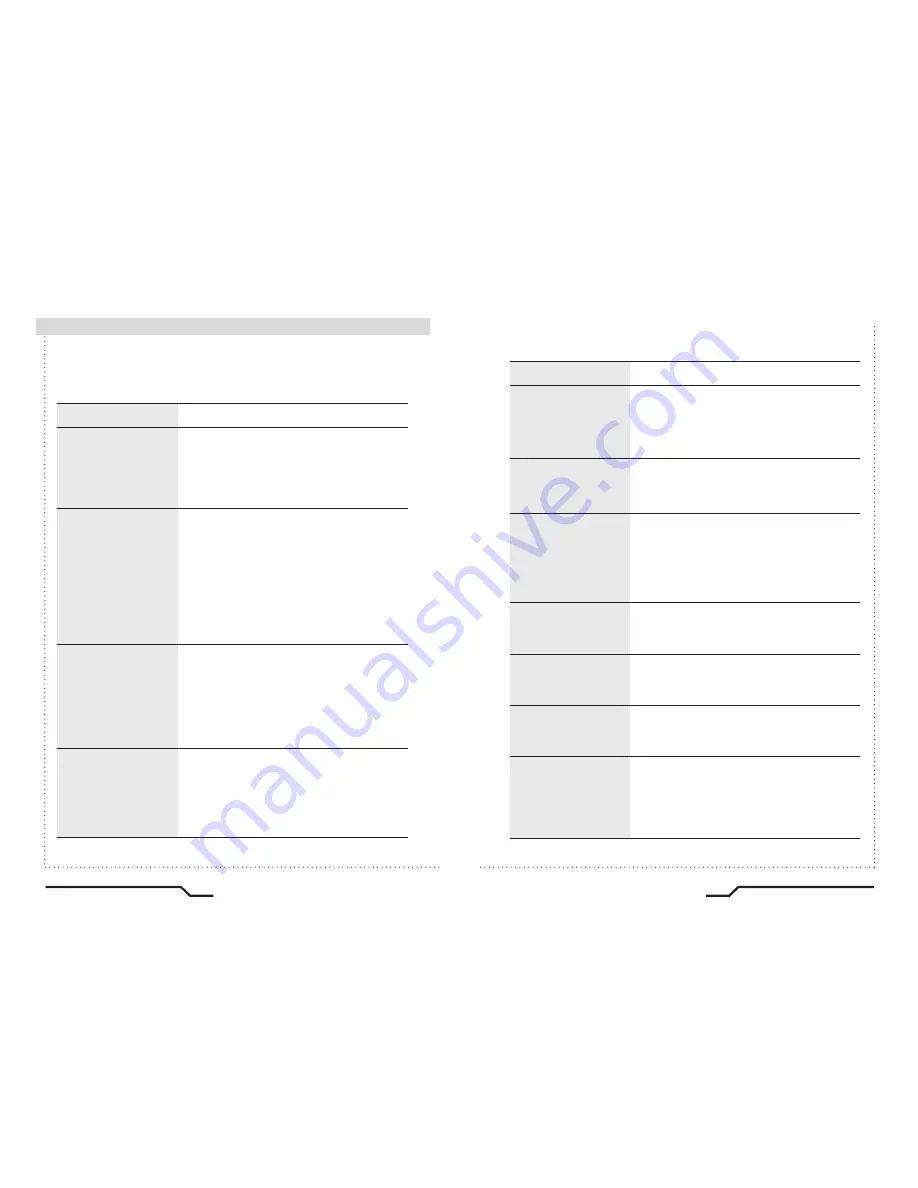
■
Troubleshooting
30
High Resolution Color Camera
High Resolution Color Camera
31
If there are problems with the camera operation, check the tables below. If
the problem persists, please contact the agent who supplied the product.
Problems
Nothing appears on the
screen.
The video image is not
clear.
The screen is dark.
There is a problem with
the camera operation.
The camera surface is
too hot and black stripes
appear on the screen.
ㆍ
Check the power connection.
ㆍ
Check the video signal line connection.
ㆍ
Check and make sure that the auto lens switch
is correctly set to DC or VIDEO depending on
the type of lens attached.
ㆍ
Make sure that the lens is clean.
Clean the lens with a clean lint free cloth or
brush.
ㆍ
Adjust the contrast control on the monitor.
ㆍ
Make sure that the screen is not exposed
directly to a bright light.
Re-position the camera if necessary.
ㆍ
Re-adjust the back focus of the camera.
ㆍ
Adjust the contrast control of the monitor.
ㆍ
If there is an intermediate device, set the75ohm
Hi-z correctly, and also check the connections.
ㆍ
Check if an auto iris lens is being used and if
necessary adjust the brightness level.
ㆍ
Please check if an appropriate power source to
the camera complies with the manufacturer's
standard requirement, or if the voltage is
fluctuating. Check for ground loops.
Troubleshooting
Problems
The MOTION
DETECTION function is
not working.
Colors are not quite
right.
The screen is
flickering.
L/L mode cannot
be selected.
L/L mode is not
available.
COLOR mode is not
working.
SENS-UP function is not
working.
ㆍ
Check if 'MOTION DETECTION' mode is
turned on.
ㆍ
Check the setting of the MD AREA.
ㆍ
Check the 'WHITE BAL' setting.
ㆍ
Check if the camera is facing directly into
sunlight or fluorescent light.
ㆍ
Check if an auto iris lens is being used.
ㆍ
Check the connection of the lens connector
cable.
ㆍ
Have you connected your camera to DC power
source? Connect it to AC power source.
ㆍ
Check the frequency of power supply
(60Hz for NTSC, 50Hz for PAL).
ㆍ
Check if the AGC menu is set to the OFF
position.
ㆍ
Check if the AGC menu is set to the OFF
position.
ㆍ
Check if the SHUTTER menu is set to
MANUAL mode.
Troubleshooting

















