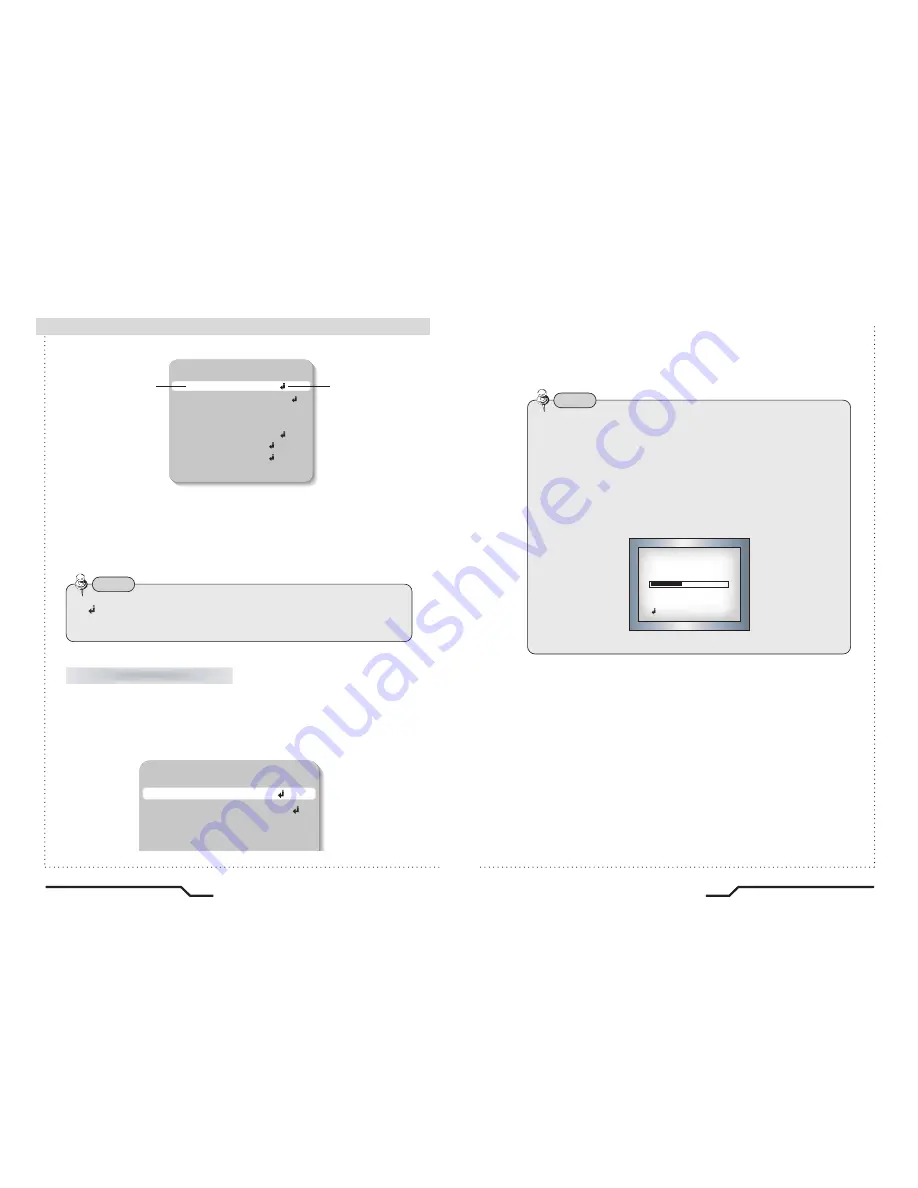
High Resolution Color Camera
19
Note
SETUP
LENS
DC
SHUTTER
FIXED
WHITE BAL.
ATW
BLC
OFF
3. Press the LEFT or RIGHT button to change the Menu selection.
ㆍ
When the LEFT or RIGHT button is pressed, available values and modes
are displayed in order. Keep pressing the button until you get to the
mode you wish to select.
4. Select 'EXIT' and then press the SET button to exit the set up Menu.
This function is used to adjust the brightness of the screen.
1. When the SETUP menu is displayed on the screen, position the cursor to point
to 'LENS' by using the UP and DOWN buttons.
2. Select the type of the lens setting to use by pressing the LEFT or RIGHT button.
LENS (selection)
ㆍ
If appears at the mode selected, it means that there is a sub-menu
which can be selected by pressing the SET button.
SETUP
LENS
DC
SHUTTER
FIXED
WHITE BAL.
ATW
BLC
OFF
AGC
ON
ADJUST
FUNCTION
EXIT
Modes can be changed
using the LEFT and
RIGHT buttons.
Select the desired menu
item by using the UP and
DOWN buttons.
■
Camera Operation
18
High Resolution Color Camera
●
DC/VIDEO : Auto Iris Lens selection
●
MANUAL : Manual Lens selection
3. Press the SET button to return to the previous menu.
Note
When using an auto iris lens, the setting of the auto iris lens selection
switch, located on the back of the camera, must be on DC or VIDEO
depending on the type of the lens which being used.
(Refer to the picture on page 13)
ㆍ
The brightness of the screen can be adjusted in DC mode. The
brightness can be adjusted within the range of 0 ~255. The optimum
level of brightness can be achieved using this adjustment.
LENS DC
: RETURN
BRIGHTNESS
0 9 3



















